How To: Use Screen Pinning in Android 9.0 Pie to Lock Apps in the Foreground
Screen pinning is a fairly unknown feature despite the fact that it's been around since 2014. It's a helpful security tool that limits access to your device to only one app — perfect for those times when someone asks to borrow your phone. While previous versions kept this feature exactly the same, Android 9.0 Pie's new multitasking UI changes the way it works.Android Pie introduced gesture navigation. With this change, Google made adjustments to the UI, including a major revision to the recent apps screen. Because of this, Google knew that functions involving the recent apps screen would need to revised, including screen pinning. So for those of you who even know about the feature, here's how screen pinning works in Android 9.0.Don't Miss: All the Coolest New Features & Changes in Android 9.0 Pie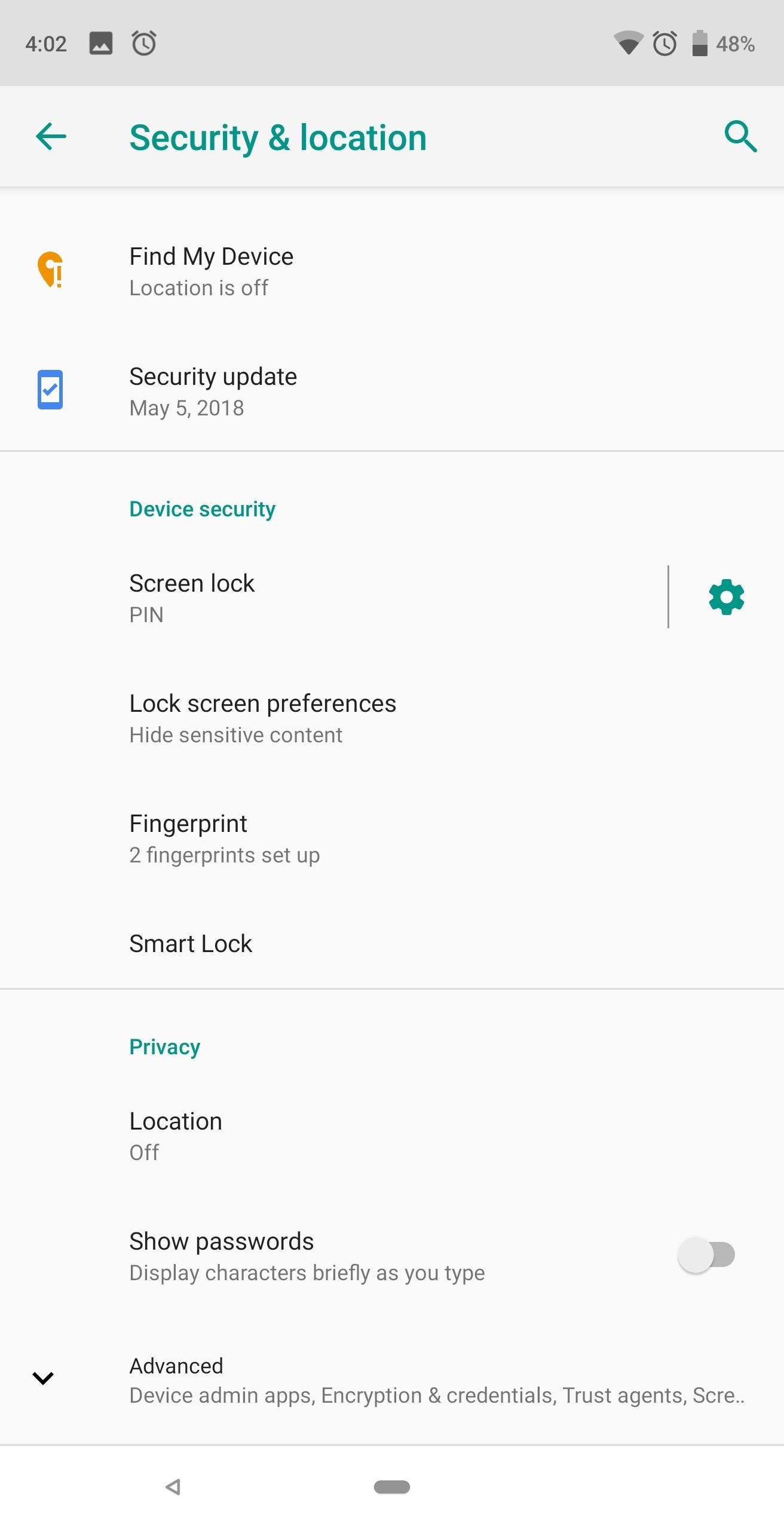
Step 1: Turn on Screen PinningTo enable screen pinning on Android Pie, start by heading to the main settings menu and selecting "Security & location." Scroll to the bottom and tap "Advanced" to reveal more options. The very last option (which is one reason many people miss it) is "Screen pinning." Choose this option and select the toggle to enable the feature. Once enabled, you'll notice a second toggle which previously wasn't there. This option controls where users can go once they attempt to unpin the app in the foreground. If you leave this option disabled, the person who borrowed your phone will be able to open other apps once they unpin the screen. If you enable this option, on the other hand, unpinning sends them to the lock screen.The problem is that unpinning is as simple as holding two buttons, which Android informs you how to do when you enable screen pinning. Therefore, to protect your data, make sure this toggle is enabled.
Step 2: Pin Your ScreenWith screen pinning enabled, enter the multitasking menu using the recent apps button or the new swipe-up gesture. For the latter, swipe up from the home button. Swipe left to see all the apps you've previously opened on your device.Don't Miss: How to Enable the iPhone X-Like Home Button Swipe Gesture in Android 9.0 Pie Once you locate the app you wish to pin, tap the icon on the top of the app (in the center). A submenu will appear with the option "Pin." Select this option, and when done correctly, a pop-up will emerge along the bottom informing you the screen is pinned. Once pinned, you can safely hand your phone over to coworkers, friends, or family members without having to worry about them digging around where they shouldn't be. Especially for nosey individuals, you can pin them to the dialer app so that all they can do is make that phone call they asked to make.
Step 3: Unpin the ScreenWith the screen pinned, you are limited to the confines of the app in the foreground. To unpin the app, hold the back and home buttons. This will unpin the screen and return you the lock screen. However, if you disabled the second option in Step 1, you will remain in the phone with ability to navigate freely.Screen pinning is helpful in situations where someone asks to borrow your phone to make a call or shoot a text. No longer do you need to worry about a nosey individuals browsing throughout your phone when you lend it out. Just remember, they can navigate within the app you pinned, so double check what information they can access while in it.Don't Miss: 33 Cool Little Android Features You Might Not Know About Follow Gadget Hacks on Facebook, Twitter, YouTube, and Flipboard Follow WonderHowTo on Facebook, Twitter, Pinterest, and Flipboard
Cover image and screenshots by Jon Knight/Gadget Hacks
Welcome to the Obooko collection of free ebooks: ready to read online or download in pdf, epub and kindle. Over 2500 books, novels, stories and textbooks to go!
How to Convert PDF to eBook | Wondershare PDFelement
How to Create a Diary. Do you want to start a diary from scratch? Feeling creative? Well, let's get started! Get the materials (which you'll probably find at home) and get started. You'll need a pencil too, for the basic structure of your
Smartphone Photography 101 - The Ultimate Guide to Smartphone
Four identical printed circuit boards were used for testing. The boards were populated, material was FR4, and dimensions were 11.25″ x 8.25″. The first board was instrumented with 12 thermocouples, paired at precise locations on the board, and all connected by high temperature solder.
DIY Customized Circuit Board (PCB Making): 12 Steps (with
Make sure the microphone is facing inward toward the umbrella as shown in the photo below. The idea is to have the microphone pick up the reflected sound from the umbrella, not the direct sound from the target source. You want to place the microphone as close to the focal point of the parabolic reflector as possible.
How to Make a Spy Bionic Ear - Low Cost (Parabolic Mic
After months of waiting, it looks like HMD has finally answered the call. Nokia's parent company is finally releasing a true flagship phone — one that isn't just an enhanced version of a previous phone and actually brings something new to the table. That phone is the Nokia 9 PureView. The Nokia 9 PureView has […]
Meet the Nokia 9 PureView — the Pixel 3 XL You Wanted - L.B.C.C
There is a registry tweak that can bring back the uninstall confirmation prompt to ensure you have less "OH GOD, THAT WAS A HUGE MISTAKE" moments when managing your programs. Best of all, this tweak works in Windows Vista all the way up to Windows 10 .
How to Uninstall Programs That Won't Uninstall from Windows 7
side button until you see the power menu. How to Completely Close Out Running Applications in iPhone iOS 7 to Save 5 Explosive Homemade Fireworks for DIY Pyromaniacs. If an app isn't responding, you can force it to close. If an app is unresponsive and your iPhone, iPad, or iPod touch still reacts to button button two times quickly, the recently
What's Draining Your iPhone Battery? - Techlicious
Essential which is a rather new name in the mobile manufacturing industry has rolled out Android 8.1 Oreo beta update. The company made an announcement last month that it will skip the Android 8.0
Essential Phone will gain double tap to wake, EIS and more
How To: Increase Battery Life on Your Samsung Galaxy S5 by Automating Data How To: Preserve Battery Life on Android in Just One Tap How To: Fix Delayed Notifications on Your Galaxy S8 or S8+ How To: Improve Battery Life on Android by Optimizing Your Media Scanner
How to Keep Your Android's Screen On All the Time Without
We've known about the Google Pixel 3a XL for a while now, but it's now official. The new mid-range Pixel 3a XL has a lot in common with its older flagship brother, though there are a few key
How waterproof is the Google Pixel? - CNET
To receive SMS, MMS, or push notifications from third-party apps on your Apple Watch Series 4 (GPS + Cellular) or Apple Watch Series 3 (GPS + Cellular), your paired iPhone must be powered on and connected to Wi-Fi or cellular, but it doesn't need to be nearby. You also need to be signed in to iMessage on your iPhone.
Enable MMS on iPad ? - Apple Community
The video demonstrates how to connect your Bluetooth phone to your computer and send/receive files between them through Bluetooth. You need to first switch on Bluetooth in your phone and then click on the icon for Bluetooth connectivity in the computer. Then click on the option called 'Add a Bluetooth Device'.
Transfer files between LG phone and computer via Bluetooth
0 komentar:
Posting Komentar