Popup Killer: How to Bypass Website Barriers Without Signing Up or Completing Surveys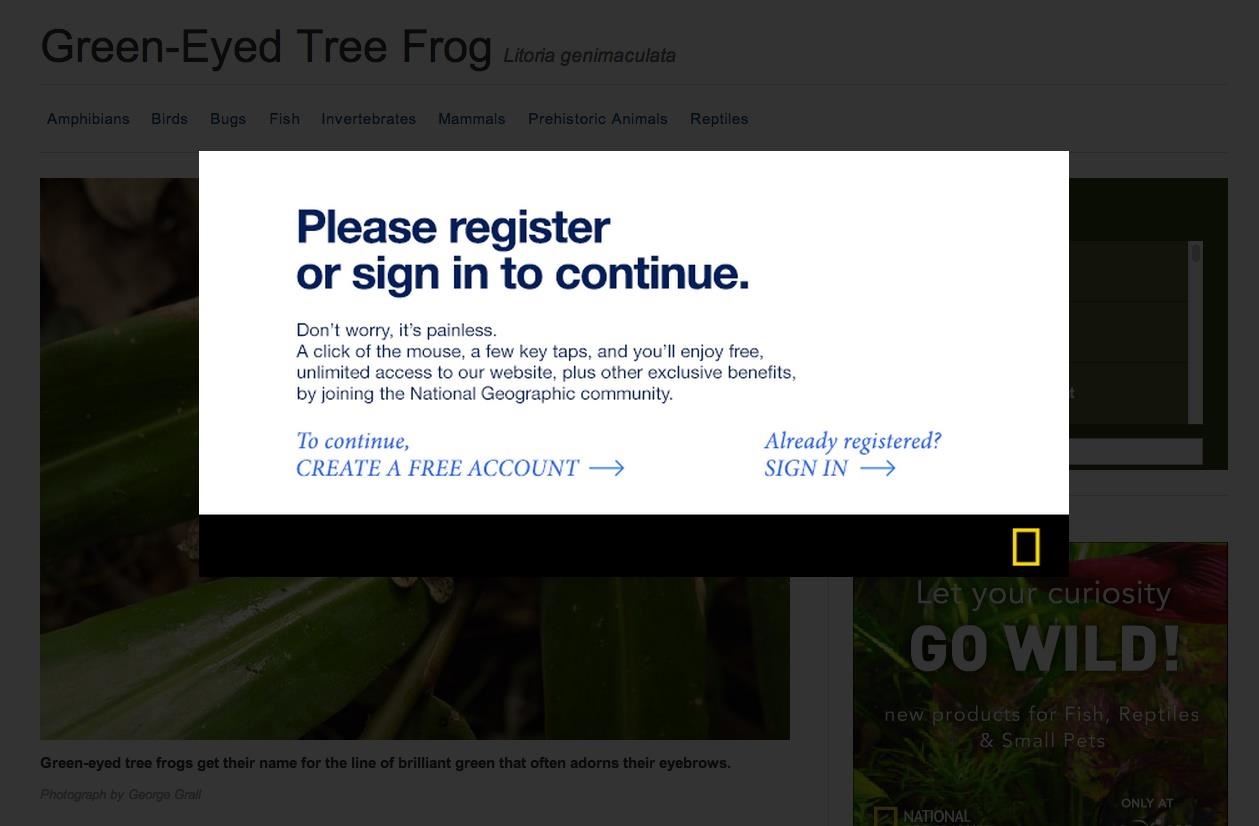
Last night, I was reading a riveting National Geographic article on the green-eyed tree frog, until I was quickly interrupted by an annoying popup asking me to "create a free account" or "sign in." Really, I'd like to do neither. I just want to read about tree frogs. This popup is called a modal, and this one can't be closed without signing up or signing in. You've probably experienced these popup windows, known as Lightbox modals, all across the web, especially on magazine and newspaper sites that have yet to fully embrace the ad-supported digital world. And let's not forget about those pesky "fill out this survey to continue" content blockers (don't even get me started on those).To disable these Lightbox modal windows, you can just disable JavaScript in your web browser, which prevents them from showing up in the first place. However, that will also kill some of the other functionality of the website. (1) How it looks with JavaScript enabled, (2) And disabled. Fortunately, there's another easy way to bypass these annoying popups without ruining the overall functionality of the website.
Bypassing Lightbox Modals in Chrome, Firefox, & Internet ExplorerIn order to bypass these popups, you'll need to access your web inspector and delete some of the webpage's code. Chrome, Firefox, and Internet Explorer make accessing the web inspector very easy. Below, I'm using Chrome, but the process is nearly identical in Firefox and IE.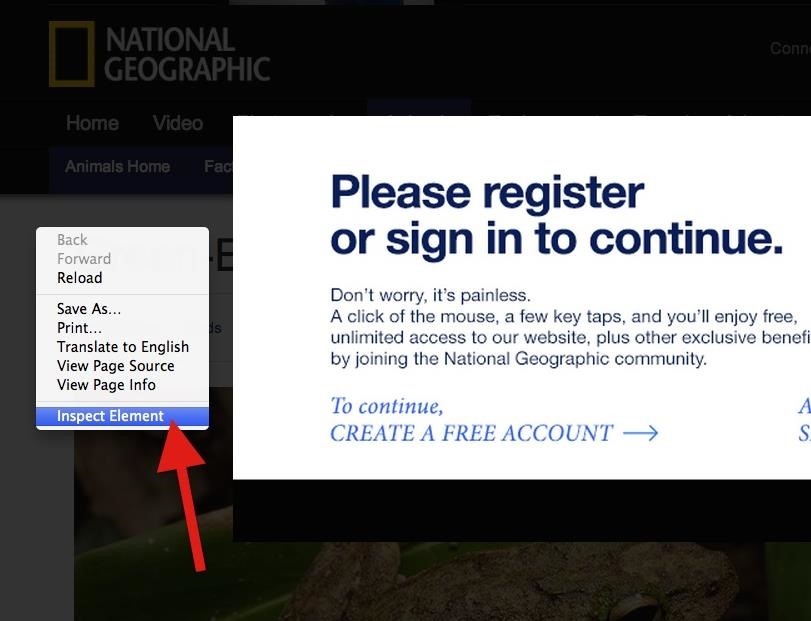
Step 1: Inspect ElementSimply right-click the faded background of the webpage and select "Inspect Element." Click on image to enlarge. When the inspector opens, you will see several lines of code. Don't worry! You don't have to know what any of this means. Click on image to enlarge.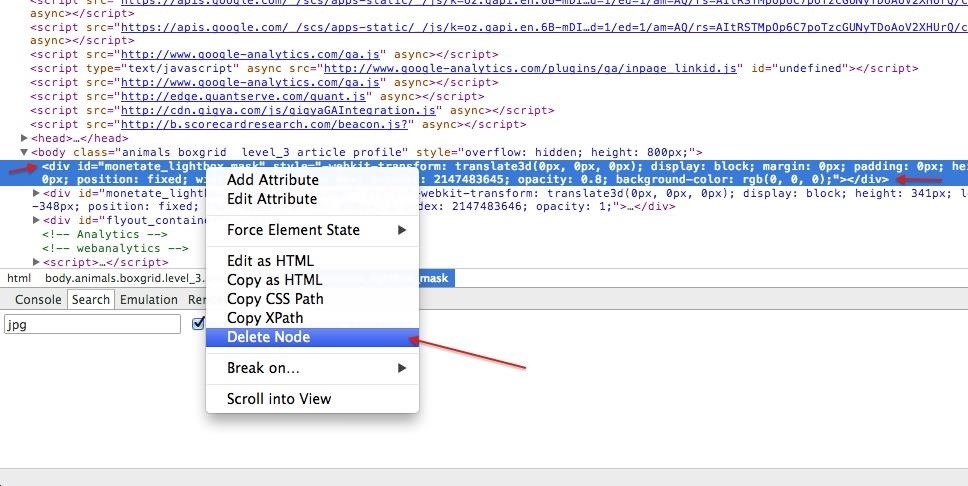
Step 2: Delete the Lightbox MaskThe inspector should automatically highlight the mask layer behind the popup Lightbox modal, in this case, "monetate_lightbox_mask". Make sure that snippet of code is highlighted, the whole <div>, then right-click on the selection and hit "Delete Node" (or "Delete Element" in IE). Click on image to enlarge.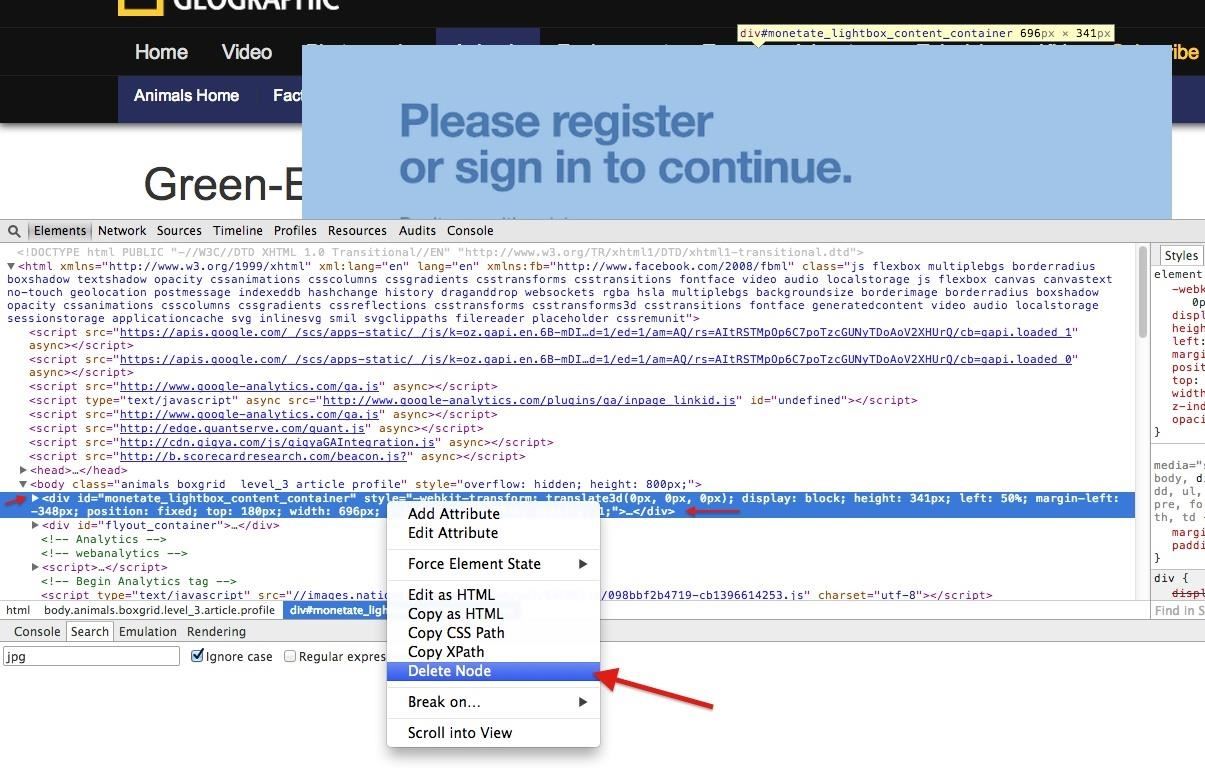
Step 3: Delete the Lightbox WindowNow, you need to delete the second <div> tag with the "mandate_lightbox_mask" piece in it that was directly below the one we just deleted above. This will completely remove the popup box obstructing your view. Click on image to enlarge. If you were to quit right here, you'll quickly find out that you can't scroll on the webpage. That's because scrolling functionality was also disabled with the Lightbox modal, so we need to reenable it.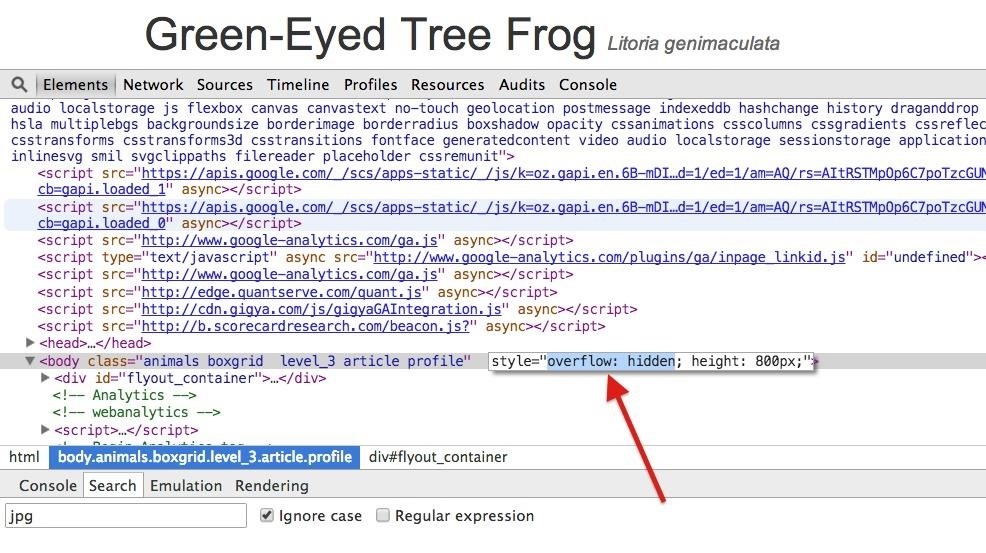
Step 4: Get Your Scroll Bar BackJust below the <head> tag you will find a <body> tag. Find the "style = overflow: hidden" code on this line and delete only the "overflow: hidden" snippet. Just double-click in that section, delete that text, and hit enter. Click on image to enlarge. After this, you should see your scrollbar again, not to mention it'll actually work, too.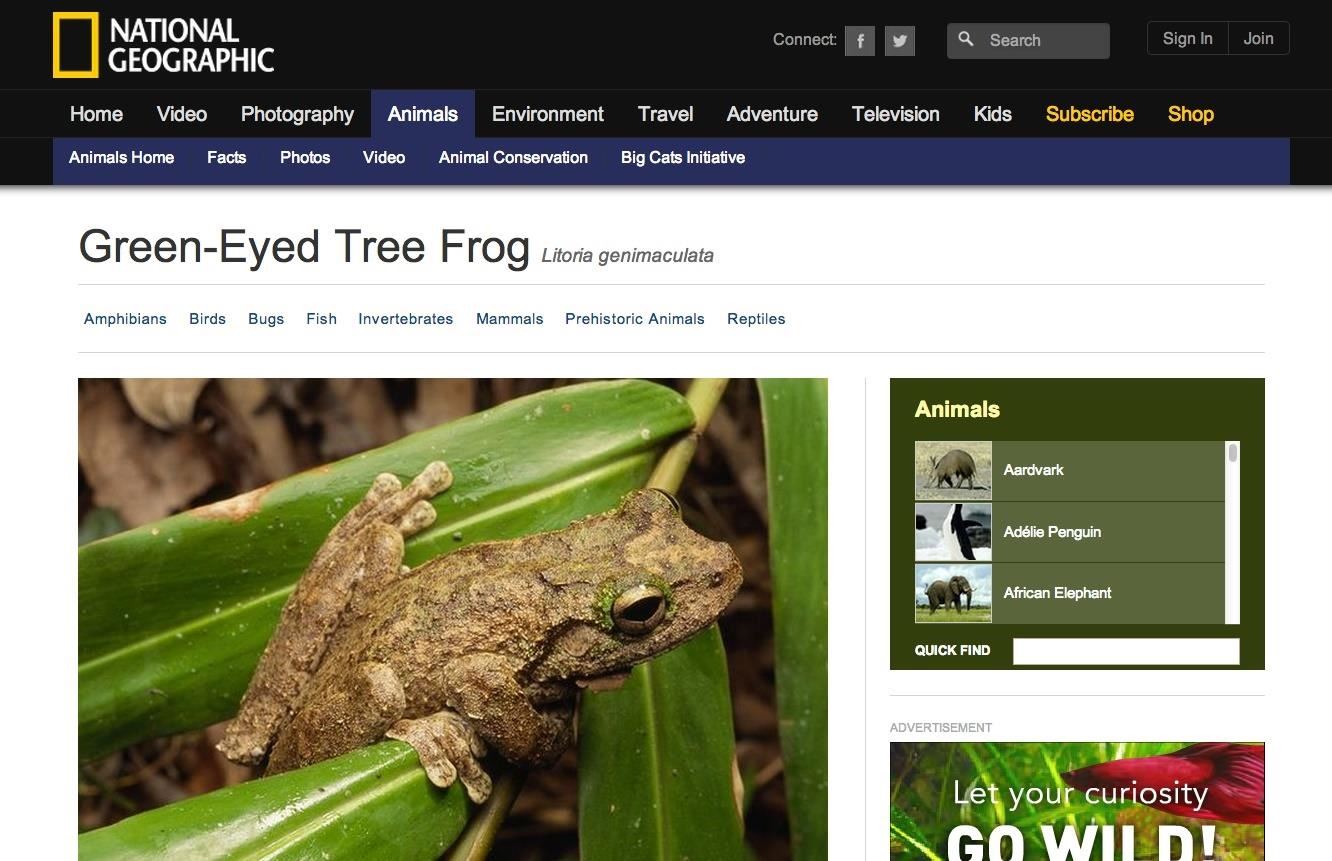
Step 5: Close the Developer ToolsNow just close the developer tools view and read to your heart's content. As you can see, I didn't signup or register and I'm still getting free content, while keeping JavaScript enabled for a more eye-friendly experience.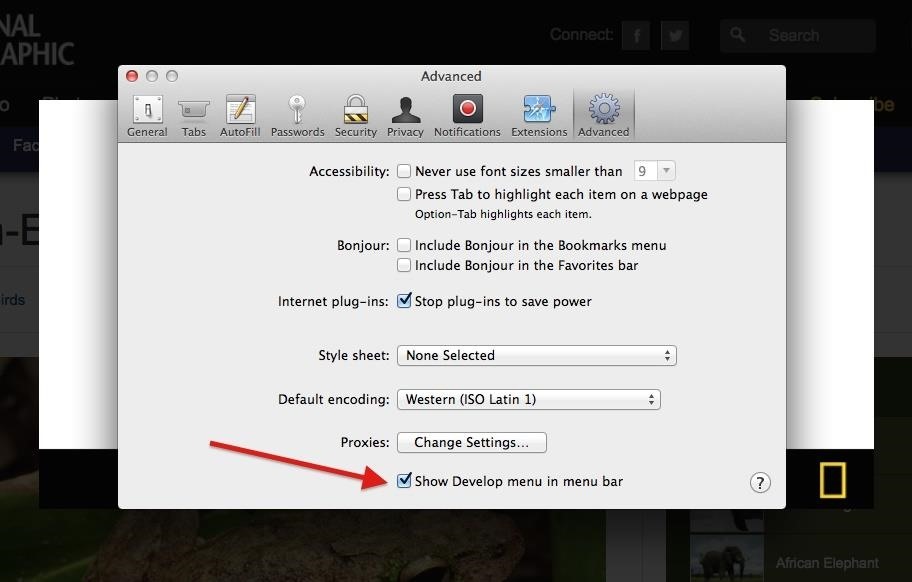
Bypassing Lightbox Modals in SafariSafari's process is no different than Chrome and Firefox, other than that you have to enable access to your web developer tools. To turn them on, simply open the "Advanced" tab in Safari's "Preferences," and click on the box at the bottom that says "Show Develop menu in menu bar." Click on image to enlarge. Now that you have enabled the Develop menu, you can do the same exact thing as you can with Chrome and Firefox. Right-click on the masked background, select "Inspect Element," proceed to delete the three things mentioned in Steps 2 through 4 above, and close the tools.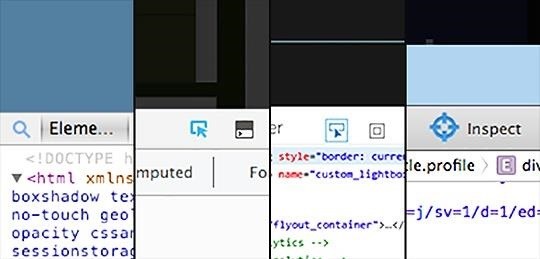
This Process Could Vary from Site to SiteIn my example, I used National Geographic's website, but this method of deleting nodes can come in handy for pretty much any other website that uses content-blocking Lightbox modals. However, the <div> tags and terms used will probably vary. So, the best thing to do is use the selection tool. [1] Chrome, [2] Firefox, [3] IE, [4] Safari. In Chrome, click on the magnifying glass icon and hover over the webpage to locate the appropriate nodes to delete. In Firefox and Internet Explorer, use the arrow pointing at an element icon. In Safari, it's a crosshairs icon. You can then point at the part of the page that's blocking your view, and click to select the html node (or element) that's blocking your view of the content underneath. Then just delete the node, and you'll be good to go.
For those with hearing loss, watching TV can be a struggle, but the right settings and devices can help. Here are tips from Consumer Reports to help improve TV sound.
3 Ways to Hear TV Sound Without Blasting Everyone Else Out
How To: Make Your HTC One's Battery Last All Day Long Using These Power-Saving Settings How To: See How Long Your Android Has Before Automatically Shutting Down from a Low Battery How To: Increase Battery Life on Your Samsung Galaxy S5 for More Power Every Day
5 Ways to Speed Up Your Android Phone in Under 5 Minutes
How to Video-Chat Between iPhone and Android - Consumer Reports
How to Organize Your Desktop. An electronic desktop on your computer is just like a physical one; if you don't keep it organized, it can get quite cluttered. Here are a few steps to keep your desktop in top form.
Declutter - Organize Desktop on the Mac App Store
If you've got an iPad, iPhone or iPod Touch using the iOS 7 or iOS 7.1 software here's how you can close down each of those apps when you're not using them. It now works very similar to how Android devices do it. Back in iOS 6 you had to double-tap the home button and then you could see which of the apps you currently had running.
- Google Pixel Assistant (thanks to brianelv, take a look at his thread HERE) - Google Pixel Bootanimation (1920x1080) (black Version) - Google Pixel Ringtones Google Pixel Experience - flashable zip file: Google Pixel Experience will install the new Launcher, Dialer, Google Velvet (not Assistant), Bootanimation & Ringtone while flashing once.
Official site | Minecraft
Here's How to Set Swipe Gesture Actions for External Links on Android. the app will ask you for different swipe gestures that can be used in the app. # Android apps # browser
How to Redirect Links on Android to Open in the App You
In Gmail, you technically can't unsend an email. However, you can set a delay between when you press "Send" and when your message actually gets sent to a recipient's inbox. You must first turn on Undo Send. To do this: Open Gmail. Click Settings on the top right. Under "Undo Send," check the box labeled Enable Undo Send. In the
Gmail: How to Unsend an Email in Gmail - edu.gcfglobal.org
Speed dial is a handy function to have set up on any telephone, especially if you have a group of people who you call often. Speed dial can be set up on both your home telephone and your mobile phone. By setting up speed dial, you can easily call your contacts by pressing just one button instead of dialing an entire phone number.
How to add a speed dial for a contact in BlackBerry 10
Cohasset and Hingham parents have a wealth of choices to get kids outdoors and connected to the natural world. Show your kids that there is more to nature than just the beach! Some of the best: • Quests: Quests turn a walk on an outdoor trail into a treasure hunt. They last about an hour.
Donations turn into teachers' treasures at supply swap | WGN-TV
Millionendollarboy and I spent over 3 months creating this awesome domino trick screenlink
Detta mjuklanserade spel låter dig skapa och dela Pac-Man
iMessage, Facebook, WhatsApp, Viber. Instant messenger services are an alternative to regular texts. With SpyFone remote cell phone monitoring, you can easily monitor these messages in real time. No need to be a tech savvy, Guaranteed!
The 100 Best Android Apps for 2019 | PCMag.com
How To Hide ANY App On Your iPhone (Hide Messages, Snapchat , Photos, Etc) (NO Jailbreak) How to Hide iPhone Apps? - Hide and Lock iPhone Apps with Password
How to completely hide any app or folder on your iPhone or iPad
Sekarang, Netflix ini tidak menggantikan yang baru. Anda masih dapat beralih ke yang baru, dan Anda dapat dengan bebas berpindah-pindah antara tampilan baru dan lama tanpa harus melakukan langkah-langkah di atas lagi. Kapan pun Anda ingin memeriksa antarmuka Netflix baru, buka saja Aplikasi dari dasbor Xbox dan klik Netflix.
Vraťte se k staré aplikaci Netflix na nové aktualizaci Xbox
0 komentar:
Posting Komentar