How To: Record Video & Audio Calls with Skype on Your iPhone or Android Device
There's more to recording calls than just protecting yourself against liability or an angry ex — oftentimes, this feature is the perfect tool to save momentous calls like breaking news of your recent engagement to loved ones. And with the prevalence of video calls, you can even capture memorable video chats such as your mom's first glimpse of your newborn on your mobile, courtesy of Skype.Skype allows recording of both video and audio calls on an iPhone or Android device, so you can record important meetings and other important events to save for later viewing. The feature is incredibly intuitive to access and use, and it works exactly the same way for both major platforms. Best of all, the service informs all parties of the status, in addition to receiving the recording on their end.Don't Miss: The Trick to Recording Phone Calls Using the Google Voice App For security and privacy purposes, Skype only keeps any recordings made for 30 days, after which they get permanently erased. Despite this, however, Skype gives you added options to save or share your recordings for safekeeping, which is also easy to do as you'll see below. However, there is no setting to disable this feature, so you're always at risk of being recorded by others.
DisclaimerFederal law permits recording telephone calls and in-person conversations with the consent of at least one of the parties (e.g., you), but your state may have a different consent law. California, for example, has a two-party consent law, which means you have to obtain permission from the other person(s) before you can initiate recording. Know your state laws before attempting to record a conversation.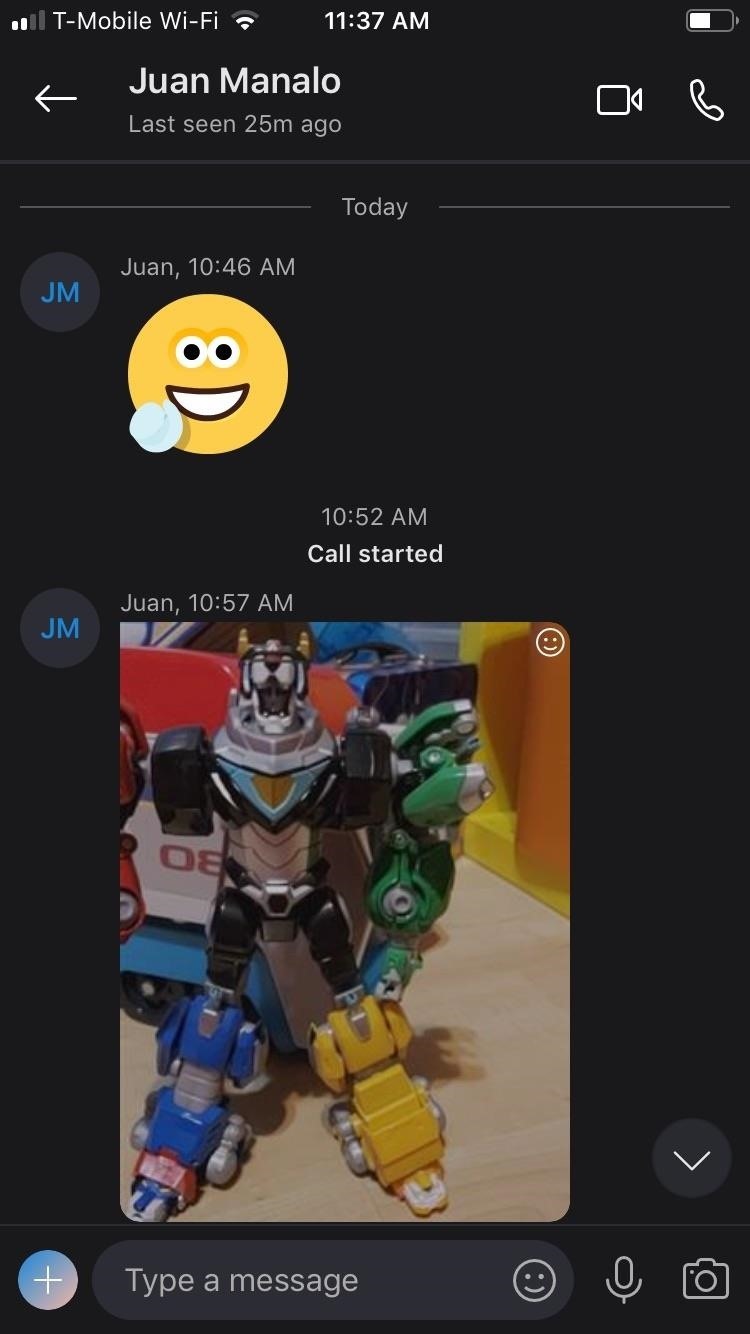
Step 1: Start & Stop RecordingRecording either your video or audio calls on Skype couldn't be any easier; Simply initiate a call by tapping on the camera or phone icon within your contact's information page, depending on the type of call, to get started. Once the call has been initiated, tap on the "+" button to reveal more options. From there, hit "Start recording" on the lower right of the menu to start recording. Once recording has kicked in, the person on the other end will have a small banner appear along the top of the screen to inform him or her that recording is now in progress for your video or audio call. To stop recording, either tap on "Stop recording" along the top of your screen or end the call. All recordings are saved on Skype's servers in the cloud, so there's no need to worry about storage space or clutter on your device.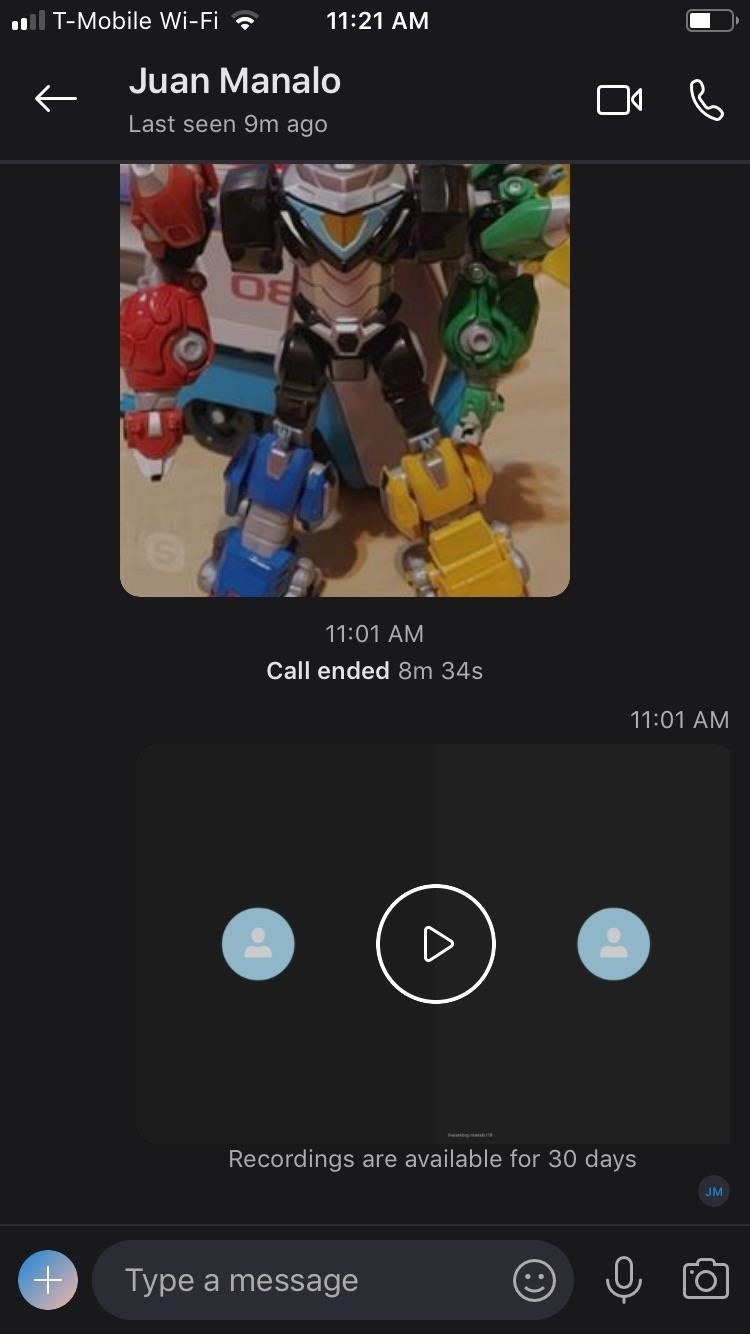
Step 2: Access Your RecordingsOnce your video or audio call is done, tap on the recent recording found within your contact's conversation page and hit the play icon to replay the audio or video recording. Your contact will also have a copy of the recording, and as mentioned before, both you and your contact will have 30 days to save and share the recording.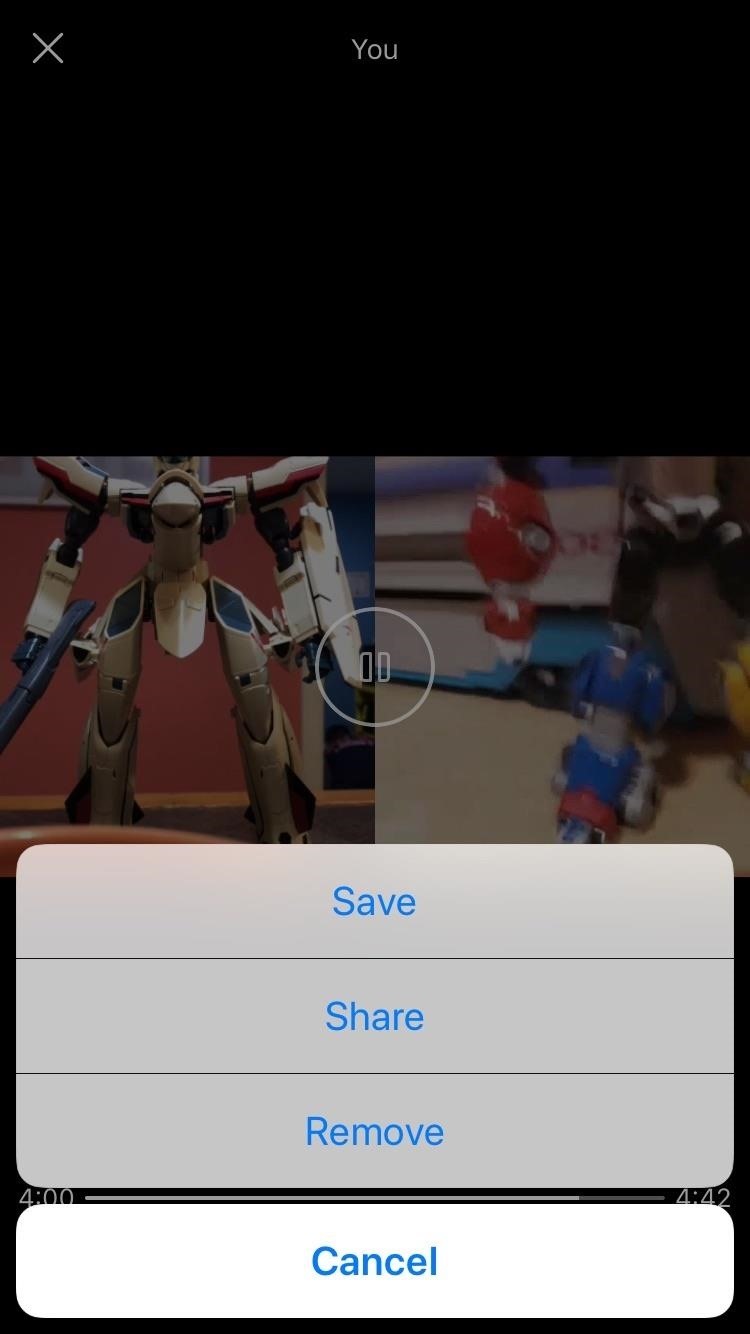
Step 3: Save, Share & Remove RecordingsTo save the video or audio file, tap on the share icon on the lower left corner of the audio or video playback page, then tap on "Save." This will automatically save the file into your phone's default gallery app. Additionally, you can tap-and-hold on the video from the main chat screen and tap "Save" instead of opening the video up first.To share a Skype recording to or via another app, open the video and tap the share icon in the bottom left, then tap "Share." This will allow you to send the files using your favorite messaging, email, or social media app. Additionally, you can tap-and-hold on the video from the main chat screen and tap "Forward" to send to another Skype user.The file itself will be an MP4, in most cases, though depending on how you share it, it could be a MOV file too if you're sharing to somebody via an iMessage. Even if you're recording only audio, the file will still be a video file. The recorder can "Remove" the video (left) but the person recorded cannot (left). As of right now, only the person who took the recording of the audio or video call can remove it from the chat history. To do so, just hit the share icon again and tap "Remove." The person being recorded will not see the "Remove" option if they try the same thing.Don't Miss: More Ways to Record Phone Calls on Your iPhoneFollow Gadget Hacks on Pinterest, Twitter, YouTube, and Flipboard Sign up for Gadget Hacks' daily newsletter or weekly Android and iOS updates Follow WonderHowTo on Facebook, Twitter, Pinterest, and Flipboard
Cover image and screenshots by Amboy Manalo/Gadget Hacks
Netbus is malware or, more specifically a Trojan, that was designed to remotely control Microsoft Windows applications over a network. The software is controversial because it can be used as a way to trigger unauthorized access to a remote computer for malicious purposes.
Using NetBus Trojan to Control a Remote Computer. - Blogger
Lock down Six ways to increase your iPhone and iPad security in 2017! The iPhone and iPad make our lives more convenient than ever, but they can also help us make them more private and more secure.
How to Create a More Secure Passcode on Your iPhone or iPad
How to Save a Wet Cell Phone. If your cellphone has gotten wet, don't despair. Even if you dropped it into the sink, toilet, or bathtub, you may be able to save it.
5 Ways to Salvage a Wet Cell Phone | Reader's Digest
Or you can download youtube video using youtube app and watch them later without any internet connection. Lengthily 720 pixel high quality video always buffer even in high speed connection. In such condition you can't see 1 hour video in a day.
Apple TV: Worth it without Internet connection? - iPhone
From your News Feed, click your name in the top left. Click About next to your name on your profile and select Contact and Basic Info in the left menu.; Scroll down and hover over Birth Date or Birth Year, and then click Edit to the right of the info you'd like to change.
How To Edit your Facebook Profile Information - YouTube
Tip 5: Increase Bluetooth Audio Performance with Custom Codecs. If your Galaxy device is running Android Oreo, it now features multiple audio codecs that you can choose from to enhance your experience when using Bluetooth headphones. In a nutshell, codecs are used to compress digital audio streams, similar to ZIP files.
[HowTo] Tuning Up the BT Sound | Samsung Galaxy S9
Leaked iOS 13 Screenshots Reveal Dark Mode, New Reminders App, More [Images] These are instructions on how to unlock and jailbreak your iPhone 2G on the 3.1.2 iPhone firmware using RedSn0w for
Jailbreak iPhone 4 on iOS 7.1.2 - Unlock Phone Tool
Any temporary file types with checkmarks next to them will be deleted when you erase the data. The temporary file types are as follows: Browsing History - The list of pages you've visited in the Chrome app. Cookies, Site Data - Saved pieces of data that help load your frequently visited sites faster.
Erase temporary files | Clean up with an expert tool
AD
The iPhone X S Max is Apple's largest new iPhone — in short, it's a scaled-up version of the iPhone X S, which itself is an iterative update to 2017's revolutionary iPhone X. If you're a former iPhone 7 Plus or 8 Plus user, this is the bezel-less, Face ID-equipped spiritual successor to your old phone.
The iPhone 8 and 8 Plus Mix Familiar Design with Landmark
If you're a fan of double-tap to wake gestures, you're going to love the newest app from ElementalX developer Aaron Segaert. On supported kernels, it allows you to associate custom apps and activities with each of the wake gestures you've set up, which will immediately be launched even with the screen off.
6 Useful Android Gestures You Might Not Know About Already
HTC One 16 Your Verizon Wireless SIM card 18 Things to remember when using the Duo Camera 122 About this guide In this user guide, we use the following
How the HTC One (M8) Duo Camera works | AndroidPIT Forum
0 komentar:
Posting Komentar