YouTube 101: How to Manage Your Search History & Clear Watched Videos
Yeah, yeah, yeah. Get your mind out of the gutter. Search histories can and should be managed. Many folks are uncomfortable knowing that every video they click and every phrase they search is being recorded and saved, and YouTube is no exception.Sure, sometimes, it can be helpful to go to a recent search. But other times, you don't want your entire YouTube search history visible to you and anyone around you. No one needs to know you spent three hours looking at videos of spiders fighting wasps — yes, that's a thing. So let's look at a few ways to clear items from YouTube's search and watch history using your iPhone or Android device.Don't Miss: YouTube 101: Is YouTube Red Worth It?
Deleting YouTube's Watch HistoryThis first section will show you how to remove videos from your YouTube watch history — either one at a time or in bulk. We'll also cover a way to prevent YouTube from recording your watch history in the future.If you're looking to clear your YouTube search history, we'll cover that in a separate section below.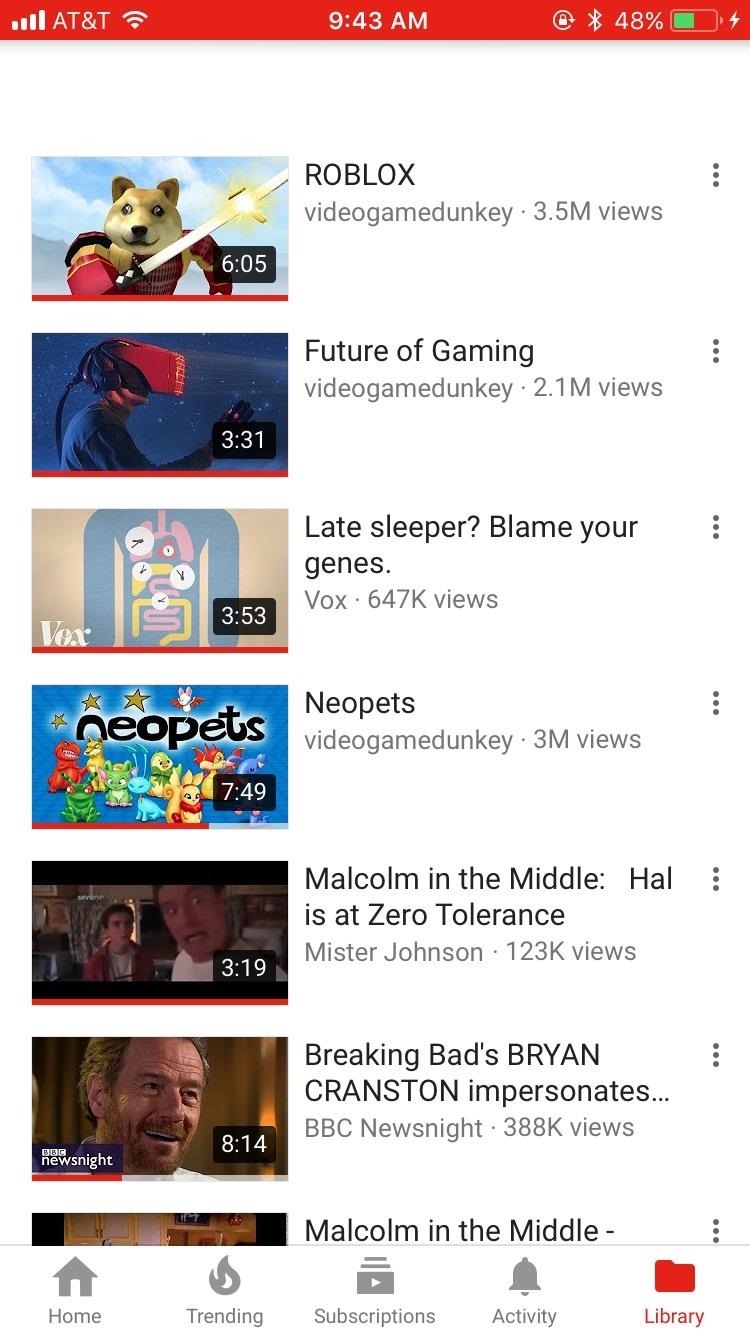
Method 1: Clear Watched Videos IndividuallyThis first method will let you remove individual videos from your YouTube account's watch history. To start, open the YouTube app, then head to the Library tab on iOS or the Account tab on Android. From there, select "History."Next, just scroll through your watch history until you find a video you would like to remove. When you do, tap the three-dot menu button on the side of the video, then select "Remove from Watch history" to remove the video.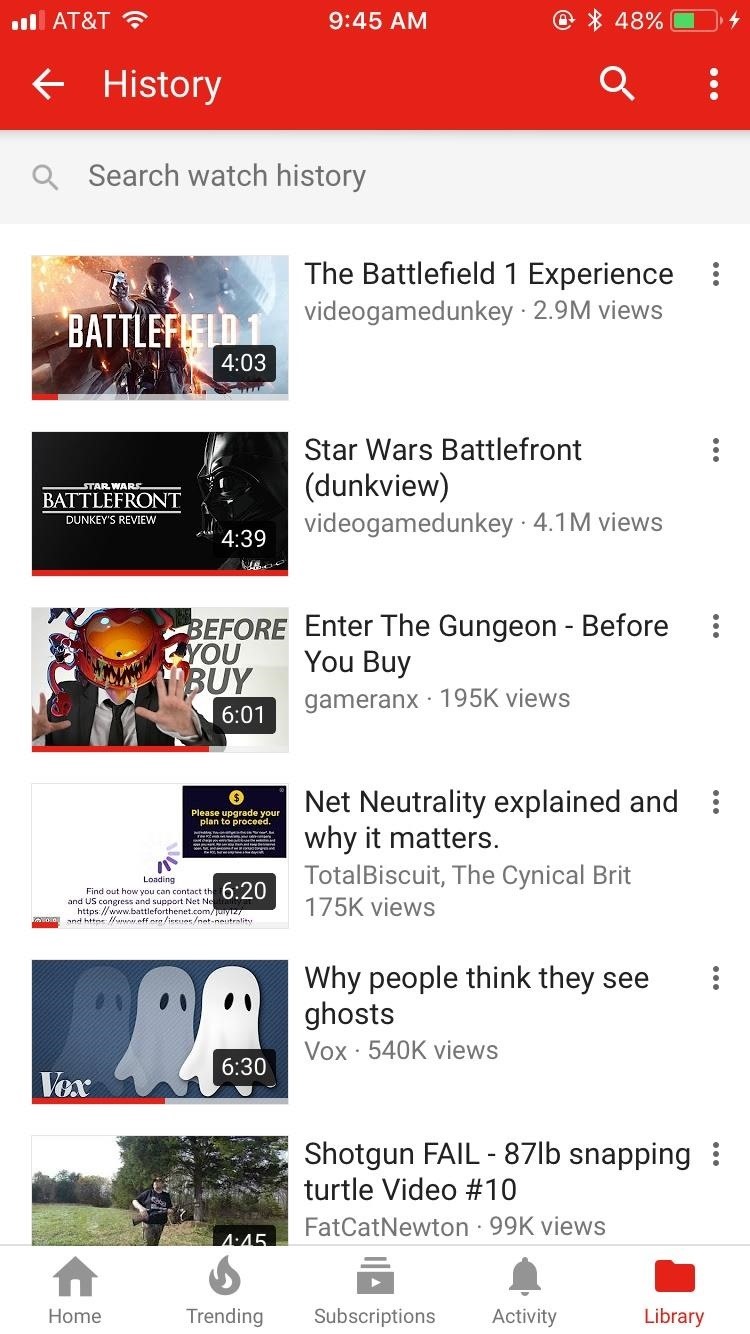
Method 2: Delete Your Entire Watch HistoryAlternatively, you can delete every video from your watch history. For this method, start by heading to the Library tab on iOS or the Account tab on Android. Next, tap the menu button in the top-right corner, then select "Clear watch history."If you'd like, you can take things a step further by tapping the menu button on the History page again, then selecting "Pause watch history." This will prevent videos that you watch in the future from being saved in your watch history. If these options don't show up for you, there's another way to clear and pause YouTube's watch history. For iOS users, tap your profile icon in the top-right corner of YouTube's main menu, then select "Settings." On Android, head to the Account tab and select "History," then tap the menu button in the top-right corner and choose "Settings."From here, scroll down to the Privacy section on iOS or tap "History & privacy" on Android. At this point, you can tap "Clear watch history" to remove all existing videos from your wach history, and you can enable the "Pause watch history" option to prevent YouTube from saving logs of the videos you watch in the future.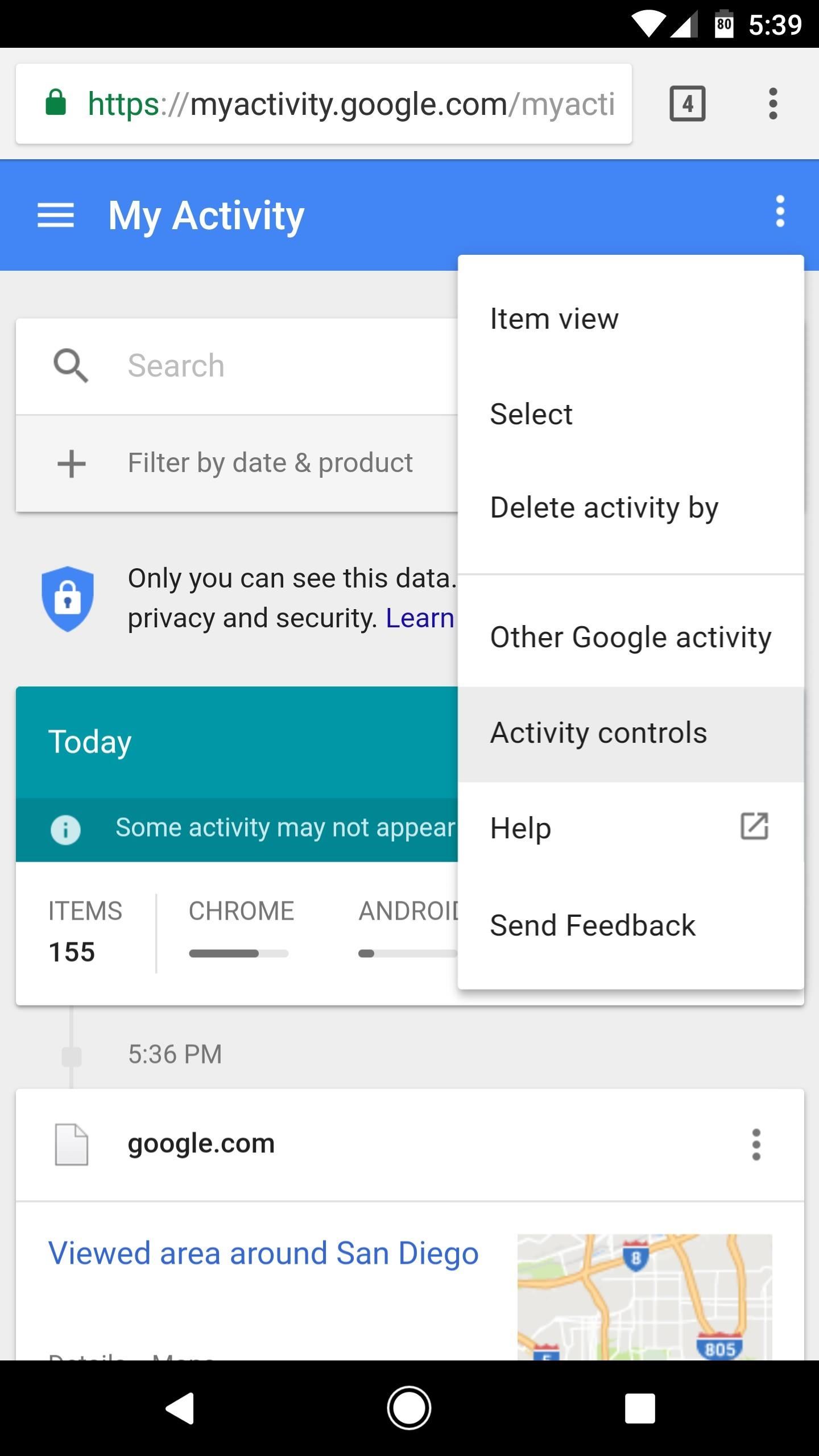
Method 3: Clear & Pause YouTube Watch History from GoogleOne of the pluses of your YouTube account being the same as your Google account is that their histories are linked. What you search and watch on YouTube ends up on your Google history as well. So, naturally, you can find that information in your Google settings.To use this method, head to Google's My Activity page, then log in with the same account you use for YouTube. From there, tap the menu button in the top-right corner of the page, then select "Activity controls."Next, scroll down and find the "YouTube Watch History" card. If you'd like, you can prevent YouTube from recording your watch history by disabling the switch next to "YouTube Watch History," though note that this only applies to videos you watch from here out. If you'd like to delete previously watched videos from your YouTube history, tap the "Manage Activity" button on the YouTube Watch History card. From here, you can delete individual history items by tapping the three-dot menu button next to them, then choosing "Delete." Alternatively, you can delete your entire YouTube watch history from this same page. To do that, tap the three-dot menu button at the top of the page, then choose "Delete activity by." On the next screen, tap the drop-down menu underneath Delete by date, then choose "All time." When you're done there, tap "Delete" to remove all videos from YouTube's watch history. Don't Miss: YouTube 101: How to Upload Videos from Your Phone
Deleting YouTube Search HistoryNext, we'll cover all of the methods for deleting search history on YouTube. This should be particularly helpful if you have any embarrassing queries that you don't want other people to see.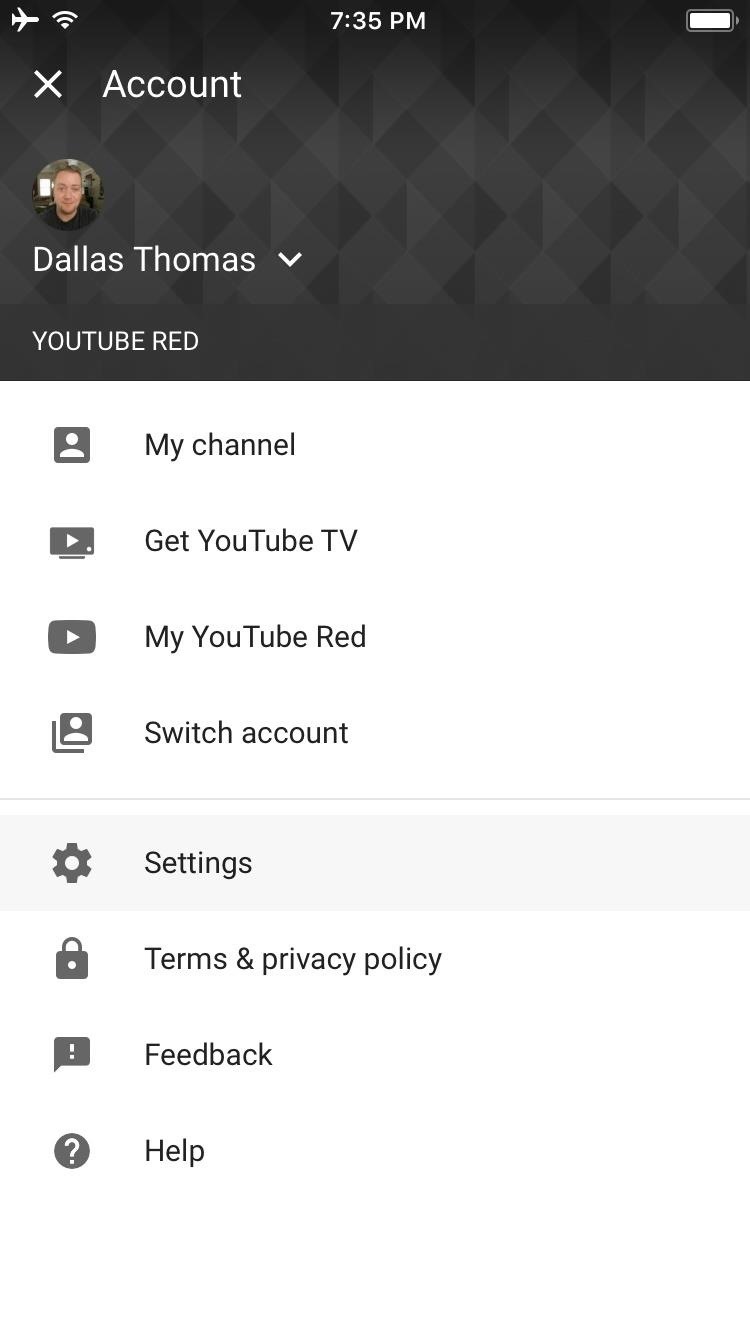
Method 1: Clear Search History in the YouTube AppTo clear your search history, start by opening the YouTube app. From there, if you're using an iPhone, tap your profile icon in the top-right corner, then select "Settings." If you're using an Android device, head to the Account tab, then tap "History," and on the following screen, hit the three-dot menu button and choose "Settings." Next, scroll down to the Privacy section if you're using an iPhone, or select "History & privacy" if you're on Android. From here, just tap "Clear search history" to remove all traces of searches you've previously performed on YouTube. While you're in here, you can also enable the "Pause search history" setting to prevent YouTube from saving future searches.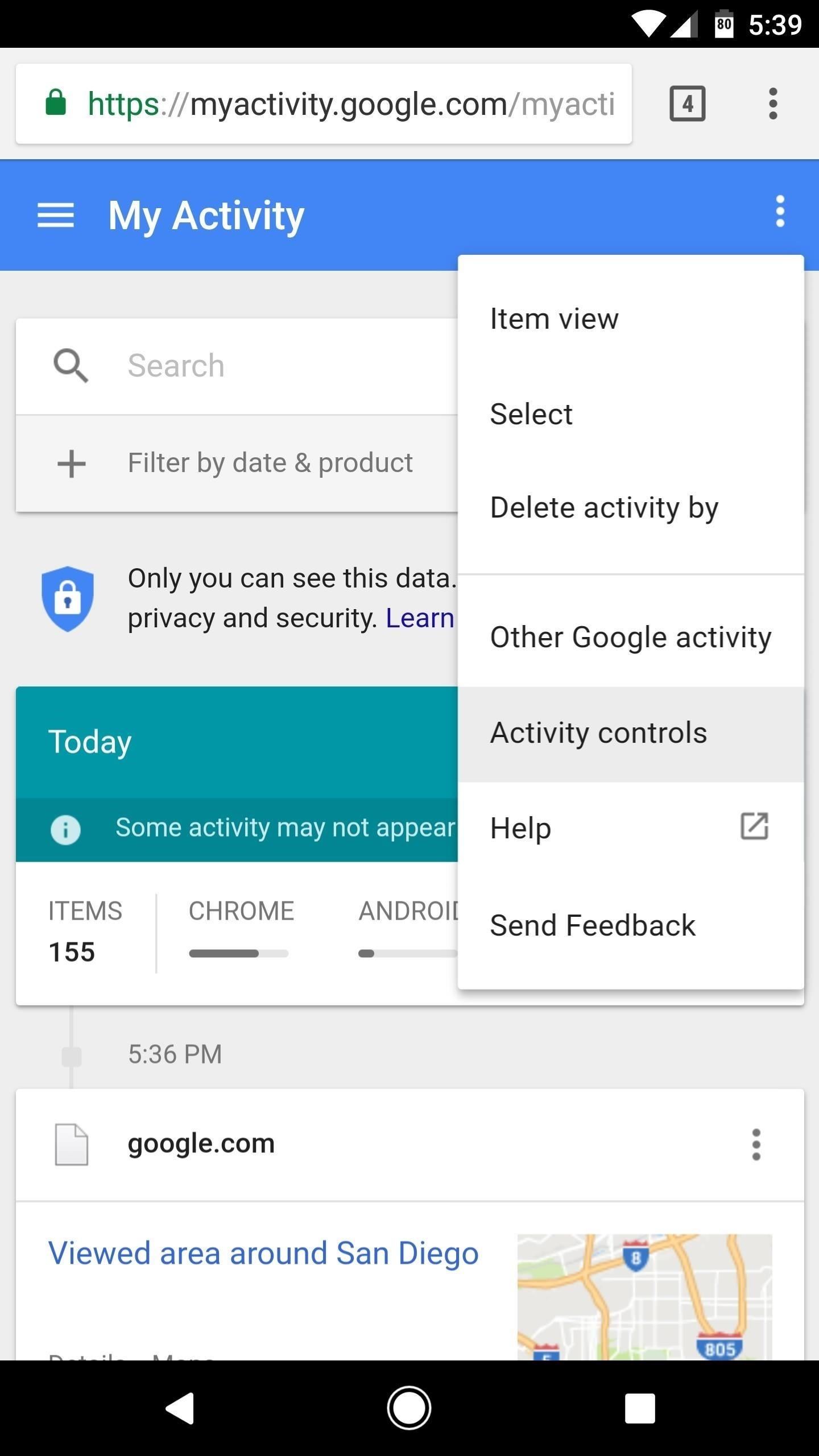
Method 2: Clear YouTube Search History from GoogleJust like with your watch history, you can also clear YouTube's search history from your Google account settings page. To use this method, start by heading to Google's My Activity site, then make sure to log in with the same account credentials you use with YouTube.From there, tap the three-dot menu icon at the top of the page, then select "Activity controls." Scroll down on the next page and find the "YouTube Search History" card. From here, you can toggle the switch to pause YouTube's search history feature, which will prevent future searches from being saved. But to remove your existing search history, tap the "Manage Activity" button. From here, you can delete individual search history items by tapping the menu button next to them and choosing "Delete." If you'd like to delete your entire YouTube search history, though, tap the menu button in the top-right corner of the page, then choose "Delete activity by." After that, tap the drop-down menu beneath Delete by date, then select "All Time." When you're done there, just tap "Delete" to erase your YouTube search history. Now that you have a handle on your search history, you can feel free to browse to your liking without the fear that other people will see your search and your watch history. Don't worry — watch as many Nickelback music videos as you'd like. Nobody will ever have to know.Don't Miss: All of Our YouTube 101 TutorialsFollow Gadget Hacks on Facebook, Twitter, Google+, YouTube, and Instagram Follow WonderHowTo on Facebook, Twitter, Pinterest, and Google+
Cover image and screenshots by Jake Peterson/Gadget Hacks
The Titan M chip may be small and discreet, but it helps make the Pixel 3 and its beefier sibling, the Pixel 3 XL, among the most secure smartphones you can buy. The Titan M draws inspiration from
2019 Gift Guide: Must-Have Phone Accessories for Photographers . By Justin Meyers; Smartphones; Photography; 2019 Gift Guides; With smartphone cameras and software getting better and better every year, more and more users are getting passionate about photography.
2018 Gift Guide: Must-Have Phone Accessories for Audiophiles
The idea of translating in real-time has become quite popular recently, with Google's Pixel Buds integrating the feature. However, their implementation is audio-only. Until recently, you needed to download a frequently-unreliable third party app to translate text using your camera — but that all changes with the Galaxy S9 and Bixby Vision.
How to Use Your Galaxy S9 & Bixby to Translate Languages in
Unfortunately, Apple's built-in power menu only includes a "Power Off" option, and there's a tricky manual way to enter "Safe Mode" on jailbroken devices, but today I'll show you how to add an advanced power menu to your iPhone that will give you easy access to quick "Reboot," "Power Off," "Respring," and "Safe Mode" options.
Safe Mode Explained: How to Troubleshoot Problematic
To speed up browsing or protect your history, you can easily clean out the temporary internet files on your browser. To do so from the browser, press the Menu key and choose options. Select Cache Operations and you will be able to clear the browser items
How to clear temporary internet files on BlackBerry 5 - YouTube
For the Samsung Galaxy Tab A, to take a screenshot you'll need to press the Power button and the Volume Down buttons at the same time. As you can see in the image below, the Power button is located on the right side of your tablet, at the top (although the photo was taken of the tablet in a horizontal position).
Samsung Galaxy Camera Tips & Tricks for Getting the Best
With millions of users and billions of problems solved, Mathway is the world's #1 math problem solver. From basic algebra to complex calculus, Mathway instantly solves your most difficult math problems - simply type your problem in (or point your camera and snap a pic!) to receive instant free answers.
Bing app's Camera Intelligent Search can solve complex math
Radio making runs in my family. My Grandpa Charlie made his own radios in the 30s and during the war as well. In fact, in a recent email, he mentioned that they were encouraged to make radios and Òlearn by doing.Ó Radios were the hottest technology of the time and after the exhilaration of getting this radio work, I can understand!
How to Make a Foxhole Radio - YouTube
Wow-Worthy Hack: Android Running on iPhone By Robin Mansur; Smartphones; David Wang of the iPhone Dev Team has achieved what is considered quite a jaw-dropping hacking feat. Yesterday Wang posted a video of Google's Android operating system up and running on an iPhone. Via CNET:
FULLY WORKING ANDROID ON ANY iPHONE! (NO JAILBREAK!) - YouTube
Chat heads is a new feature of Facebook Home that will allow you to carry on Messenger conversations within other apps. Here's how to use it.
How to Disable Facebook Messenger Chat Heads on Android
Research suggests that as many as about 40% of women and men in the US who are in their 30s and 40s have tried it at least once. Some never try it again. Some do it every now and then. As is being pointed out in this forum, however, few people engage in it frequently. However, everyone is different and if you enjoy it, then have fun!
MakeVR Lets You Create 3D Models in Virtual Reality with Real
How to use Google Now cards: 7 tips for managing what they show you, when and why Those bite-sized alerts, reminders, and recommendations are so prescient they're positively spooky, but you can
0 komentar:
Posting Komentar