How To: Move the Clock Back to the Right Side on Your Galaxy in Android Pie
Android 9.0 Pie moved the status bar clock from the right corner to the left to accommodate phones with notches, but there's one major downside for Samsung users: since no Galaxy phones have a notch, all this did was take away space for the notification icons that would otherwise start from the left corner.Functionality aside, Android's status bar clock has always been on the right, so many people have complained about the iOS-style positioning. Thanks to the latest updates to Samsung's Good Lock plugin and a useful app from developer Zachary Wander, though, there are now two ways to move the clock back to where it belongs, and neither require roots.To be clear, this method will not work on other devices running Android Pie — only Samsung phones running One UI.
Method 1: Good LockThe first method is the easiest and it uses an official app from Samsung called Good Lock. The Pie-compatible version of this app is still rolling out in some regions, so you may have to sideload it. If you're comfortable with ADB, however, Method 2 below uses a different app that has a lot of extra features you might be interested in.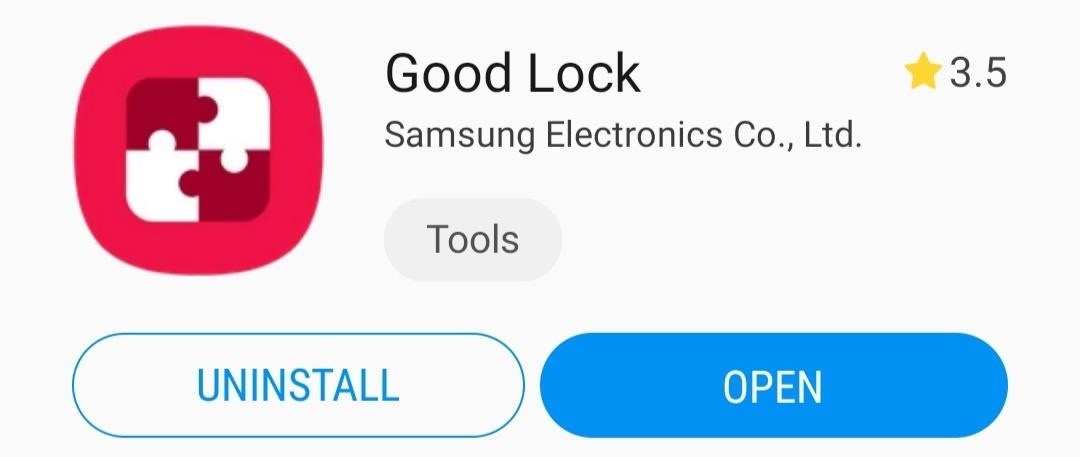
Step 1: Install Good LockTo start, open the Galaxy Store (you'll find this app in your app drawer) and search for "Good Lock," then tap the top result and hit "Install." Alternatively, you can just tap the link below from your phone.Galaxy Store Link: Good Lock (free) If you're not finding Good Lock, it's likely not available in your region yet. You can sideload the app using the link belowAPK Link: Good Lock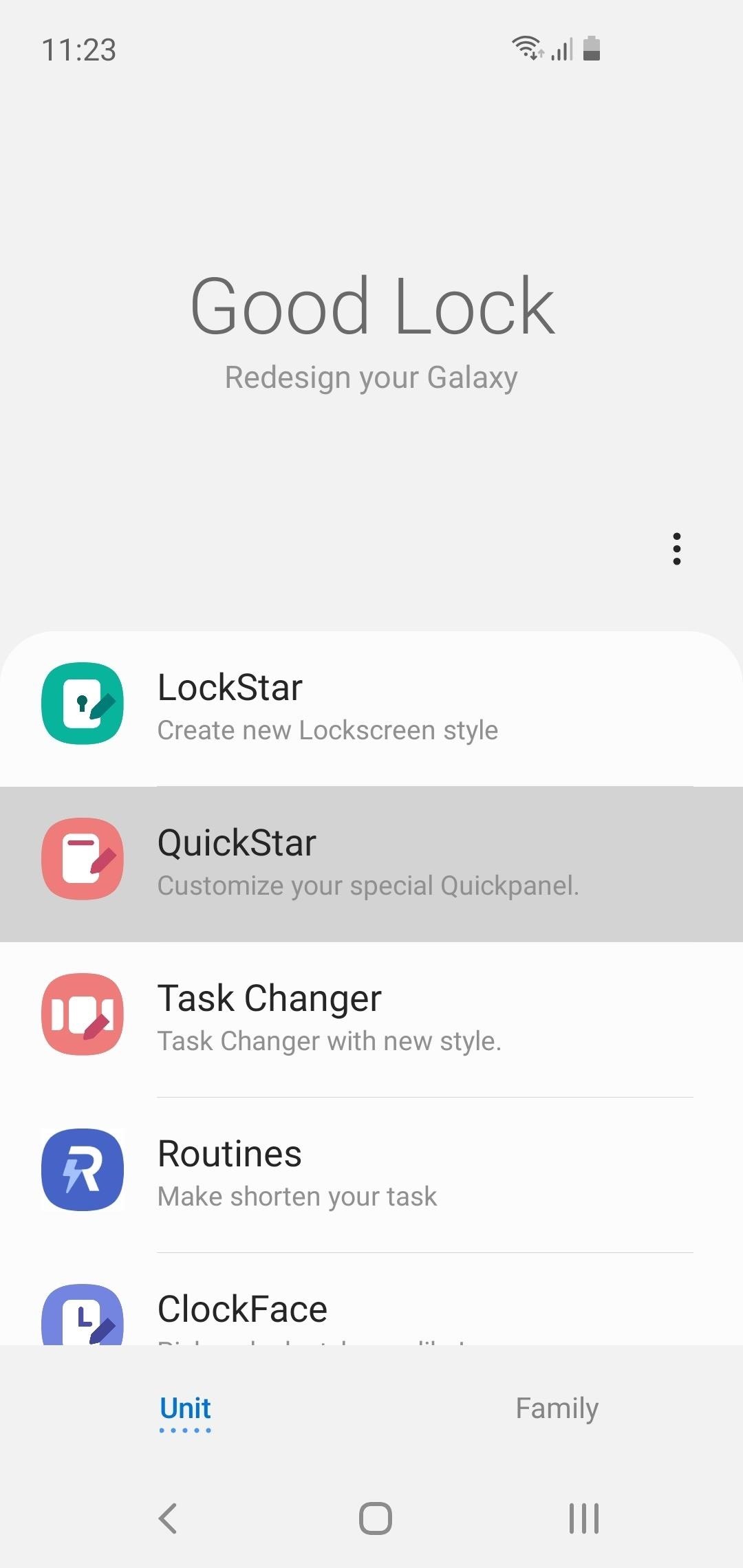
Step 2: Install QuickStarNow, open Good Lock from your app drawer. Towards the middle of the screen, tap "QuickStar," then press "Install" on the following page. Once installed, head back to Good Lock and tap "QuickStar" again. If nothing happens and you get redirected to the QuickStar installation page again, you'll have to sideload the new version from the link below:APK Link: QuickStar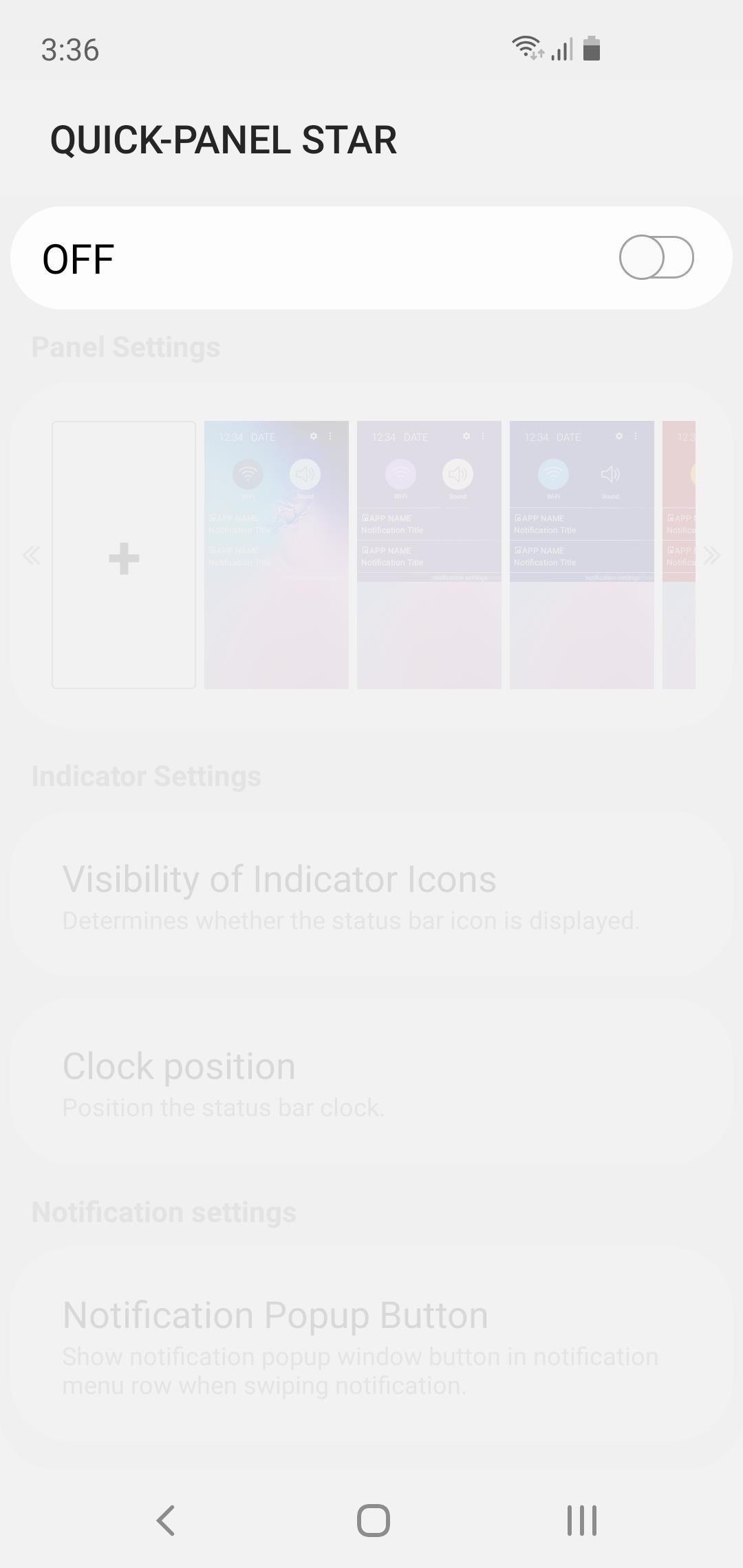
Step 3: Move the Clock Back to the RightWith everything installed, open the QuickStar menu by selecting it from Good Lock's main page. Next, tap the toggle at the top of the screen to enable the plugin, then select "Clock position" and choose "Right." Your clock will instantly move back to the right side of the screen!
Method 2: SystemUI Tuner (Requires ADB)This second method gives you access to several extra features from an app called SystemUI Tuner. Among these are the ability to disable any status bar icon, change notification snooze times, and many others. But to use this method, you'll need the following:USB data cable Windows, Mac, or Linux computer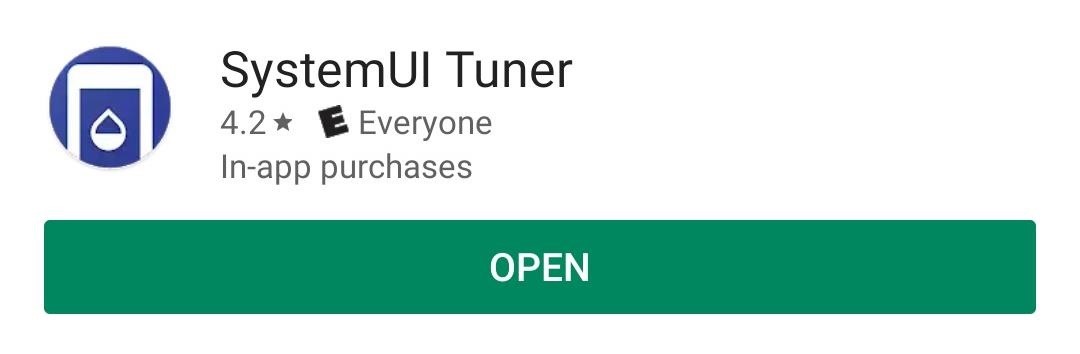
Step 1: Install SystemUI TunerThe ability to move the status bar clock is a new feature in an awesome app called SystemUI Tuner. To get the latest version, start by heading to the app's Play Store page at the link below and installing it.Play Store Link: SystemUI Tuner (free)
Step 2: Download ADB on Your ComputerFor the app to be able to alter your status bar clock, it will need elevated privileges. The only way to accomplish this without root is by sending an ADB command from your Mac or PC.So next, download ADB for your operating system using one of the links below. Once you have the ZIP file, extract it to a location you can access easily.Download ADB for: Windows | Mac | Linux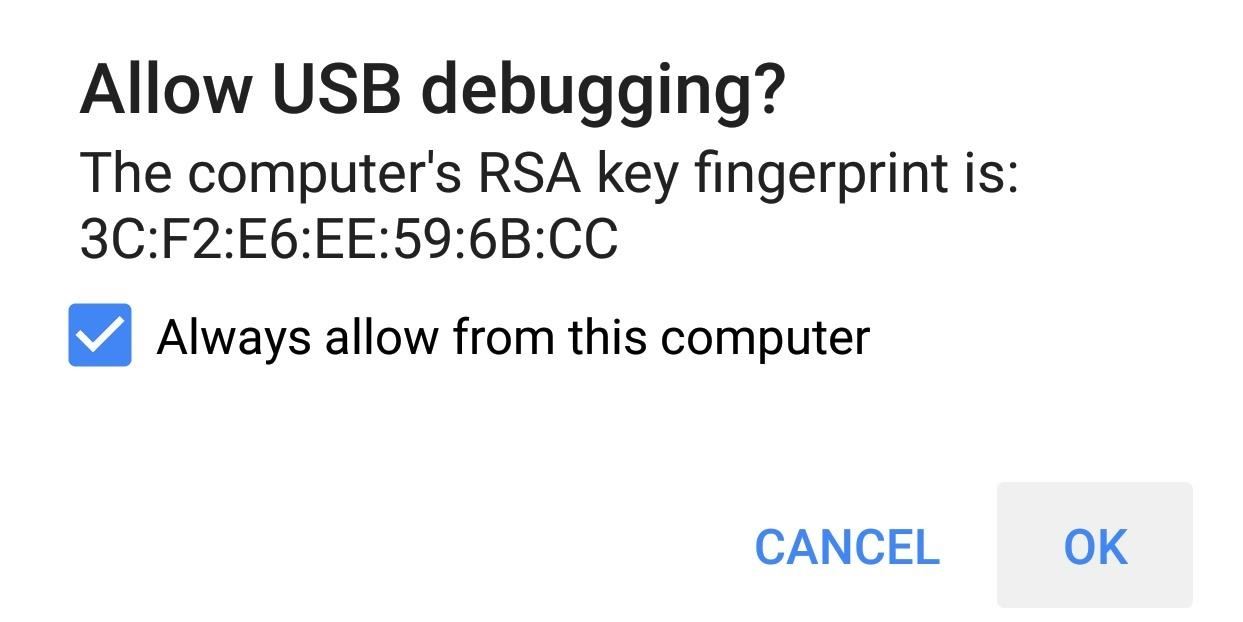
Step 3: Enable USB Debugging on Your PhoneFor ADB to work, you'll have to enable a setting on your phone. But this setting is in a hidden menu, so first, activate Developer Options by going to Settings > About Phone, then tapping the "Build Number" entry 7 times in rapid succession. You'll see a toast message saying "You are now a developer" once successful.Next, back out to the main Settings menu on your phone. At the bottom, you'll now see the newly-unlocked "Developer Options" menu. Select this, then scroll down and enable the "USB Debugging" option. Afterwards, connect your phone to your computer with a USB data cable, then you'll see a prompt asking if you'd like to "Allow USB Debugging." Tick the box next to "Always Allow," then press "OK" on the popup. For more help with this aspect, refer to our full ADB installation guide.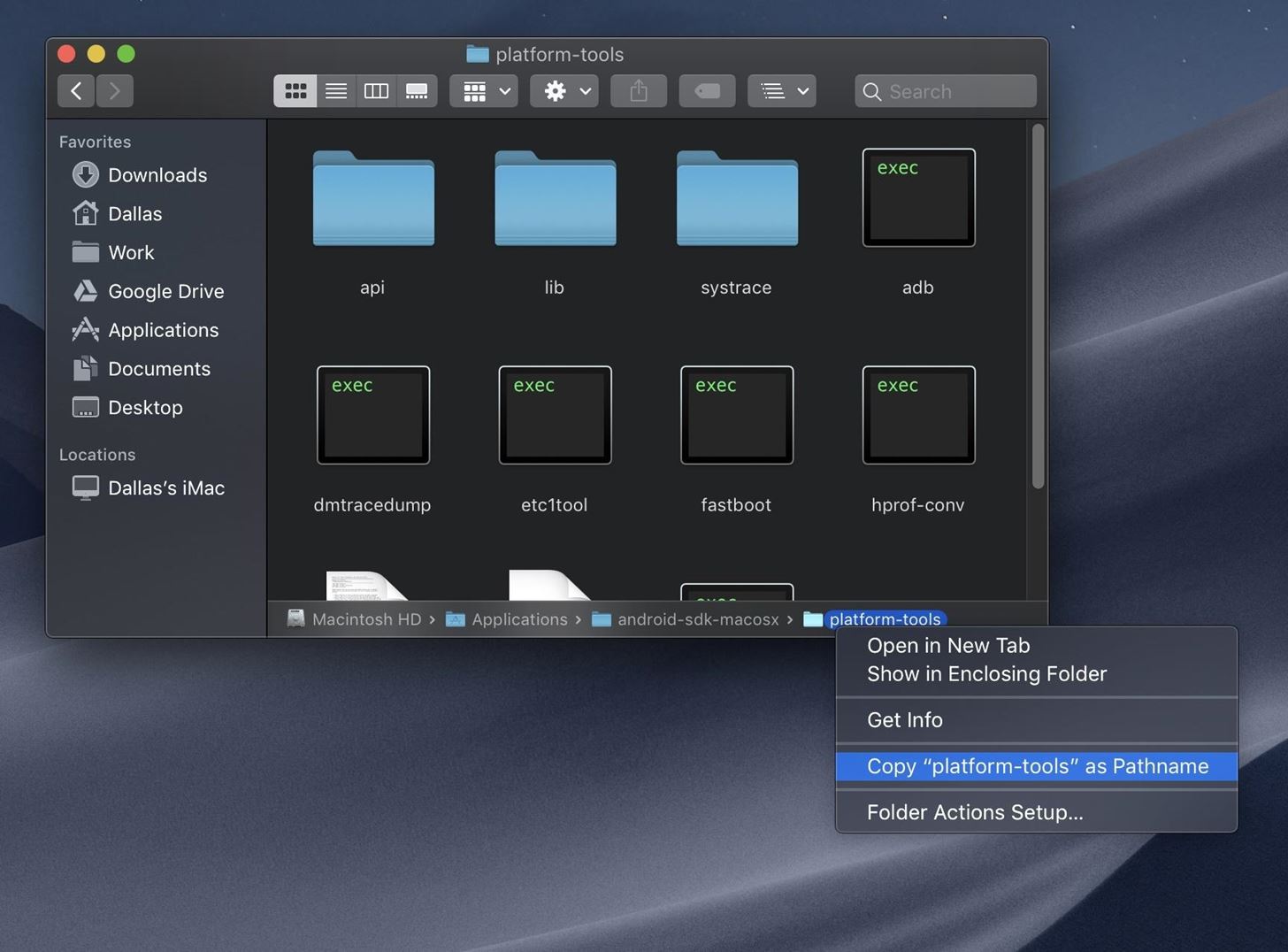
Step 4: Open a Command Prompt in the Right DirectoryFrom here, connect your phone to your computer with a USB cable if you haven't already done so. Next, you'll need to open the "platform-tools" folder inside of the ADB folder you just extracted in Step 2. If you already had ADB installed and aren't sure of its location, search your computer's hard drive for "platform-tools."Once you've found the platform-tools folder, you'll need to copy its full location path. On Windows (and most Linux builds), this can be done by clicking the address bar at the top of the explorer window, then copying the location from there (right-click > "Select All" > "Copy"). For Mac users, open the platform-tools folder in Finder, press cmd+opt+p to display the path location of the folder, then right-click the "platform-tools" badge at the bottom of the window and choose "Copy as Pathname." Now, open the command prompt. To do that on Windows, press the Windows key on your keyboard, type "cmd," then hit enter. On Linux or Mac, simply open "Terminal" from your Applications folder.With the command prompt open, type in "cd" (without the quotes), followed by a space, then hit ctrl+v (or cmd+v) to paste in the platform-tools folder location you copied earlier. In the end, the command should look similar to the one below, so if it does, go ahead and hit enter on your keyboard so that the command window will be operating in the right directory.
Step 5: Grant Elevated Privileges to SystemUI TunerWith the command prompt now operating in the right directory, copy the following command in its entirety, paste it into the prompt, then press enter. adb shell pm grant com.zacharee1.systemuituner android.permission.WRITE_SECURE_SETTINGS If you receive an error and you're using Mac, Linux, or Windows PowerShell, use this command instead: ./adb shell pm grant com.zacharee1.systemuituner android.permission.WRITE_SECURE_SETTINGS If neither of these commands work, there's either a problem with your ADB installation or you haven't enabled USB Debugging in Developer Options. Refer to our full ADB installation guide for help.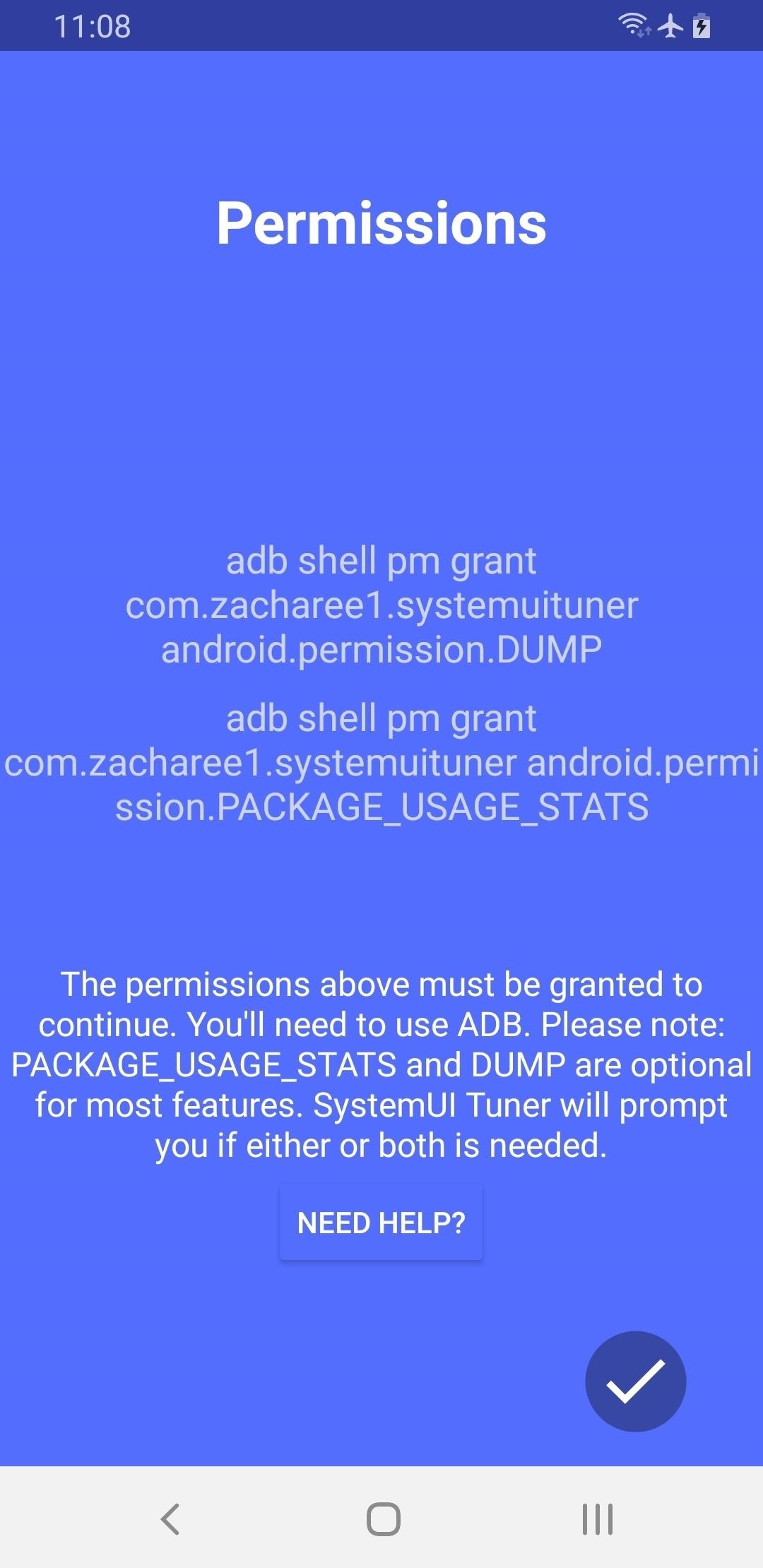
Step 6: Move the Clock Back to the RightNow, open the SystemUI Tuner app on your phone, agree to the terms of service, then tap the check mark in the bottom-right a few times to flip through the initial setup tour.On the last page, you'll be asked to grant some additional permissions over ADB — however, you've already granted the only permission the app needs to move the status bar clock to the right, so tap the check mark again anyway, then hit "Yes" on the popup to move on. At this point, you'll likely have to reopen the app from your app drawer. Once you do, tap "To the tweaks" on the main screen, then select "TouchWiz" on the next page and choose "Miscellaneous" on the one after that. Now, select "Status Bar Clock," then choose "Right" as the position and your clock will instantly move back to the top-right corner! Don't Miss: More Tips & Tricks for Your Galaxy on One UIFollow Gadget Hacks on Pinterest, Reddit, Twitter, YouTube, and Flipboard Sign up for Gadget Hacks' daily newsletter or weekly Android and iOS updates Follow WonderHowTo on Facebook, Twitter, Pinterest, and Flipboard
Cover image and screenshots by Dallas Thomas/Gadget Hacks
In this project, you'll learn how to re-purpose low-cost sprinkler parts into a high-powered CANDY CANNON. Be the coolest person on the block by building a pneumatic device that will launch candy 100 feet in the air—you can make it rain down all kinds of sugary treats!!!
Make It Rain Down Chocolate! for Real! Here's How to Make
Many green-minded people promote smart meters as a way to help consumers reduce their electricity bills. And boy are they right: Determined users can tamper with the devices to artificially lower their usage readings, or even to get someone else to pay. So reports the BBC, which says researchers
D-I-Y(The Bad Way) : How to Hack your Electric Meter
How to Change Date and Time on an Android Phone. This wikiHow teaches you how to change the displayed date and time on your Android phone. Open your Android's Settings. Swipe down from the top of the screen, then tap the "Settings" gear
How to Change the date format on your Android phone
How to download your Country / region Maps for offline Navigation on your Nokia Lumia Windows Phone 8 device. With Nokia Maps now re-branded to Here Maps and Here Drive you can download maps
Download maps on your phone | Nokia phones
How To: Root Your Nexus 7 Tablet Running Android 4.4 KitKat (Windows Guide) How To: Enable the Hidden Debug Options for Select Google Apps on Your Nexus 5 How To: Hide Your Nexus 7's Soft Keys to Maximize Usable Screen Space
How to Enable the Hidden Developer Options & USB Debugging on
For CyanogenMod 12.1 (Android 5.1.1) follow these steps: 1. Open "settings". 2. Click on option "Status bar". 3. There you'll find an option "Battery percentage".
Unlock a Hidden Network Strength Meter for Your iPhone's
Make Buying Stuff Easier on Instagram with the New Checkout Feature Instagram wants to bridge the gap between advertising and shopping for a more central buying experience.
What You Need to Know About Instagram's New Ecommerce Feature
There are few apps on my iPhone that I visit on a daily basis, and one of them is Drippler, the discovery and news app that tells you everything you need to know about your device.
Are you being tracked? How to spot a tracking app on your
Arcade games have always been more about chance than skill (at least when I play them). Whether you're at a children's party at a Chuck E. Cheese's or drinking it up with your pals at a barcade like Dave & Buster's, you'll find similar games that hold the golden ticket to fun and cheap prizes that no one needs—boy, do you want them.
Make PSY Dance Whenever You Want with This DIY - WonderHowTo
Rain and snow will ruin your touchscreen device in no time. Want to protect it without spending a fortune on a bulky waterproof case? This video demonstrates a quick-and-easy expedient—a waterproof plastic bag!. For specifics, and to get started making your own plastic bag phone case, watch this
Proteggi un dispositivo touchscreen contro la pioggia (a buon
The following apps are three of the best for adding gesture navigation to your Android phone. The apps are all either paid apps or ones that seem worth the small cost to upgrade to the pro versions. 1. Navigation Gestures by XDA. When you open the Navigation Gestures app you'll go through a series of screens to set up the program.
RELATED: Google's Best Hidden Games and "Easter Eggs" How to Play Google's Hidden Text Adventure Game. Triggering this easter egg isn't quite as simple as some of the others, which makes sense since text adventure games aren't exactly known for being easy. Start by Googling for "text adventure" using Google Chrome.
Google Easter Egg Games: Hidden Games In the Search Box
Peeling potatoes can be dull and tough, especially if you're preparing a meal that requires a lot of them. Sure, there are certain methods that promise to save time -- like this power drill trick-- but they often seem to do more harm than good. But thanks to ultimate lifehacker Dave Hax, we just
Easy Unique Way to Boil and Peel Potatoes - Genius Kitchen
0 komentar:
Posting Komentar