Nova Launcher 101: How to Add Any Widget to Android Oreo's Expanded Dock
Nova Launcher continues to push the boundary of features available to home screen launchers. While most users are waiting for their OEMs to send out the Android 8.0 update, Nova provides access to many of Android Oreo's features to the 99.8% of devices currently using an older version. However, Nova tries not only to add new features but to improve their design.A few weeks back, TelsaCoil Software released an update that added the search widget to the dock as found on the Pixel 2 lineup. Unlike the stock launcher with the Pixel 2 and 2 XL, Nova made the search widget optional so you could stick with the older dock design if you wanted. But now, they've improved on this feature by increasing the available widgets that can be placed in this position, so any 4 x 1 widget can be added to the expanded dock for easy access.Don't Miss: How to Get Android Oreo's Adaptive Icons Using Nova Launcher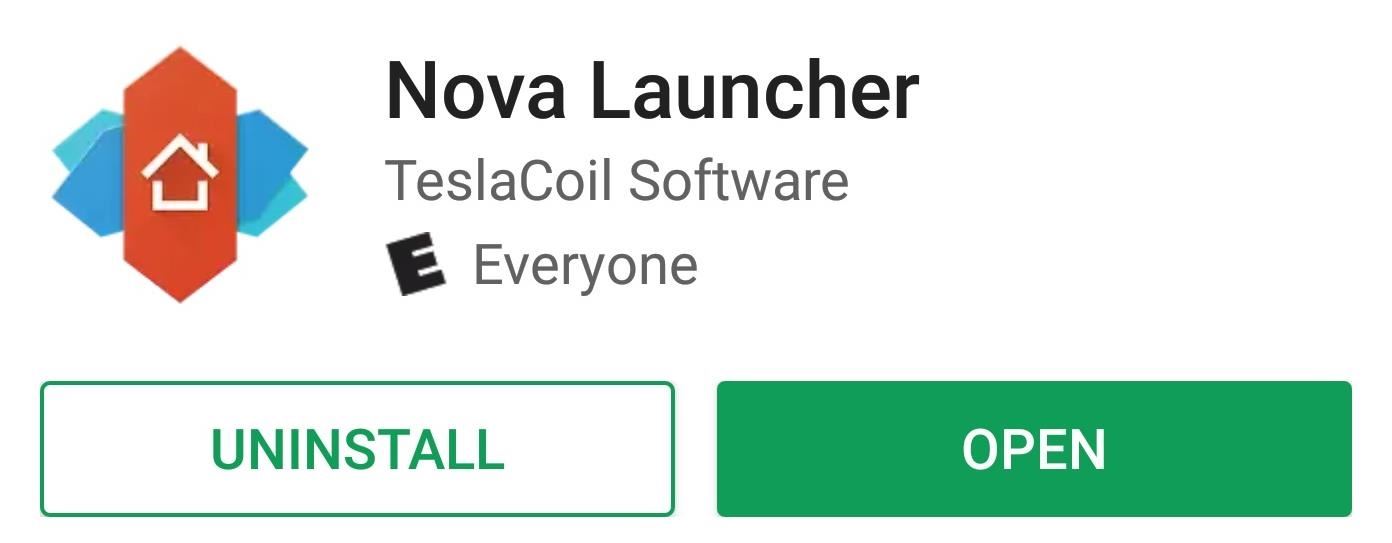
Step 1: Download the Latest Version of Nova LauncherHead over to the Play Store and install Nova Launcher. You will need the latest version (5.5.1) in order to use the feature.Install Nova Launcher for free from the Play Store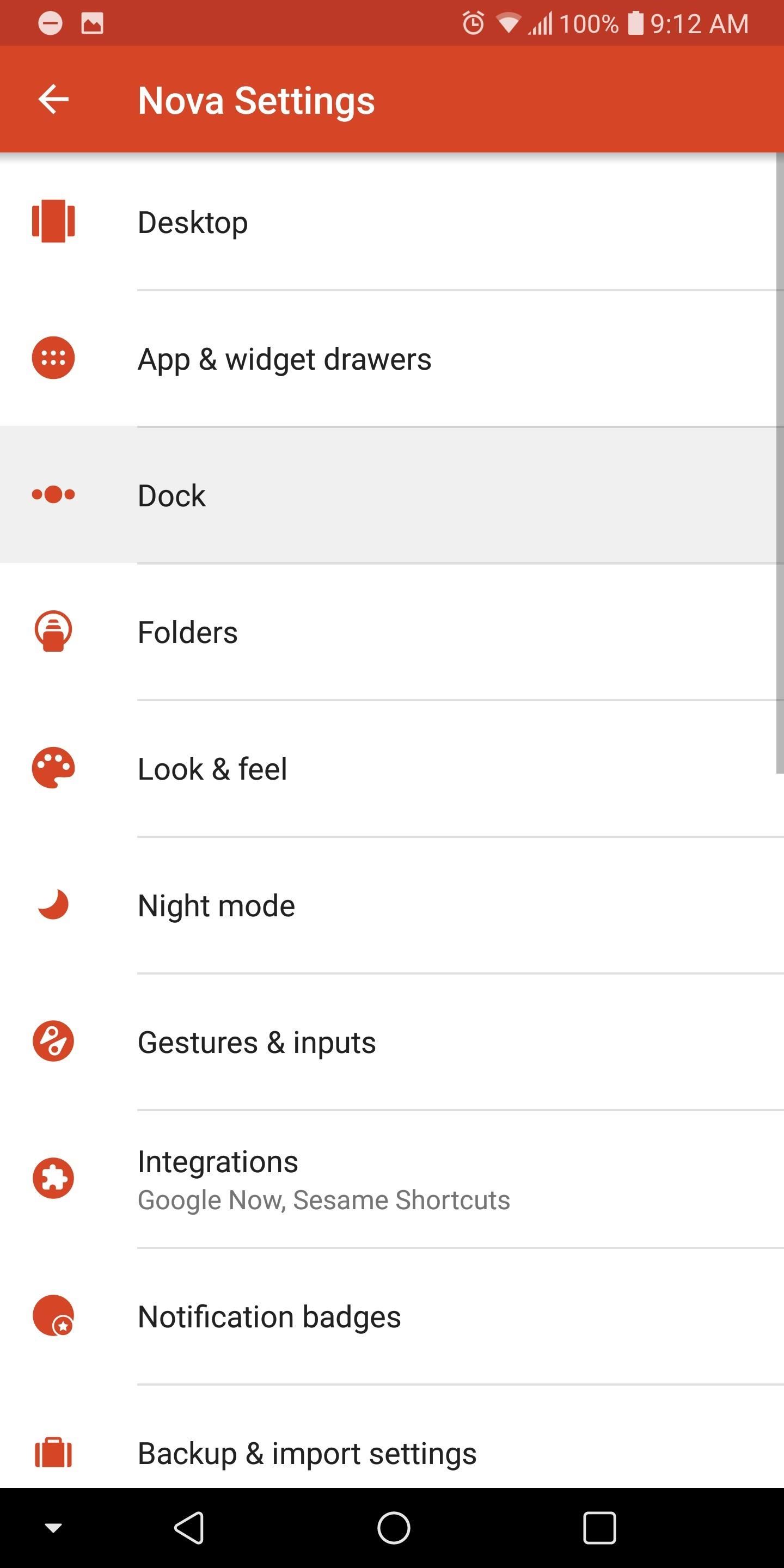
Step 2: Enable the Search Widget in the DockOnce installed, open up Nova Launcher and long-press any empty space on the home screen. From there, choose "Settings," then select "Dock" and choose the "Searchbar in dock" option. At this point, Nova will present you with two choices for the placement of the search bar.If you wish to replicate the look of the Pixel 2 and 2 XL, choose "Below icons." However, if you want your new widget above the current icons found in the dock, choose "Above icons." Once selected, return to the home screen to see the newly expanded dock with the search widget.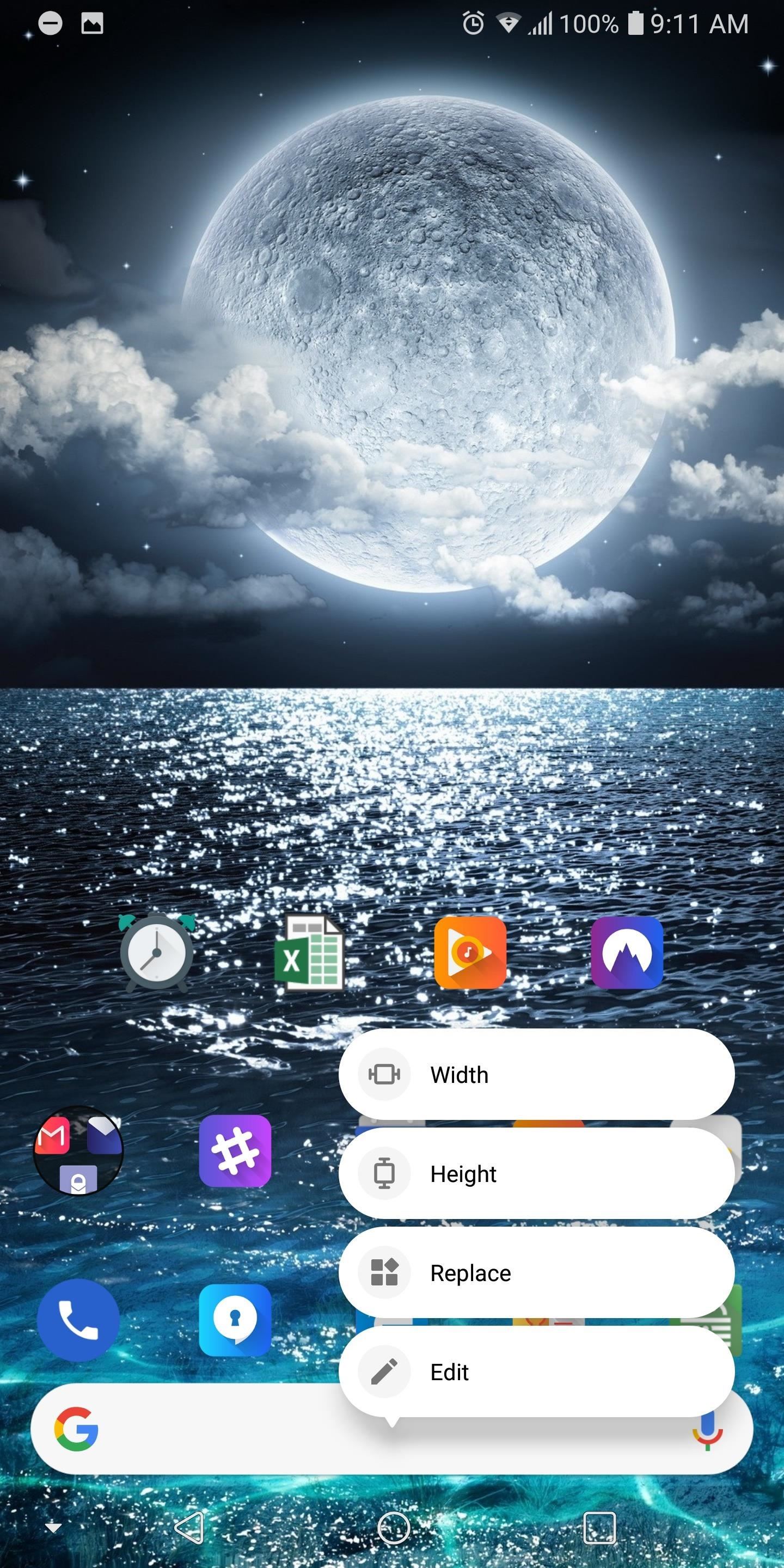
Step 3: Customize the WidgetBy default, a Google search widget will now be placed in the newly-expanded dock, but you can use any widget of your choosing. So long-press the search widget to bring up a sub-menu, then select the "Replace" option.Nova will present you with a list of all available 4 x 1 widgets from apps installed on your device. Select the widget you wish to use and Nova will replace the search widget with your new choice. Nova continues to lead the charge with its home screen launcher by adding the latest features of Android. Not only did they add the customize widgets into the docks, but they updated the sub-menu to match the look found in Android 8.1 Oreo and added Adaptive icons to the stable version of Nova (these features were previously found in the beta version). Nova's quick ability to not only add new features but include additional functionality is one of the main reasons it made the top spot on our home screen launcher comparison. What widget are you using now in your dock? Leave us a comment below.Don't Miss: Comparing the Top Five Home Screen Launchers for AndroidFollow Gadget Hacks on Facebook, Twitter, Google+, YouTube, and Instagram Follow WonderHowTo on Facebook, Twitter, Pinterest, and Google+
Cover image and screenshots by Jon Knight/Gadget Hacks
weather 5 Ways To Keep Your Smartphone Charged During A Power Outage Cell phones can burn through their battery life in a matter of hours.
5 hacks to keep your smartphone charged during a power outage
Mountain View has just revealed many new products and services, including new Pixels and Android Q features. Here's the news from Google I/O 2019.
8 annoying Google Pixel and Pixel XL phone problems and how
How to Protect a touchscreen device against rain (cheaply
Do you notice that you turned off the music player, but the music player stays on the iOS 11 lock screen? It takes up most of the iPhone lock screen space and you can not get more notifications from other apps. So how to stop the music player banner app from showing up in the iPhone locked screen? Many users choose to force close the Music App
iPhone 7/8 : Remove music app from lock screen iOS 11
While that hotkey combo works in most non-mobile browsers, the exact steps involved in clearing your browser's cache depend entirely on what web browser you're using. Below you'll find some browser and device-specific instructions, as well as links to more expansive tutorials if you need them.
Clear your web browser's cache, cookies, and history
Many phones these days are being manufactured without a notification LED—it's a cost-cutting move, and it's really not an essential component. However, the notification light on Android devices has traditionally alerted users to any missed messages, and this is functionality you can't get without the proper hardware.
How to Get Flash Alerts When Receiving Calls & Text Messages
How To: Use Yelp Collections to Find New Places & Keep Your Bookmarked Locations More Organized How To: Enable One-Tap Page Scrolling in Either Direction on Your Samsung Galaxy Note 3 How To: Get the Hunger Games Movies for Free on Sasmsung Galaxy Devices
Restaurants, Dentists, Bars, Beauty Salons, Doctors - Yelp
Image via co.za. Since Bing's background image changes daily, you'll always have new ones to choose from. Bing My Lockscreen shows you the 8 most recent wallpapers and lets you either manually select one, or have the app automatically change it when a new one is added.
How to Change Your Windows Desktop Background to the Bing
This tutorial shows you first how to take apart your iPhone 4 (you'll need a set of specialized tools, like a very small screwdriver and a pair of tweezers). Then, after you've taken it apart, you're also shown how to put it back together. Make sure you don't lose any screws
iPhone Repair - Official Apple Support
How To: Get Better Quick Settings on a Samsung Galaxy S3 with This Fully Customizable Control Center How To: The Easiest Way to Get Android N on Your Nexus Before Anyone Else PSA: Enable This Hidden Setting Before Modding Anything on Android
How to charge Galaxy S10 battery? - Galaxy S10 Guides
You can in Google Earth AND you can delete your results and start a new search (which you could never do in Maps) without destroying your map. You make a lot tweaks to a KMZ you can't make in My Maps. You can do "tour" along your route. You can change the width of your track. When done, save the file and import it back into My Maps.
How to Stop Google From Tracking Your Location | WIRED
News: Forget Paris Hilton, All Hail Ducreux the OG King of the Selfie How To: Dance the twerk your booty dance News: This "Weight-Loss" App Lets You Shed 15 Pounds for Selfies Snapchat 101: How to Use Your Selfies to Create a Bitmoji Deluxe
This Mom Took 365 Days of Selfies to Document Her Weight Loss
You need not live with the unbearable proposition that you're stuck with only the apps that come preset on your Android's Home screen. Nope — you're free to add your own apps. Just follow these steps: Visit the Home screen page on which you want to stick the app icon, or launcher. The screen
Having these alerts installed on your Samsung Galaxy is for your own safety, but for those that want to know how to turn off severe weather alert sounds, we'll explain below. All Samsung Galaxy devices have emergency or severe weather alerts and notifications just like other smartphones.
Samsung Galaxy S7: How to Add a Weather Widget to - YouTube
0 komentar:
Posting Komentar