ProtonMail 101: How to Customize Swipe Actions for Messages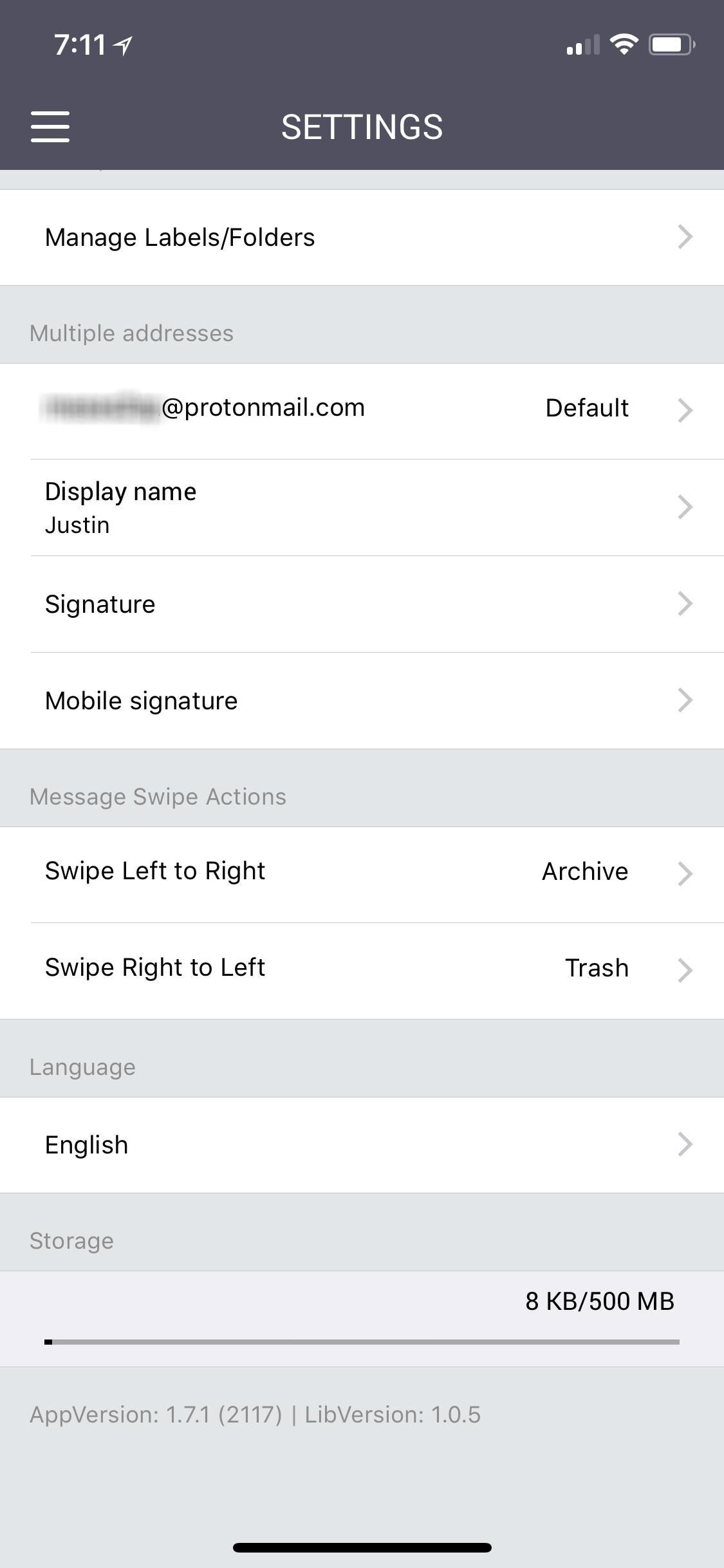
There are a couple swipe gestures in ProtonMail for Android and iOS that let you swipe right on an email to mark it as spam or swipe left to trash it. If you don't get a lot of spam or don't delete a lot of messages, it's easy enough to changes these gestures to perform another action.To get started, just open up ProtonMail, sign in, and tap on the hamburger icon (it's three stacked horizontal lines) in the top left of the app. When the side menu appears, select "Settings." Scroll down until you see the Swipe Actions (Android) or Message Swipe Actions (iOS). Here, you'll have two options to choose from:Swipe Left to Right (aka swipe right) Swipe Right to Left (aka swipe left) The available settings on iOS using an iPhone X. Tap on the gesture you want to change, then simply choose a new option from the list. You can choose between trashing a message, marking a message as spam, archiving a message, or starring a message. Keep in mind that any changes you make here will apply to all of your devices using ProtonMail. So, if you change the swipe gestures on your iPhone, they will also change on your Android tablet. The available settings on Android using a Google Pixel. Don't Miss: Change Your ProtonMail Display Name That Shows Up in Emails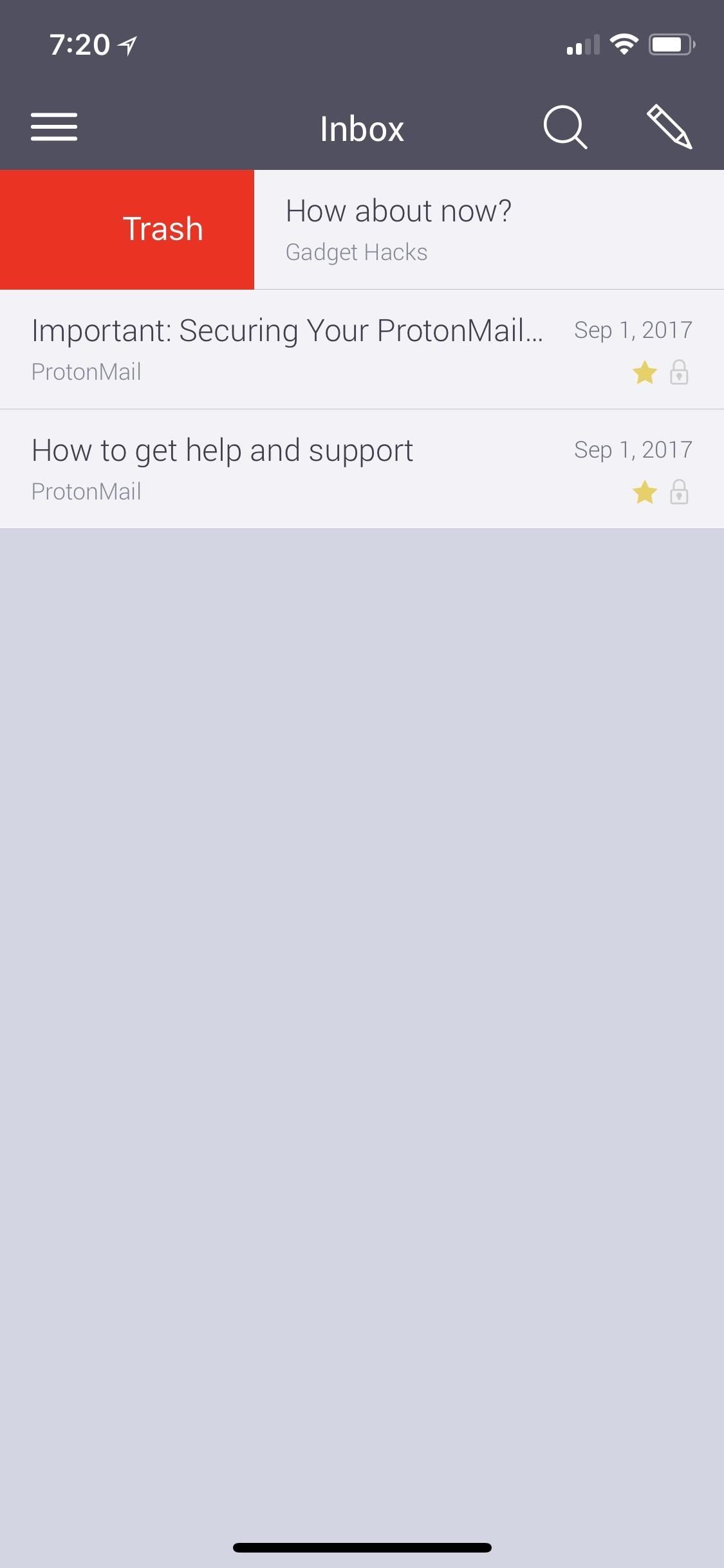
Option 1: TrashMessages you trash will be moved to the "Trash" folder. However, once you're in the "Trash" folder, you will not be able to use the swipe gesture again to un-trash it. In fact, swipe gestures don't work at all in the "Trash" folder on Android, but the secondary gesture will work on iOS.To un-trash a message, you will have to go into the message itself to move it manually. On Android, you can also long-press on a message in the "Trash" folder, then hit the folder icon to move it to the "Inbox" or another folder. However, in iOS, you can only do that to move it into a custom folder.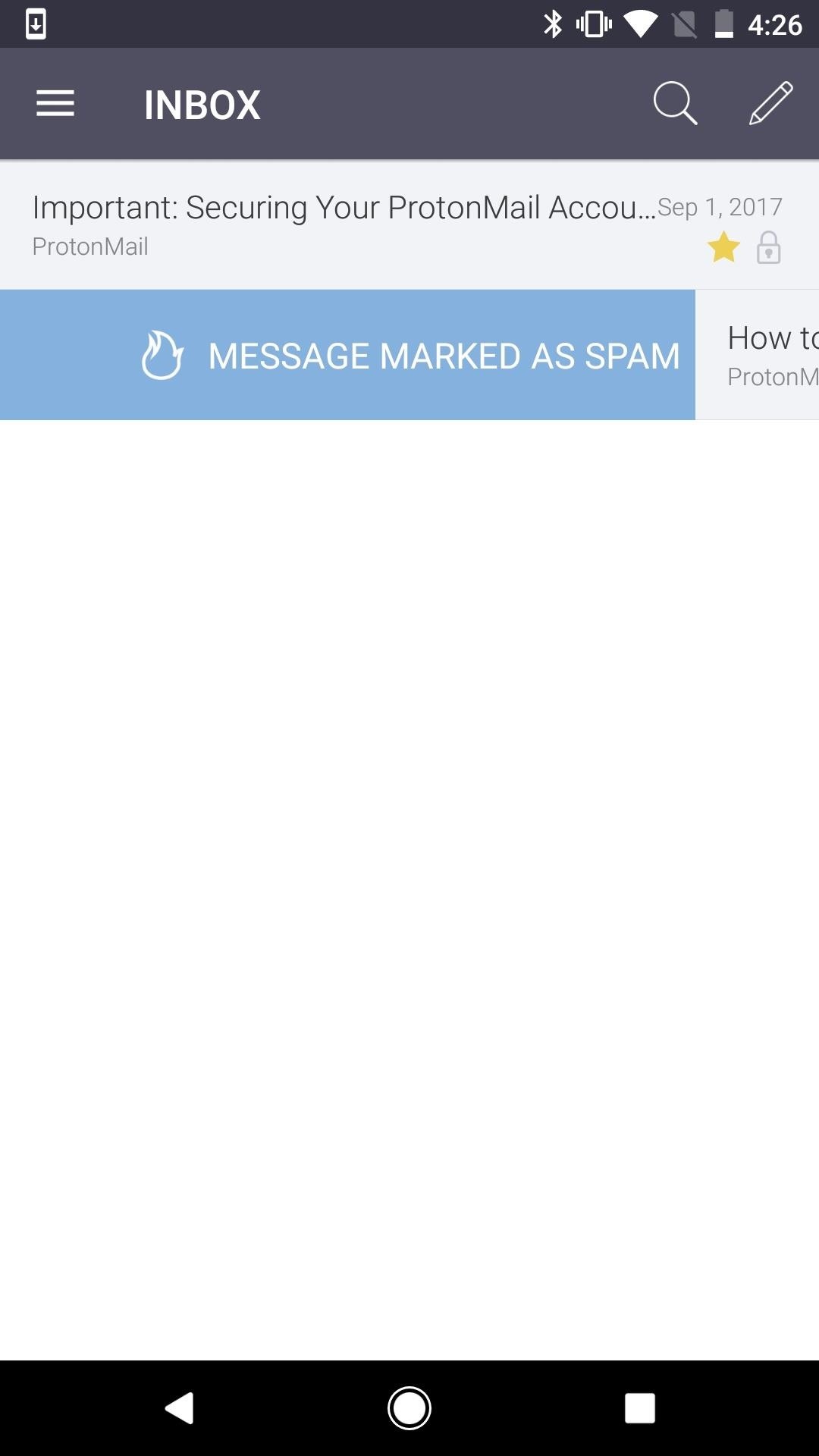
Option 2: SpamWhen you junk a message with the swipe gesture, it will be moved to the "Spam" folder. Once inside the "Spam" folder, you can't use the swipe gesture to mark it as not a spam email. On Android, no swipe gestures work at all in the "Spam" folder, but the secondary gesture works on iOS.If you want to mark a message as not spam, you will have to go into the message itself to move it out of the folder. On Android, you can also long-press on a message in the "Spam" folder, then hit the folder icon to move it to the "Inbox" or another folder. However, in iOS, you can only do that to move it into a custom folder.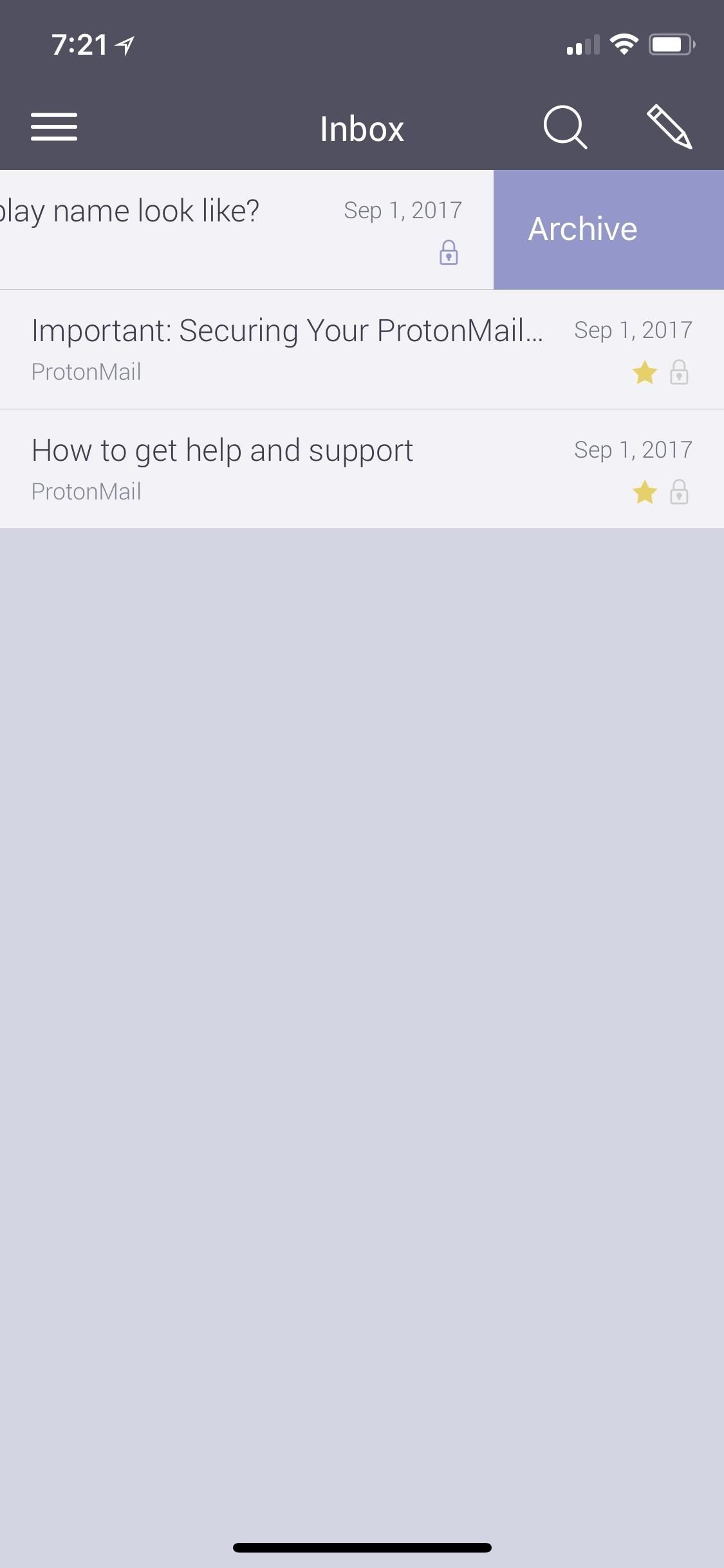
Option 3: ArchiveEmails you archive with a swipe gesture will be moved to the "Archive" folder. Likewise, you can't use the gesture again to un-archive it. However, secondary gestures will work on both Android and iOS, and the archiving swipe gesture on Android will turn into a trashing gesture, no matter if your other gesture is for trashing or not.You have to un-archive messages in the "Archive" folder in the message itself. On Android, you can also long-press on a message in the "Archive" folder, then hit the folder icon to move it to the "Inbox" or another folder. However, in iOS, you can only do that to move it into a custom folder.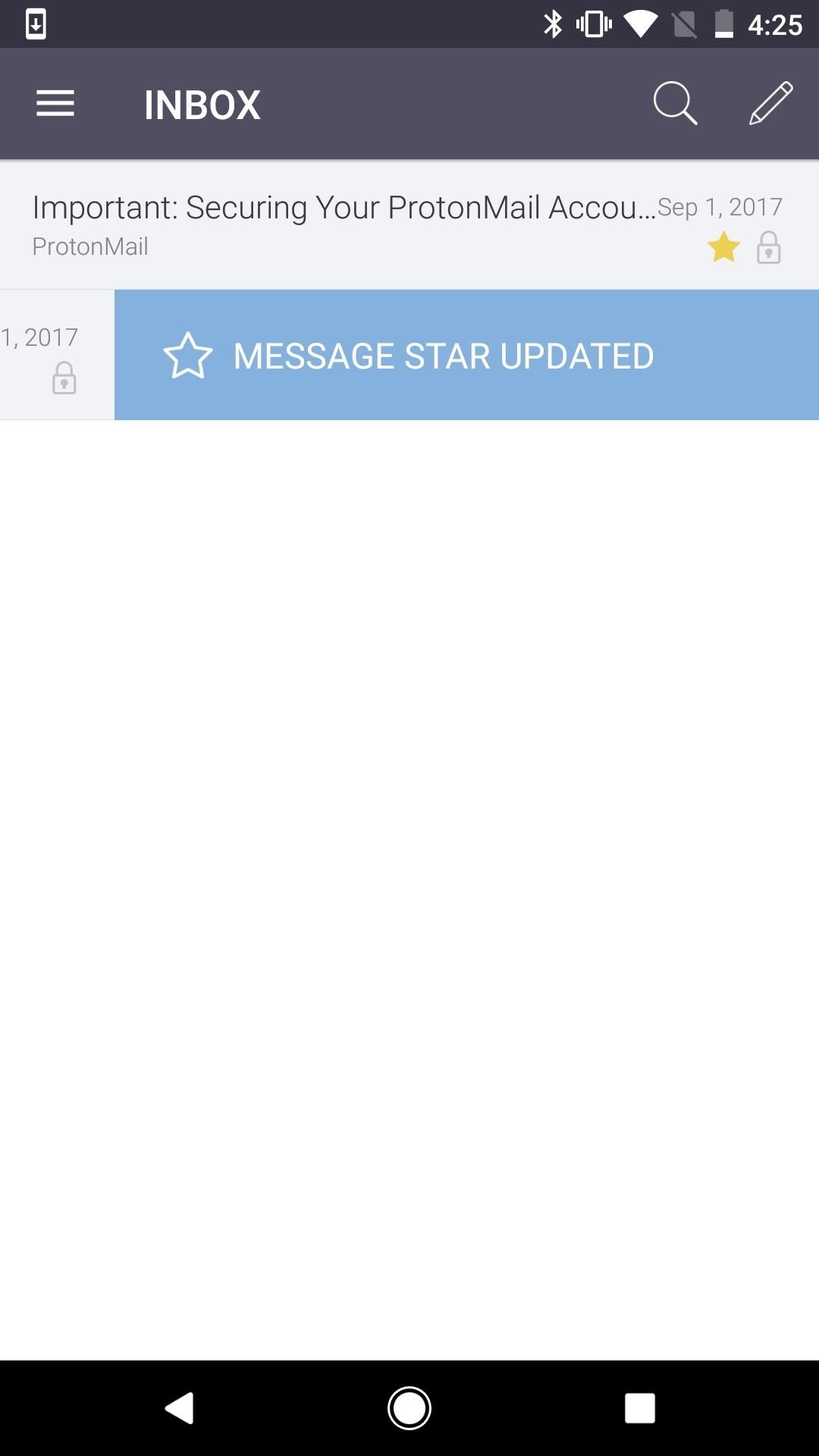
Option 4: StarWhen staring a message, a star will be added to it and it will appear in the "Starred" folder. However, you cannot use the same swipe gesture to un-star a message on iOS, only on Android. That has to be done manually in the message itself on iOS, even though the swipe gesture appears (it won't un-star it).Also, if you're in the "Starred" folder, the swipe gesture you have set to "Star" will do nothing at all on iOS, and on Android, no swipe gestures work in this folder. Likely, ProtonMail will update its apps to function better with swipe gestures, fixing some of the issues with swipes not working in certain folders or not working at all. So stay tuned. We'll update this guide when and if anything changes.Don't Miss: How to Send Self-Destructing Emails in ProtonMailFollow Gadget Hacks on Facebook, Twitter, YouTube, and Flipboard Follow WonderHowTo on Facebook, Twitter, Pinterest, and Flipboard
Cover photo and screenshots by Justin Meyers/Gadget Hacks
How to Get Constantly Changing Wallpapers on Your Galaxy S3
Not every mod you add to your Android will revolutionize the way you use it, but many of them can make things a little more simple and convenient for you on a regular basis, like sliding across the status bar to adjust brightness or swiping the screen to put your display to sleep.
Method 4: Run Firefox Portable on a USB Stick. But let's say you can't install extensions on the web browser provided by your school. In this case, you'll have to use a portable browser that installs on a USB stick and runs without interference from the school computer, which will allow you to route all internet traffic through a proxy address.
Best Devices To Test For Your Android App - afourtech.com
If you're tired of Google tracking you, but love how Chrome works, CyanogenMod has you covered. Their browser is called Gello, which is based off Chromium, Chrome's open-source counterpart. It's basically a souped-up version of Chrome—without all of the intrusive Google stuff.
CyanogenMod to bring a Chromium-based Android browser called
The appeal form tells you it takes "several days" for the support team to handle your request. After ten days, I got an email from Twitter saying they rejected my appeal. The "locked" status would remain, and my only option was to delete the tweet. I reached out to Twitter as a journalist to find out more about the process.
How to See Your Top Nine Instagram Posts of 2018 - Allure
Here's how to find out if you're eligible for a phone upgrade for the big phone carriers in the U.S. Download the free app, and then click on "Upgrade Your iPhone" from the main screen.
How to check your iPhone upgrade eligibility - iPhone Hacks
Cookies These biscuits spark a position of understanding the surfing history and identify the user. Cookies also prepare personalization of internet browsing and have supplied web pages. This is a extremely quick method of deleting cookies out of the Mozilla Firefox browsing background.
Clear Cookies, History, Cache on Mozilla Firefox Browser
When Google brought notifications to Android's lock screen, it was a game changer. Instant access to important and relevant data is one of the things that makes smartphones so prevalent and clutch in our lives. But when that data is personal, you don't want it showing up on your lock screen for anyone to peer over and see.
How to View Notification Details on the Lock Screen of Your
How To: Find Out Who's Trying to Unlock Your Samsung Galaxy S III with the Hidden Eye Android App How To: Launch and Close Apps Faster on Your Samsung Galaxy S3 and Note 2 How To: Samsung Phones Aren't the Only Android Devices Vulnerable to Remote Wipe Attacks—Is Yours at Risk?
iPhone 5se rumors Everything we know about Apple's next phone — the iPhone 5se. Moto G foi o celular mais vendido no Brasil / Apple vai lançar iPhones 6S, 6S
Moto G6 Plus: Everything we know so far about the upcoming Moto G
Father's Day is less than two weeks away and if you're on the lookout for a great smartwatch deal, the Samsung Gear Sport and Garmin Forerunner 235 are getting some nice discounts from Amazon
Samsung will announce the latest Gear S smartwatch next week
Step 3: Select Mail and Calendar app and then click Uninstall option. Click Yes button when you see the confirmation dialog to uninstall the mail app. Step 4: Open the Store app, search for Mail and Calendar app, and then install the same to reinstall the Mail app. Method 3 of 3. Reinstalling Mail app using Windows 10 App Remover tool
How to Recover Uninstalled Programs on Windows 10 - EaseUS
0 komentar:
Posting Komentar