How To: Save Your iPhone's SHSH2 Blobs So You Can Downgrade iOS for Future Jailbreak Methods
When a new jailbreak method comes out, Apple is quick to patch the vulnerability it exploits by issuing a new iOS update. If you were to accept such an update, you'd no longer be able to jailbreak your iPad, iPhone, or iPod touch unless you could roll back your firmware to a version that could be jailbroken. But Apple even takes things a step further and stops signing older iOS firmware versions, which makes downgrading next to impossible. This is where your SHSH2 blobs come into play.If you save your current SHSH2 blobs, you'll always be able to roll back your firmware to the iOS version your phone is currently running — even if Apple stops signing it. This means that if a jailbreak method for your current iOS version is made available after you've updated to a future iOS version, you'll be able to do a custom restore with iTunes to downgrade your firmware to the version that works with the jailbreak method. In short, it's sort of like future-proofing jailbreak.Saving your SHSH2 blobs used to be a complicated process, but that has thankfully changed. You can now preserve your current iOS firmware in just a few easy steps, which makes it easy to restore your device if you ever make a mistake during a jailbreak attempt. It also simplifies the process of downgrading to a lower version in the event that a jailbreak method is released after you've updated.Don't Miss: All the Cool New Features in iOS 10.3 for iPad, iPhone & iPod Touch
RequirementsMac or Windows PC with iTunes installed Lightning USB Cable
Understanding SHSH2 BlobsIn a nutshell, SHSH and SHSH2 blobs refer to digital signatures that Apple employs to make specific IPSW files, better known as iOS software, for each of the device they make. This method ensures that only trusted software is installed on their iPads, iPhones, and iPod touches.Whenever a new iOS software is released, Apple stops signing the signatures on previous versions, thus giving users no choice but to update to the latest iOS version. So using saved SHSH2 blobs to restore using a custom firmware is akin to forging a signature on iTunes in order for it to verify the older software and allow for its installation into your device.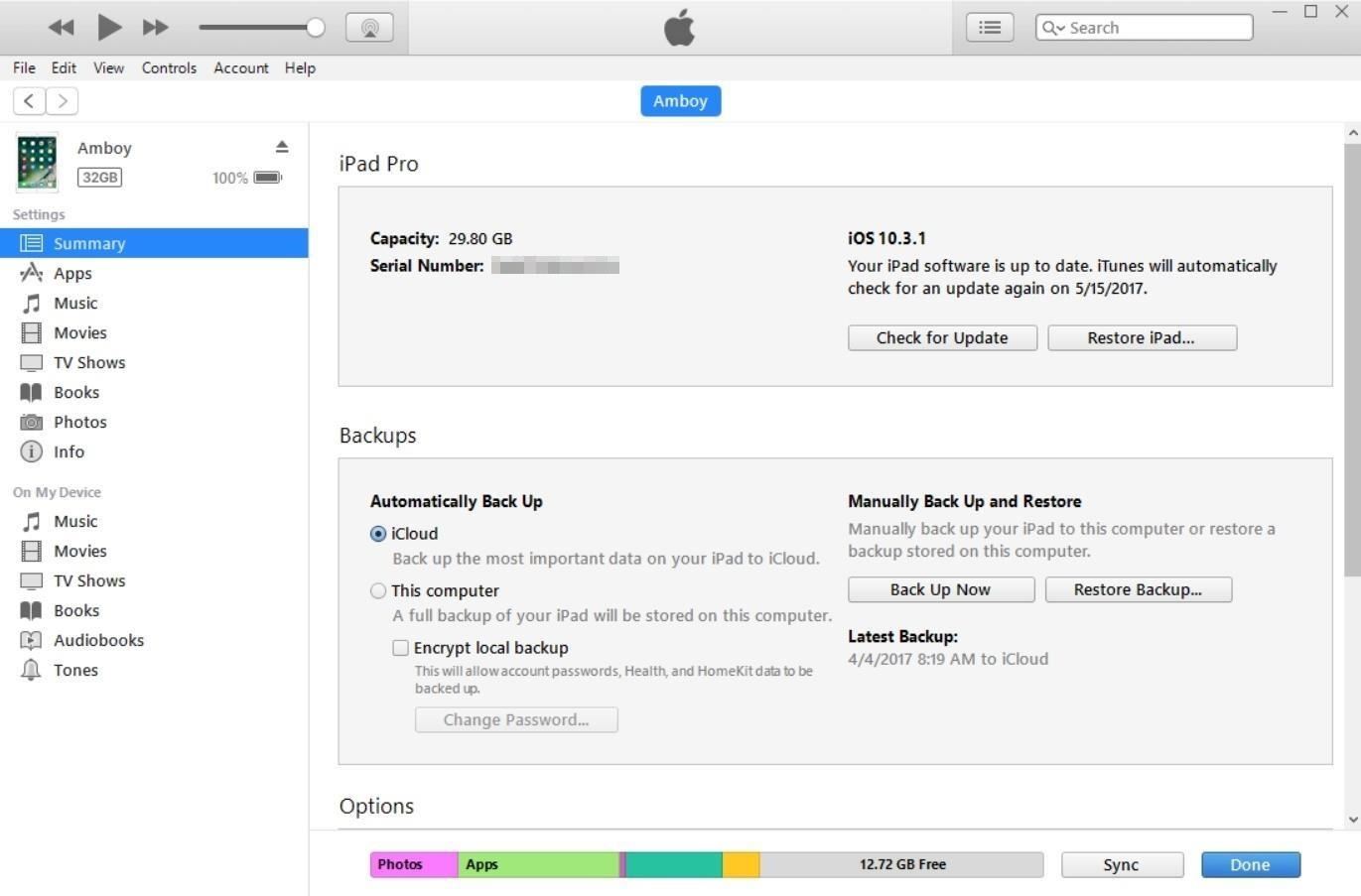
Step 1: Connect to Your Computer & Open iTunesTo get started, connect your iPad, iPhone, or iPod touch to your computer with your Lighting cable, then open iTunes if it didn't pop up automatically. Make sure you're on the device's information page, then look for the Settings section located on the left-hand side and select "Summary."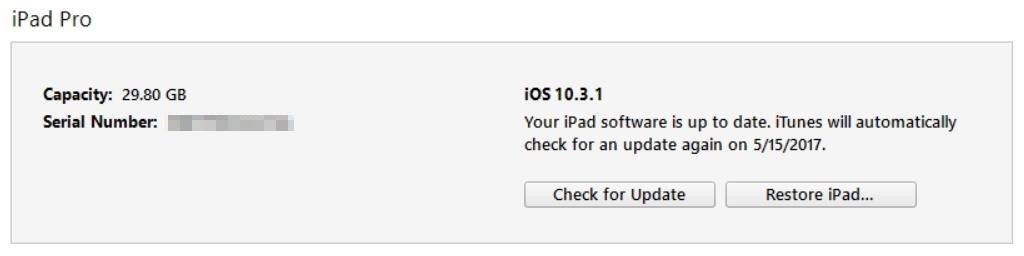
Step 2: Find Your ECID & Model IdentifierIn order to save your device's SHSH2 blobs, you'll need to find its ECID and Model Identifier numbers. To do so, simply click on the serial number located right under "Capacity" in your device's general information tab within iTunes. Each time you click on the serial number, it will show a different device identifier number, so keep clicking until this menu shows your device's ECID. Once you've found it, copy the ECID number into your clipboard as you'll need it later on. After you've sorted your ECID out, you'll need to find your device's Model Identifier. Simply follow the same steps you did when finding the ECID by clicking on the serial number in iTunes until it shows up. You don't have to copy the info, though you'll need to remember it later on and make sure it matches up with the selections you make later on.
Step 3: Convert Your ECID into HexadecimalThe tool we'll be using to extract the SHSH2 blobs works best when your ECID is a hexadecimal value. So if your ECID only contains numbers rather than a combination of letters and numbers, you'll need to convert it to hexadecimal before you proceed.To do that, simply head to this link, then paste in your ECID into the Decimal Value field, then click "Convert." From there, copy the number in the Hexidecimal Value field and save it somewhere safe, because this is the number you'll be entering into the SHSH2 extraction tool next.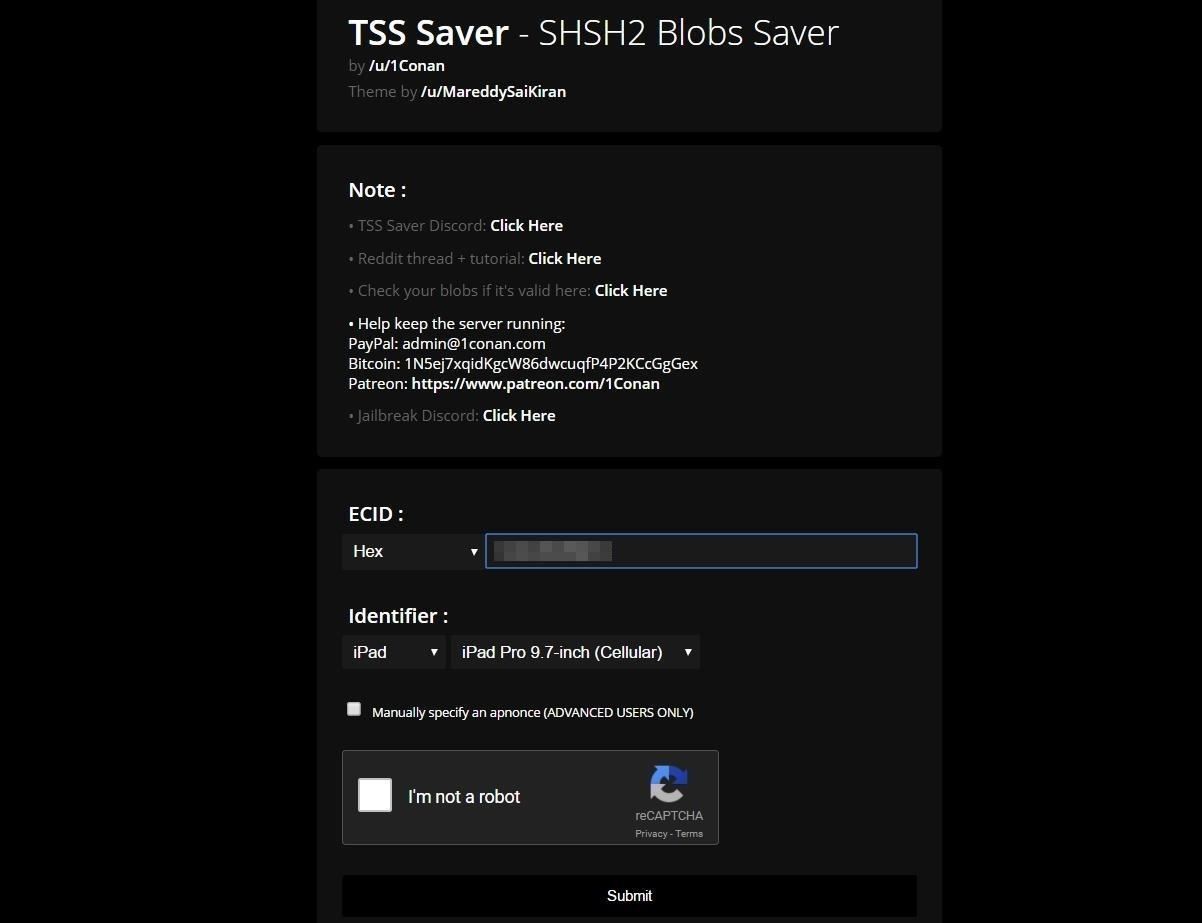
Step 4: Input ECID & Model IdentifierNow that you have both the ECID and Model Identifier on hand, you're almost ready to save your SHSH2 blobs. To do that, we'll be using an open-source utility created by Redditor 1Conan, so head to the following link to access it:Access the open-source SHSH2 Blobs Saver utility From there, paste your ECID into the box under the same name, then select your specific device type and Model Identifier from the two drop-down menus provided under "Identifier." Finally, be sure to check off the CAPTCHA box to prove you're not a robot, then click "Submit."
Step 5: Save Your SHSH2 BlobsAt this point, the site will automatically save your SHSH2 blobs, so give it a few minutes to do its job. Once it's finished, you'll be greeted with a link that lets you download the SHSH2 blobs, so go ahead and click it to do so. We'd also recommend bookmarking this link since you can use it to download your files again if you ever lose them in the future. In the event that you forget your link, however, you can always go back to the site and re-enter your ECID in the "Lost your link?" box, then click "Submit" to retrieve your SHSH2 download link again. With your SHSH2 blobs now saved, you'll be prepared if and when that long-awaited jailbreak for the latest iOS version finally arrives. Once it comes to downgrade, you can use these SHSH2 blobs with the FutureRestore/Prometheus tool to get the iOS version you want back on your device. As always, though, feel free to leave your comments down below to share your ideas or any tips concerning this topic.Don't Miss: Change Your App Store Country to Download Region-Locked Apps & Games on Your iPhoneFollow Gadget Hacks on Facebook, Twitter, Google+, and YouTube Follow Apple Hacks on Facebook, Twitter, and Pinterest Follow WonderHowTo on Facebook, Twitter, Pinterest, and Google+
Cover image and screenshots by Amboy Manalo/Gadget Hacks
News: Google's Security Report Shows a Clear Pattern Among Malware-Infected Users How To: 5 Reasons You Should Use Be Using Norton Mobile Security on Your Android Device How To: Get Auto-Rotating Google Now Wallpapers on Your Samsung Galaxy S3 Home Screen
Chrysaor Malware Found on Android Devices—Here's What You
Actually, "App Store not working" is too general which might include App Store not loading (cannot connect to App Store, App Store blank), App Store won't download/update apps, App Store search not working, etc. Don't Miss: Common 37 iPhone iPad Problems after iOS 11 Update > To fix App Store problems, this post offers 4 basic tips as
iOS App Store Not Loading or Working on Your iPhone? Here's
Post with 118 votes and 321635 views. Shared by MorningMahogany. How to get Adobe Photoshop CS6 for free without a torrent on a Mac. (Educational purposes only..)
How to Get Photoshop for Free - wikiHow
Quit out of the Disk Utility app, and this time choose Reinstall OS X and Continue. Follow the instructions that appear on screen, license agreements and all, and choose the hard drive to use (in
Format a Mac's Drive With Disk Utility (OS X 10.11 or Later)
How to Access Google Drive Offline. If you don't have Internet connection, you can still easily access and edit your Google Docs, Google Sheets, Google Slides and Google Drawings. It just takes a simple settings adjustment, so you can do
How To Access Google Drive Files Offline On Your PC, Android
If you play Farmville, you want to have access to it wherever you ware so that your crops never need go unharvested! Unfortunately, the iPad will not allow you to play Flash games out of the box.
Gaming: Play Brawl Stars by Supercell on Your iPhone Right
How to Reset Your Samsung Galaxy S4. If your Galaxy S4 is frozen, rebooting it can help restore it to functionality. If you're experiencing frequent crashes and poor performance, resetting the S4 to its factory settings can make the phone
How to Force the Galaxy S7 and Galaxy S7 Edge to Restart
In this way, the EFS or IMEI loss is deeply related with what you do after rooting your Samsung Galaxy device. Keeping this thing in mind most of our ROM developers insert a script that automatically creates a backup of the EFS data on the external SD Card so that you might restore it back in case of loss or corruption.
Backup Your EFS Partition with Easy to Use App - xda-developers
To provide good graphical qualities on devices with different pixel densities, you should provide multiple versions of each bitmap in your app—one for each density bucket, at a corresponding resolution. Otherwise, Android must scale your bitmap so it occupies the same visible space on each screen, resulting in scaling artifacts such as blurring.
Screen compatibility overview | Android Developers
Why this answer is accepted? While it sounds as a solution, it is pure fantasy! It is not possible to set locale on the per user basis, language for non-unicode programs is computer (not mere user) wide setting. And there is no such feature as 'run as some other local user', there is only 'run as administrator' option.
Automatically Translate Any Android App into Any Language
How To: Get Custom Themes for YouTube on Android — Even a True Black OLED Theme How To: Get New Themes for Your Pixel on Android 10 How To: Change the colors of the iNove 1.4.5 theme for WordPress How To: Get Slack's Sidebar to Work with Dark Mode on Your Phone
How to Install a Dark Theme on Android Oreo without Root
Use Siri on all your Apple devices Ask Siri to send a message on your iPhone, play your favorite TV show on your Apple TV, or start a workout on your Apple Watch. Whatever it is, Siri can do it for you — and on any of your Apple devices.
How To Use Siri On iPhone & iPad: Tips And Complete List Of
How To: TapDeck Is a Beautiful Live Wallpaper That Adapts to Your Taste in Photography Warning: These 5 Psychedelic Wallpapers for Your Nexus 7 Will Trip You Out How To: Change Your Wallpaper Automatically by Time, Day, Location & More
Live Wallpaper « Wonder How To
News: This Hack Turns Your iPad into a Multi-Window Multitasking Powerhouse for $10 How To: Root the New Android 5.0 Lollipop Preview on Your Nexus 5 or 7 How To: Root a Nexus 4 or Nexus 5 in Under a Minute How To: Update Your Nexus Without Losing Root (No Computer Needed)
How to Get a Floating Video Window While Multitasking on Your
0 komentar:
Posting Komentar