IFTTT 101: Secure Your Automations with 2-Step Verification
If you want to automate tasks with your smartphone, IFTTT is a great app. It does a tremendous job of helping you find applets or creating your own from scratch, so it's easy to connect your favorite online services and make them react to each other. With all this personal information, though, you should ensure that your data is secure by enabling two-step verification.Two-step verification (or two-factor authentication) will protect your information in ways that a simple username and password can't. If someone were to remotely try to log in to your IFTTT account, they'd need to provide additional evidence that they are you, which is the "second step" — be it from a text message or third-party authenticator app. There are a few different ways you can set up two-step verification in IFTTT, but I'm going to break them all down here.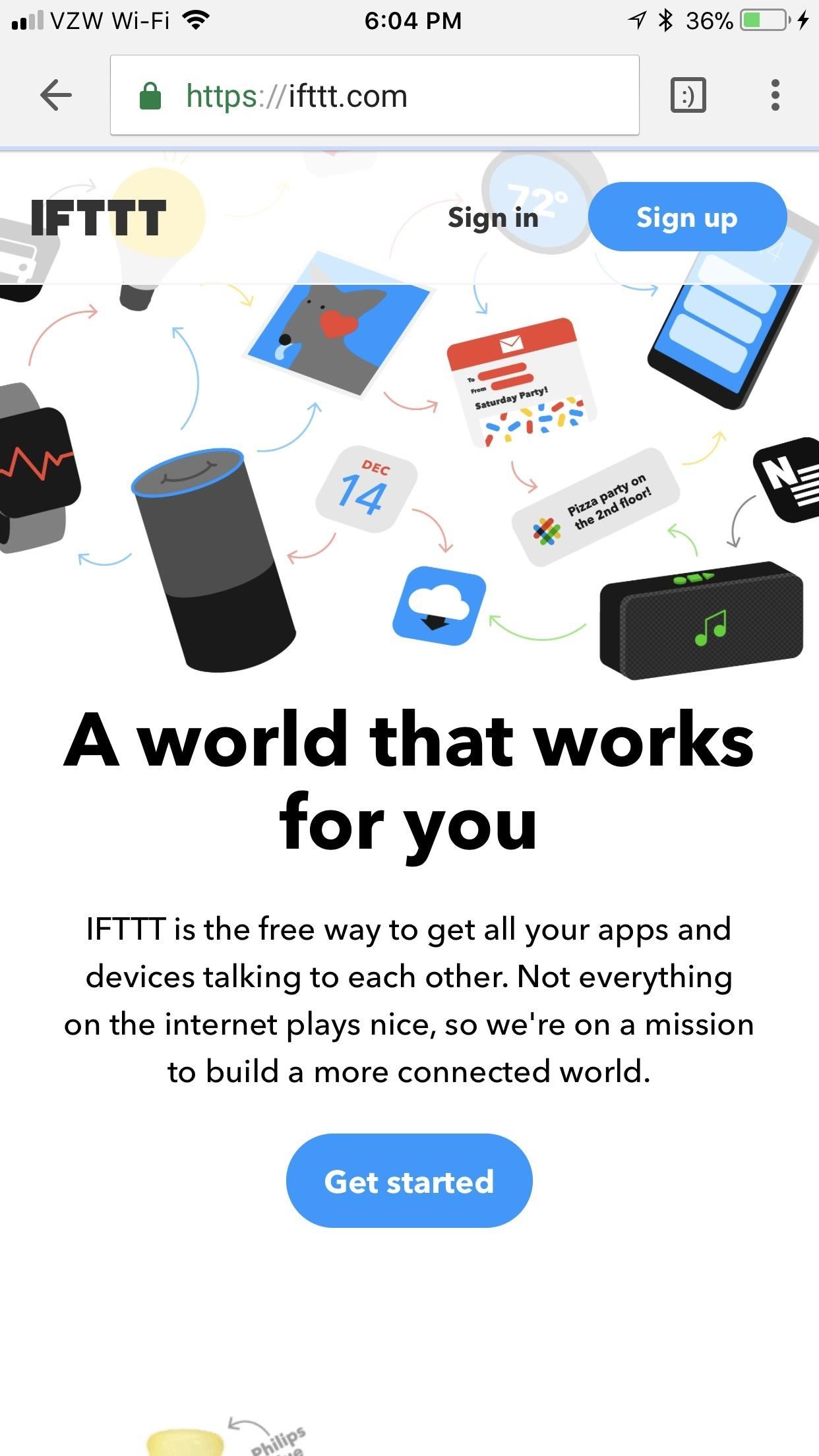
Step 1: Go to Your IFTTT Account Inside a Web BrowserUnfortunately, you can't enable two-step verification from inside the IFTTT mobile app. Instead, you'll need to go to the IFTTT website from your phone's browser. If you already have an IFTTT account (the same as the one in your app), then tap "Sign in" in the top-right corner and log in with the same credentials as did when you created the account — be it Facebook, Google, or IFTTT. If you don't have an account yet, tap "Sign up" in the top-right corner and either create an IFTTT account or link your Facebook/Google account.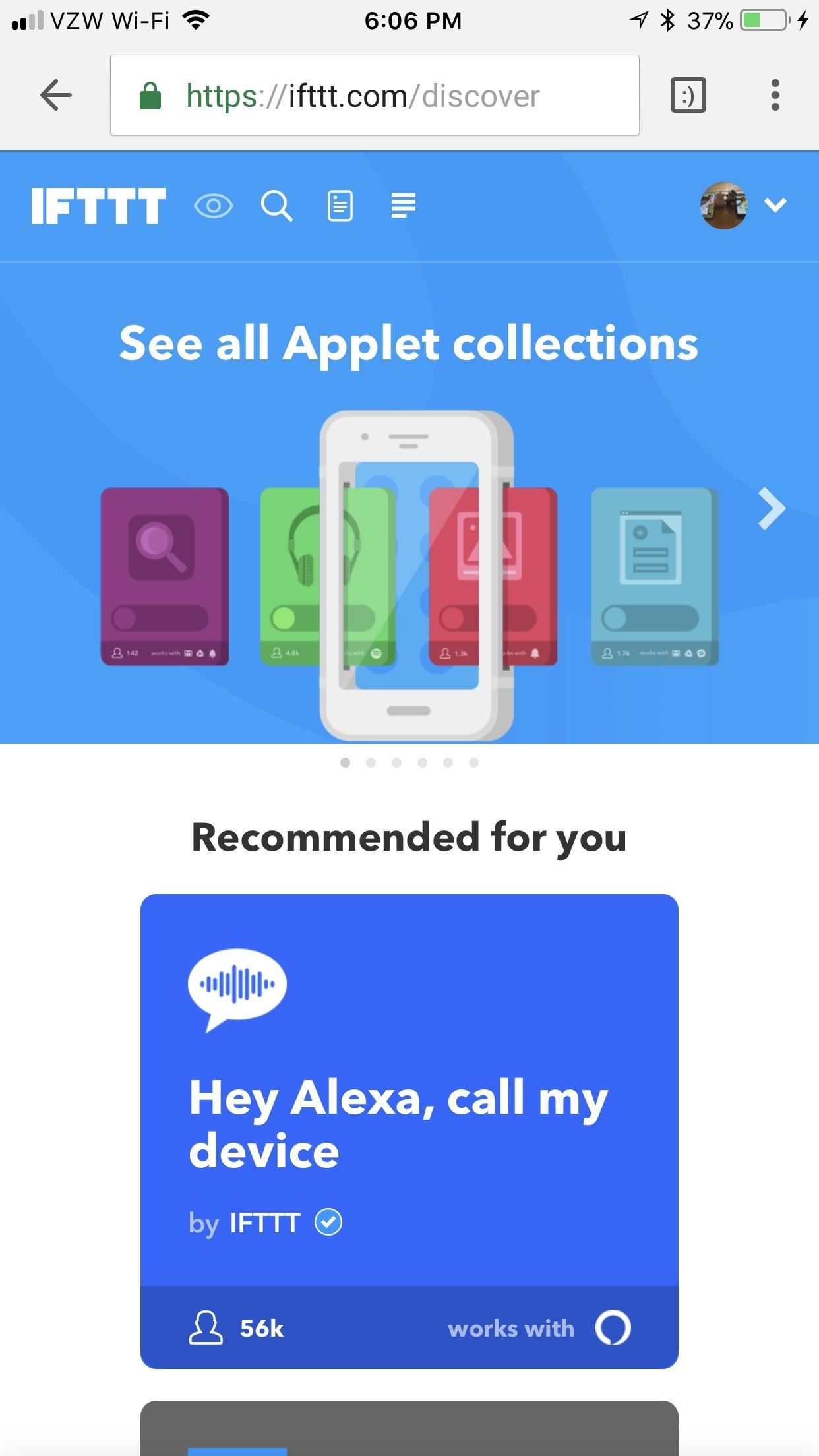
Step 2: Find the Two-Step Verification SettingsOnce you log in, tap the downward-facing arrow in the top-right corner. A small submenu will open up. Select "Settings" in here. Scroll through the settings until you reach the header that says "Two-step Verification." From here, hit "Enable two-step verification."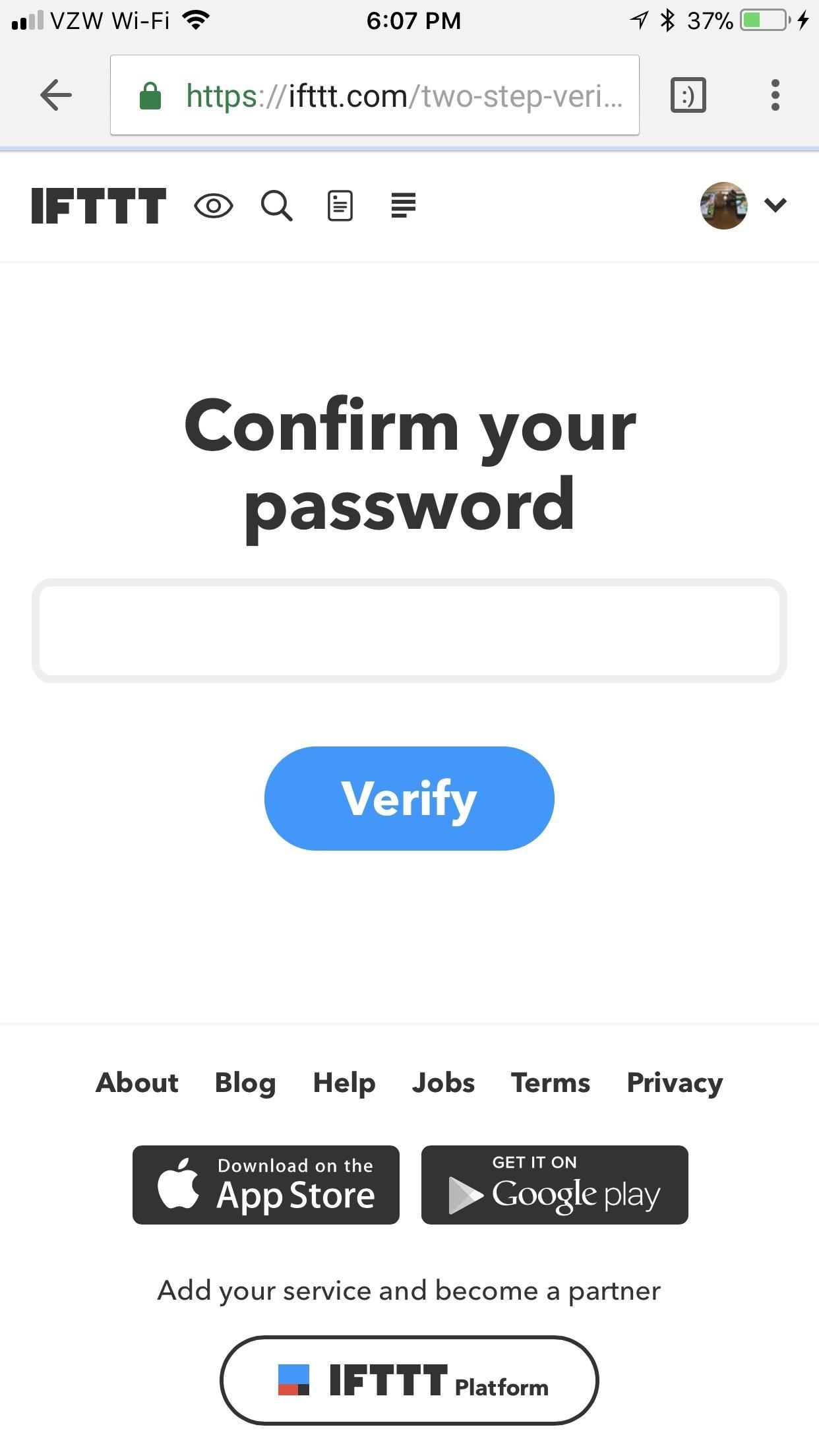
Step 3: Set Up 'Two-Step Verification'Before you're actually allowed to set up Two-step verification, you'll need to confirm your password. Enter it in the box that says "Confirm your password," then tap "Verify." From here, there are a few methods available to you for two-step verification.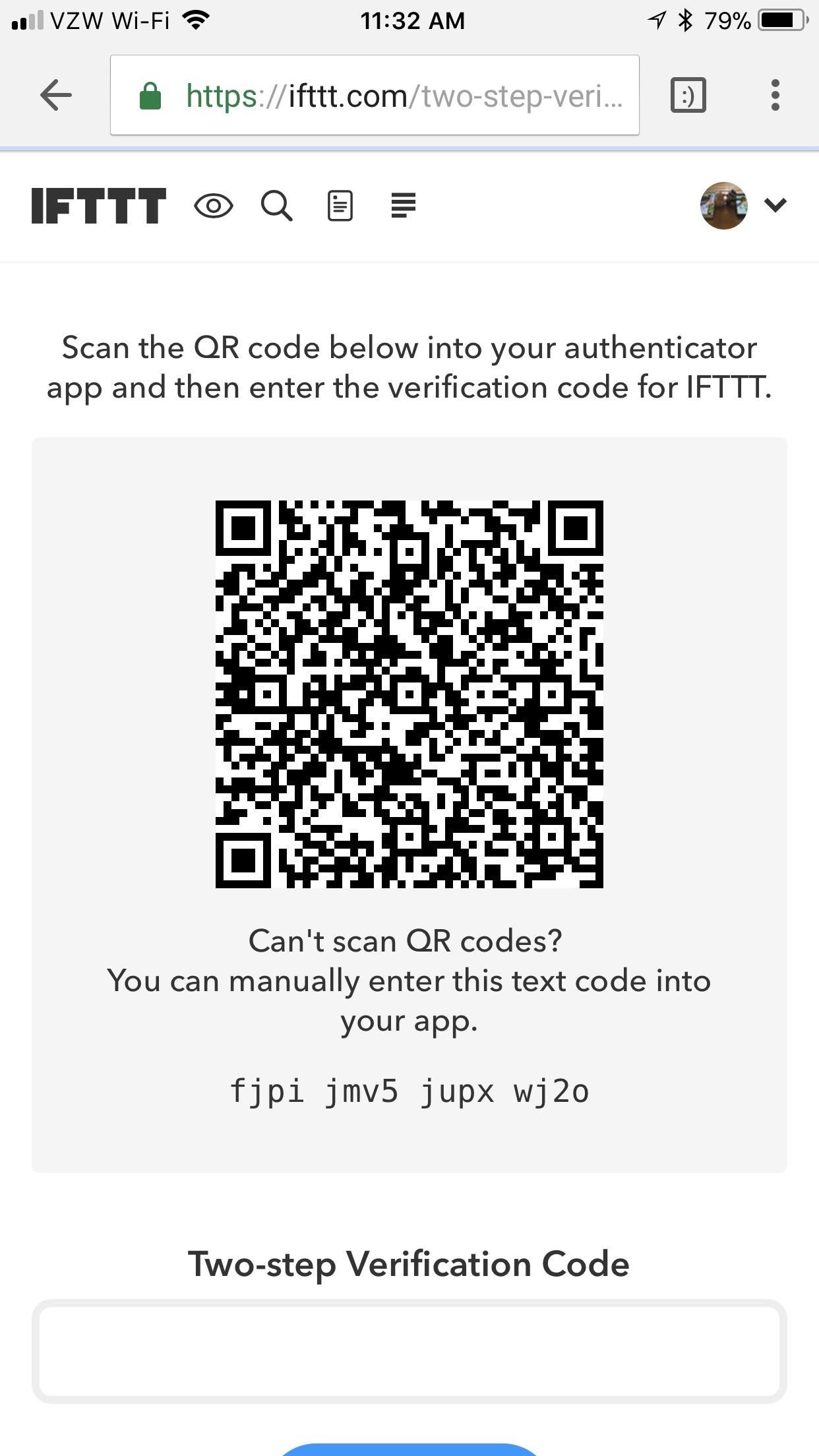
Method 1: Authenticator AppsYou can use an authenticator app like Google Authenticator, Authy, or Duo Mobile for two-step verification. If you're comfortable using these apps, then feel free to do so here as well and tap "Use an authenticator app." We personally recommend Authy, if this the route you decide on. Simply scan the QR code using your Authy app, enter the code that it spits out, and tap "Verify." With Google Authenticator or Duo Mobile, the process would be much the same.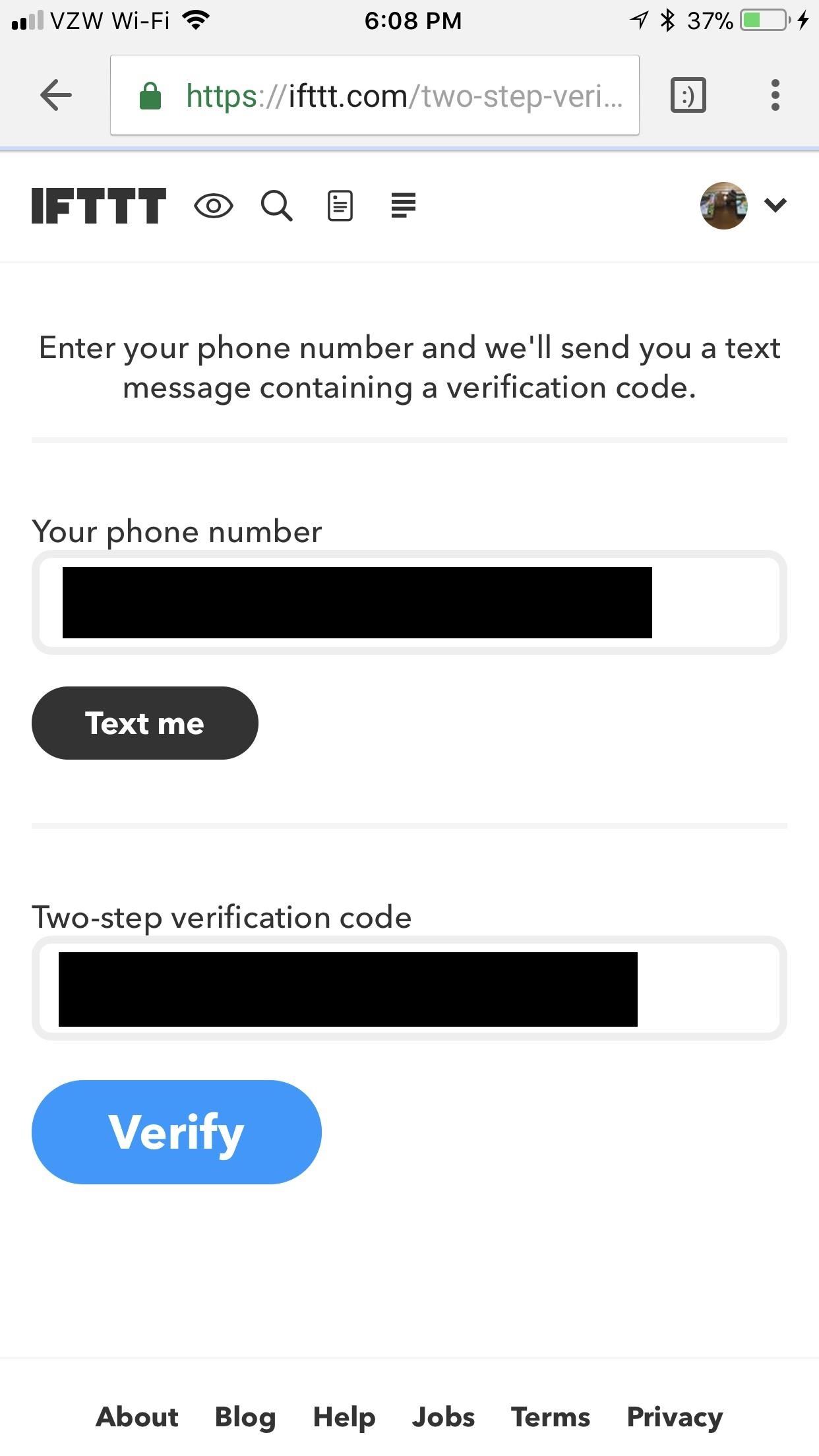
Method 2: Text MessagesBy using text messages for two-step verification, you won't need to download another app that you may only use for this one purpose. While this method is less secure than an authenticator app, it is also easier and less time consuming. If you want to proceed this way, tap "Use text messages." Enter your phone number, then hit "text me." IFTTT will send you a text message that reads "Your IFTTT authentication code is: (6 digit code here)." Enter that code in the box labeled "Two-step verification code," and tap "Verify" when you've done so. On the next screen, IFTTT will give you a special code that is absolutely necessary to recover your account if you lose access to your two-step verification method. Store this code in a safe place, preferably on paper so that a hacker can't find it in your files. After recording the code, tap the box under it saying that you saved the code. Finally, tap "Accept." IFTTT will bring you back to your settings, where you can confirm that you enabled two-step verification under "Two-step verification." From now on, whenever you go to log into your IFTTT account, you'll be prompted to enter your two-step verification code in addition to your username and password. If you opted for the authenticator app method, just open your authenticator app, copy the code listed under IFTTT, then paste it into the login field. If you went the SMS route, just wait for the code to arrive by text, then copy and paste it just the same.How have you been enjoying IFTTT so far? Are you glad that your account is that much more secure? Let us know in the comments below.Don't Miss: How to Find & Set Up Applets in IFTTTFollow Gadget Hacks on Facebook, Twitter, YouTube, and Flipboard Follow WonderHowTo on Facebook, Twitter, Pinterest, and Flipboard
Cover image via Pixabay/Pexels, screenshots by Brian Lang/GadgetHacks
Facebook sees 1.5 billion searches every day, but before now, the search results were kind of a mess. Facebook's new search tool is far more useful, displaying relevant posts in top-down order
Facebook now lets you search everyone's old posts - here's
Tinder was launched in 2012 with one simple objective: to find you a date. Since then it's become part of popular culture, documented and parodied, extolled and excoriated just about everywhere you'd expect. It's also racked up nearly 10 million daily users, 26 million matches a day, and over 1.4
If you're suffering from digestive distress, these tips may help you feel good again. 10 Tips for Getting Your Digestive Health Back on Track - SheKnows sheknows.com
9 Warning Signs You're On the Wrong Track
WiFi Prank: Use the iOS Exploit to Keep iPhone Users Off the Internet How To: iOS 6 Broke Your Wi-Fi? Here's How to Fix Connection Problems on Your iPhone or iPad How To: Share Your Wi-Fi Password with a QR Code in Android 10 How To: Improve Wi-Fi Performance on Your Rooted Nexus 4
How to Get the Strongest Wi-Fi Connection on Your Android
If you do need to unlock and if you're not on iOS 4.1 yet, I suggest you wait for the release of PwnageTool, which will allow you to update to 4.1 while preserving the baseband, thus enabling you to use UltraSn0w to unlock. This tutorial is for the iPhone 3G only. If you have an iPhone 3GS 4.1 that you want to jailbreak, you're going to
How To Unlock iPhone iOS Firmware With UltraSn0w, UltraSn0w
Private mode allows you to hide photos, videos, music and other files so they cannot be seen by others, without the use of a 3rd party application. Private mode is only available for certain applications. Note: A secure screen lock (Pattern, PIN, or Password) is required to use Private Mode. Set Up Private Mode 1.
Samsung Galaxy Note 8 - You Need to Know This Feature
Of course, if you're a seasoned developer, you will probably long since have been aware of how to enable Developer Options, but those of you that went looking and perhaps gave up having found no clear way of activating these options, perhaps this tip-off was your calling.
How to enable developer settings Nexus 7 4.4.2 kit kat
Step 4: Make the Purchase. If you want to buy the product, just tap "Checkout on Instagram." Yet again, if you only see "View on Website," the in-app checkout feature is not available yet for that post. However, you could still view the product via an in-app browser and buy it via the company's website, which isn't as easy.
Make Buying Stuff Easier on Instagram with the New Checkout
News: Cord-Cutting Just Got Cheaper — AT&T's $15/Month
How to Enable Intelligent Scan. When you first set up your Galaxy S9, you'll be prompted to setup Intelligent Scan automatically. Just follow the prompts to scan your face and irises and enter a backup PIN, password, or pattern when asked.
3 Ways to Unlock Samsung: SIM Network Unlock Pin- dr.fone
LED YO-YO SIDE CAPS Spin-activated lights for your butterfl y. By Eric Chu There aren't many low-budget ways to customize one's yo-yo. The most common ones are painting or dyeing; both look great, but they're limited: paint chips off, and dyeing is only for plastic yo-yos. Being a yo-yo fanatic, I regularly visit the blog
How to Make an aquarium with a USB powered LED light - Fish
If you're familiar with Instagram Stories, you know that you can download your story to your iPhone or Android device for offline viewing.Those downloaded stories can easily get lost, and Instagram is finally doing something to keep that from happening with a new archive option for stories, similar to the regular posts archive.
Introducing Stories Highlights and Stories Archive - Instagram
The Snapdragon 845 Will Revolutionize 2018 Phones — Here's
0 komentar:
Posting Komentar