IFTTT 101: How to Find & Set Up Applets
IFTTT (short for If This, Then That) is an amazing piece of software that automagically links actions on your phone with online services and real-world objects. For example, an applet could read: "if you come home, then turn on Wi-Fi." IFTTT goes further than just using simple smartphone functions, though — thanks to applets, it's fully configurable with a ton of smartphone apps.Even with IFTTT's simple interface, it can still be intimidating for a new user. The process of finding and applying applets isn't always straightforward, and searching for exactly what you need is frequently unintuitive. After all, smartphones can be automated to perform a myriad of functions, and your needs don't always reflect those of the general public. So if you're just getting started with IFTTT, I'll clear up these issues for you.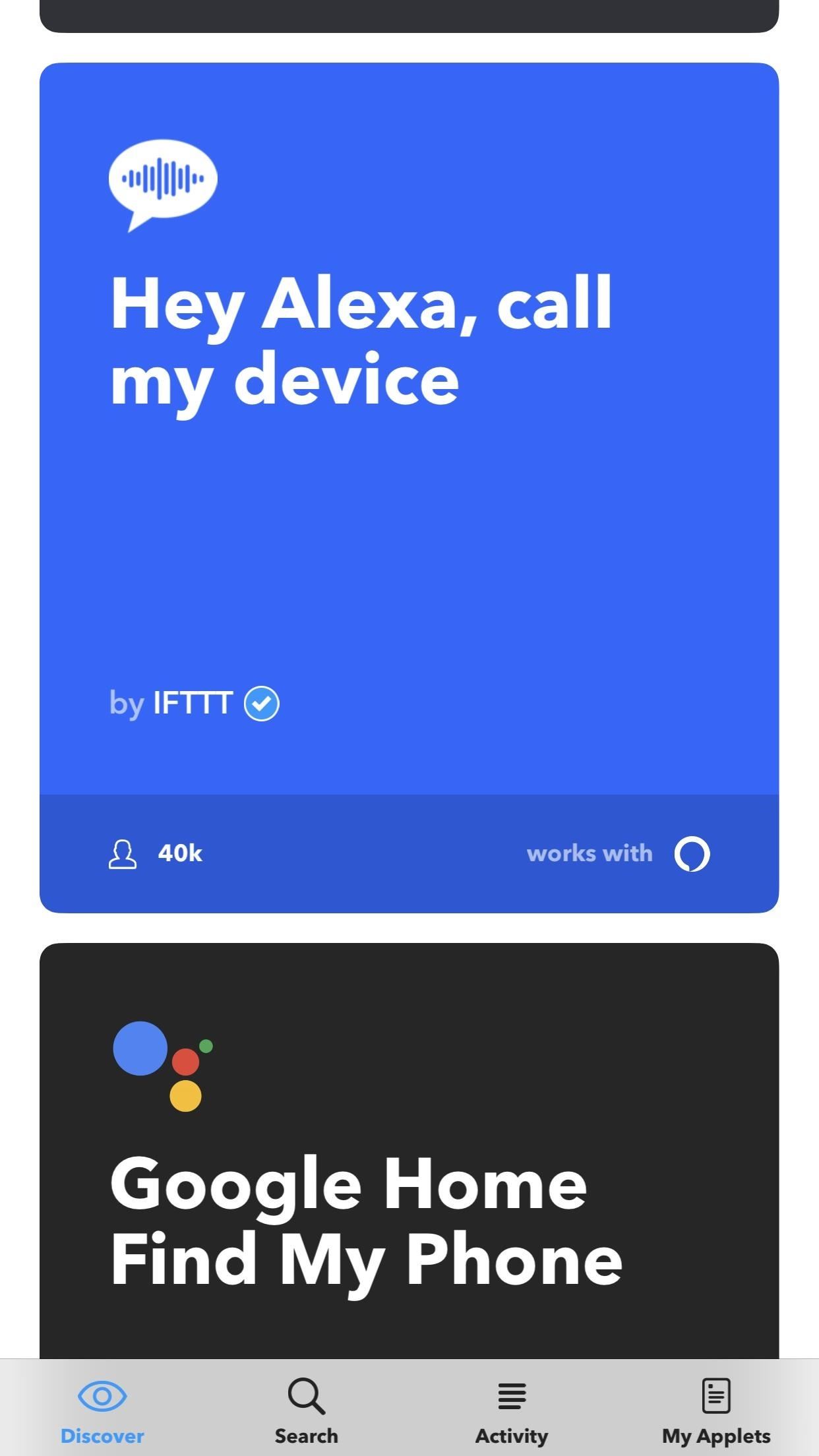
Step 1: Find Applets with the 'Discover' TabImmediately after you install IFTTT from the iOS App Store or the Google Play Store, you'll be greeted by the Discover tab. This tab curates the most popular applets from across IFTTT, and they should all have straightforward labels that make it easy to understand what they do.Some of the applets in the Discover tab are created by official developers like Google or IFTTT themselves (verified developers have a blue check next to their names), while others are created by regular IFTTT users. Either way, these applets are usually very safe and stable additions. If one of these applets tickles your fancy, tap on it, then tap "Turn on." Sometimes you'll need to give IFTTT permission to access certain accounts or devices, but that's as easy as following the provided prompts. Other applets may require you to sign into an account. For example, if you choose an applet that uses Amazon Alexa, you'll need to sign in to your Amazon account.To see what permissions the applet will need before you tap "Turn on," tap on the app icon in the bottom-right corner of the card. This will expand the card, showing exactly what the applet uses in order to function.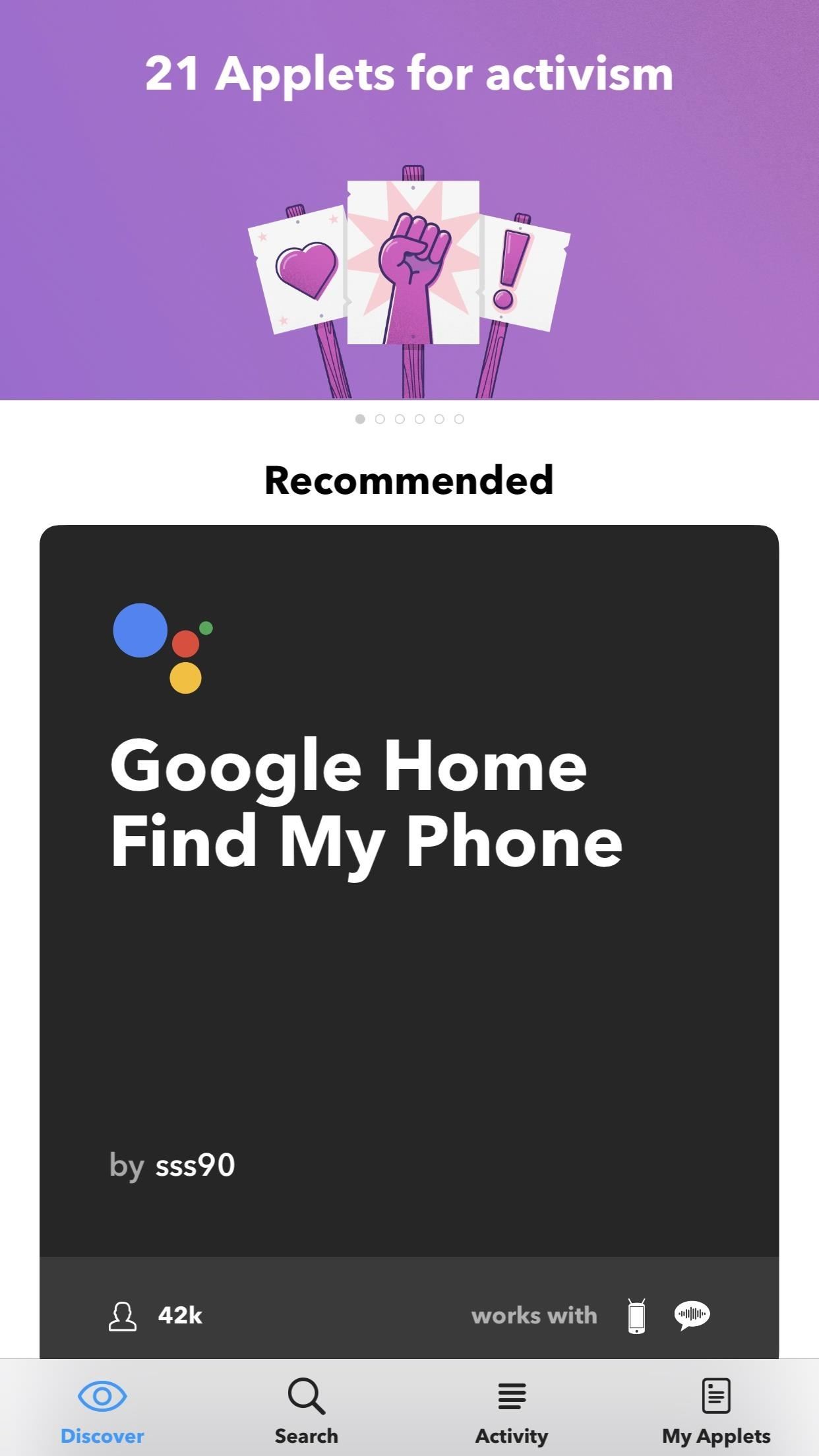
Tip: iOS Users, Beware of Android-Only AppletsIf you look at the bottom-right corner of the applet cards, you'll notice that some have an icon of a phone with alien antennas — this means the applet requires an Android device. If you're using an iPhone, IFTTT will still allow you to add these applets to "My Applets," but they won't perform any actions. While this isn't harmful in any way, it can clutter things up, so just look out for it.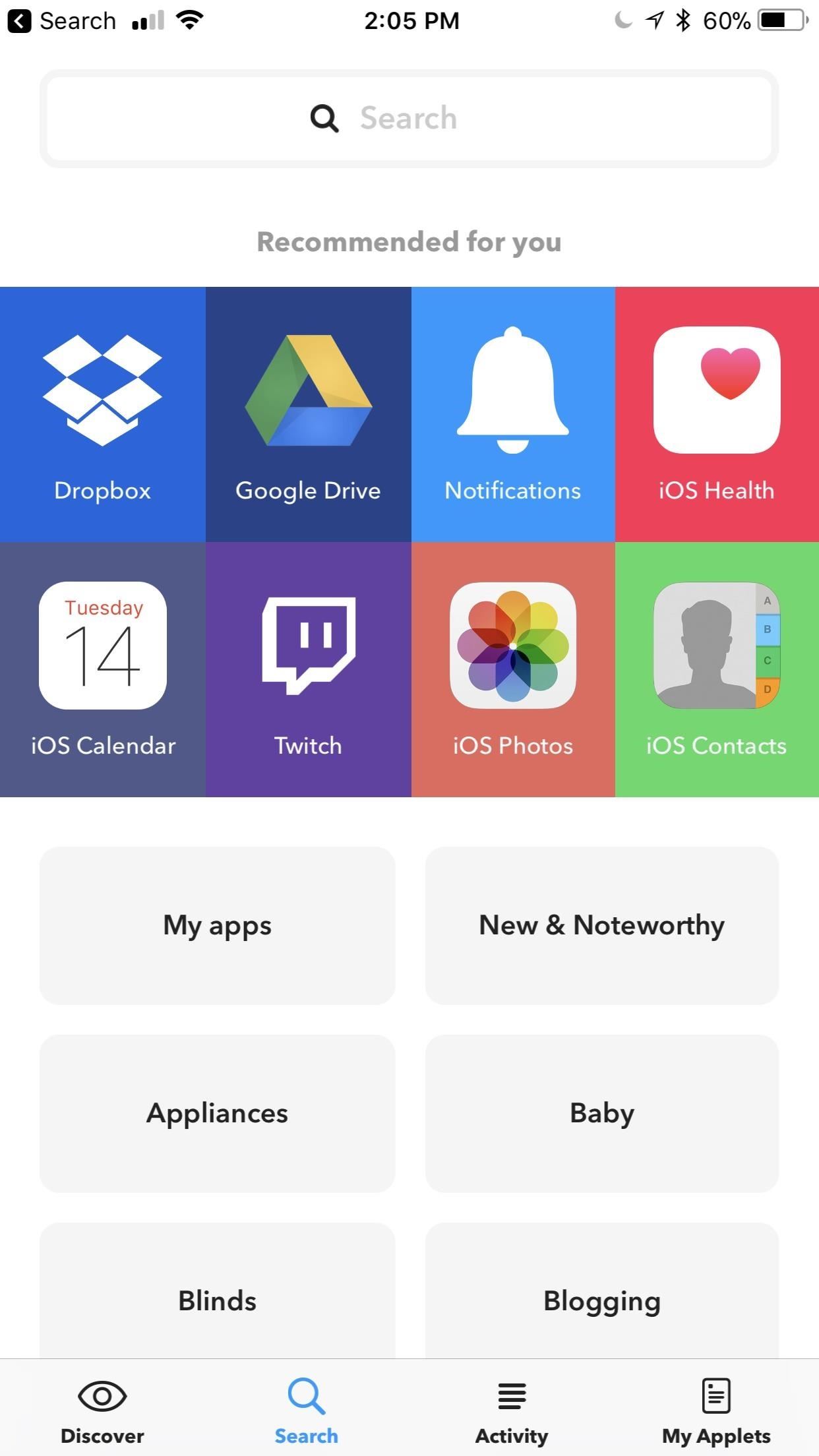
Step 2: Use the 'Search' Function to Find Specific AppletsDiscover is a great way to get started, but you'll find a bunch of great applets in the Search tab along the bottom, as well. IFTTT will display some of your most-used apps in the "Recommended for you" section just beneath the search bar, where you can browse applets sorted by the apps they leverage. Once again, if you find something you like while poking around in here, just select it, tap "Turn on," then follow the prompts to finish setup. If you scroll down even further on the Search tab, you'll see applets sorted by functions, like "Blogging" or "Communication." Tap on one of these and a list of applications pops up that pertain to each category. For example, Slack didn't appear under my "Recommended for you," but it's an application that I use daily. By finding it under "Communication," I can easily add Slack applets to "My Applets." Additionally, you can use the search bar at the top to manually search for apps that you use. Just type in an app's name, then either select the category result at the top, or scroll through the search results to find applets that leverage the app you searched. To find a comprehensive list of all IFTTT-compatible apps that you currently use, scroll to the bottom of the Search section and tap "All services." Every app with IFTTT integration will be shown before you, where you can add applets to "My Applets."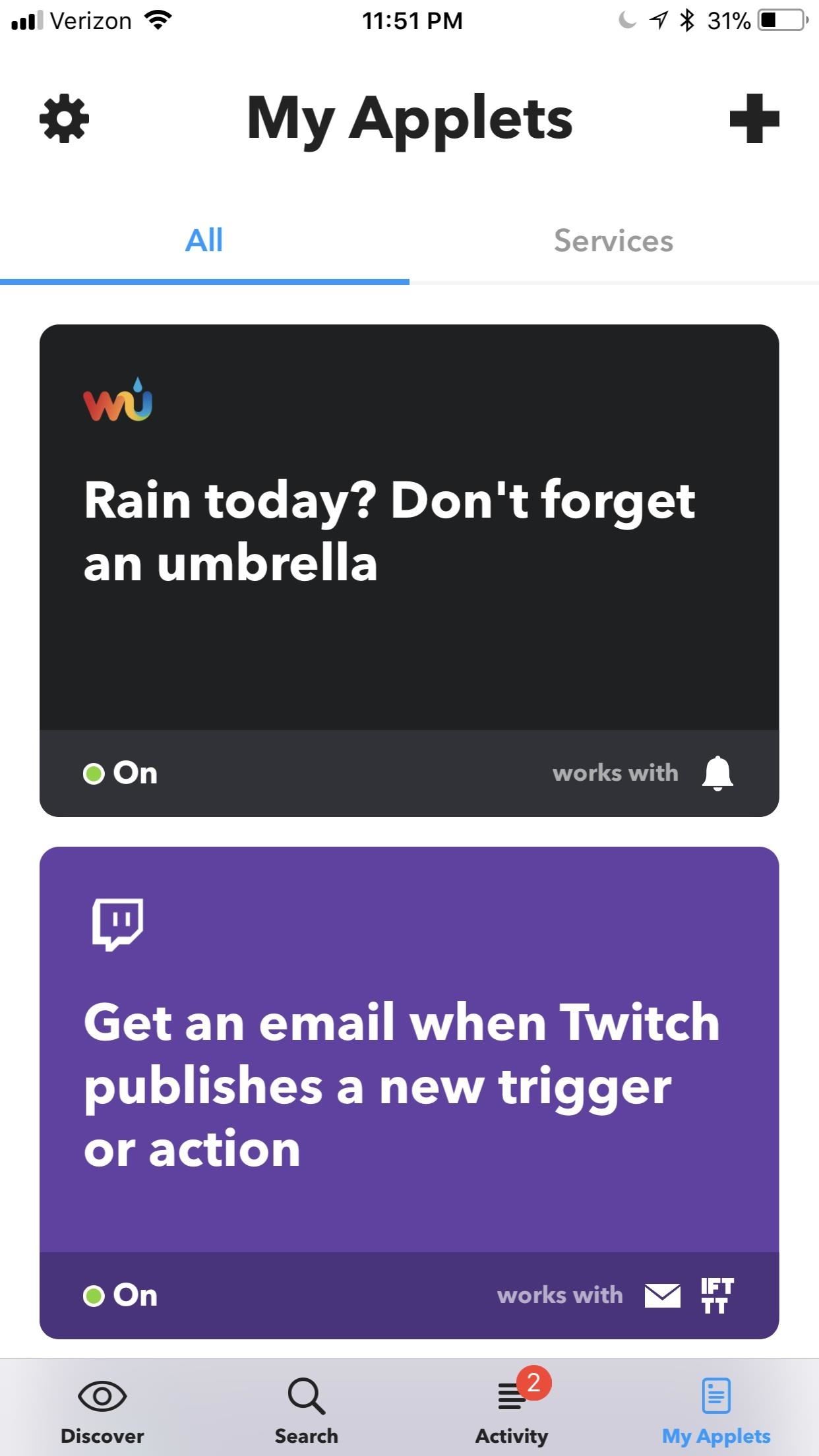
Step 3: Manage Your AppletsWhen you use IFTTT, it can be difficult to keep track of all the applets that you've added. Fortunately, IFTTT holds them in the My Applets tab along the bottom. From here, tap on any of the applets you use. This will open up the same type of submenu that you used to add new applets. Here, you can switch off applets you want to temporarily disable.If you want to permanently remove the apple, tap on the gear icon in the top-right corner, then press "Delete." What applets have been your favorite so far? What apps do you wish had IFTTT integration? Let us know in the comments below.Don't Miss: Tasker 101 — Getting Started with the Most Powerful Automation Tool for AndroidFollow Gadget Hacks on Facebook, Twitter, YouTube, and Flipboard Follow WonderHowTo on Facebook, Twitter, Pinterest, and Flipboard
Cover image and screenshots by Brian Lang/Gadget Hacks
How To: Hack a toy radar gun into a real one How To: Make an EMF detector out of an Arduino How To: Adjust your Gold Bug metal detector How To: Build a radar from cheap satellite dish parts or a toy radar gun How To: Program a Valentine 1 (V1) radar detector
A toy Radar gun hack - YouTube
How to Add a Link to Your Instagram Story. I used HubSpot's official Instagram account for these instructions, since my personal account isn't verified (I also, you'll be surprised to hear, don't have 10,000 followers … ). 1. Take a photo or upload one to your Instagram Story, and then click the icon at the top right that looks like a chain.
Instagram How To: Add A Link To Instagram Story - YouTube
A crystal radio is a very simple radio that was popular in the early history of radios. It is an electrical circuit that can pick up and play sound from AM radio stations. . Rather than rely on outside electrical sources, like a batteries or plugs, crystal radios get their power directly from the radio wa
Change the mood of any user on Facebook who has the Moods application installed all you need is their user id and a few tools.
Hack the Moods Application - YouTube
First of all, search and download your favorite iPhone or iPod wallpapers, which have an immense library of beautiful wallpapers for iPhone or iPod Touch. Because iPhone integrates iPod Touch, the wallpapers for iPod Touch can be used on iPhone as well. Now, you may find the rest of the steps very familiar to you.
Top 5 Free Wallpaper Apps for Your iPhone « iOS & iPhone
Sony has showcased their future flagship phones, the Xperia XZ Premium and Xperia XZs at MWC 2017. The main highlight of these two devices is that both can capture slow motion videos at 960fps — 4x slower than other smartphones available in the market.
Sony Xperia XZ2 Premium arrives with dual cameras and 4K HDR
Upload Videos to Multiple Video Sites Like YouTube, Facebook, & Dailymotion at Once Using Vid Octopus. There are multiple sites for uploading our creative or non-creative videos.Uploading videos on different video platforms is really a lazy work.The User has to fill same details multiple times which makes this a boring process.Why don't we
Can I upload the same video to multiple video sharing sites
With the subsidy system gone, figuring out who's eligible for an upgrade is a little different than it used to be. To be absolutely certain, you'll need to check with your phone company (or Apple, if you bought your phone directly).
How to Find Out If You're Eligible for an iPhone Upgrade
A Virtual Private Network (VPN) is a great way to add security to your browsing while also preventing snoopers (including your internet service provider), but VPN providers are notoriously sketchy.
How to Set Up Your New iPhone the Right Way - Gizmodo
Boost Headphones & Speaker Volume Levels on Your Nexus 5 [How
Click OK to open rar files. To protect unauthorized person from accessing the archive's contents, we usually create a RAR password with it. Then how to open an encrypted rar file? How to Open RAR Files With Password-protected. Before discussing on how to open rar files with password, you should know that when we set password under advanced tab
How to Easily Remove RAR Password with Two Methods?
Reverse hack of a 6 volt lantern battery, to make it rechargeable (approximately 800 times) to really save money.
FACT CHECK: 6-Volt Battery Hack - snopes.com
You can get iPhone push notifications from lots of online services, but what if you want something from your home to send you alerts? Learn how to get iPhone push notifications when your letter
Send Push Notifications to your iOS app - Pusher | Leader In
In this tutorial, I'll be showing you how to set up and use Private mode on your Samsung Galaxy S6 to hide pictures, videos, voice memos, and more. You don't need a third-party security app to
How to use Private Mode on Samsung Galaxy S7 to Hide Files
0 komentar:
Posting Komentar