How To: Completely Control Your Android Device with Just Your Head
If you have a mobility impairment that affects your hands, arms, or manual dexterity, a smartphone's touch-based interface can almost be a barrier between you and the mobile internet. Eye-tracking software requires too much computing power for today's smartphones to handle, so it might seem as though there's no good way to interact with an Android device.But the Spanish Vodafone Foundation has an app that can finally change all of this. It uses your device's selfie camera to track your face, which allows you to control a mouse cursor on the screen by simply moving your head. The cursor can tap or long-press any element on the screen, and it can even be used to navigate your phone's UI, so you can control your entire device without having to lift a finger.Don't Miss: Add Automatic Scrolling Gestures to Any Android Device 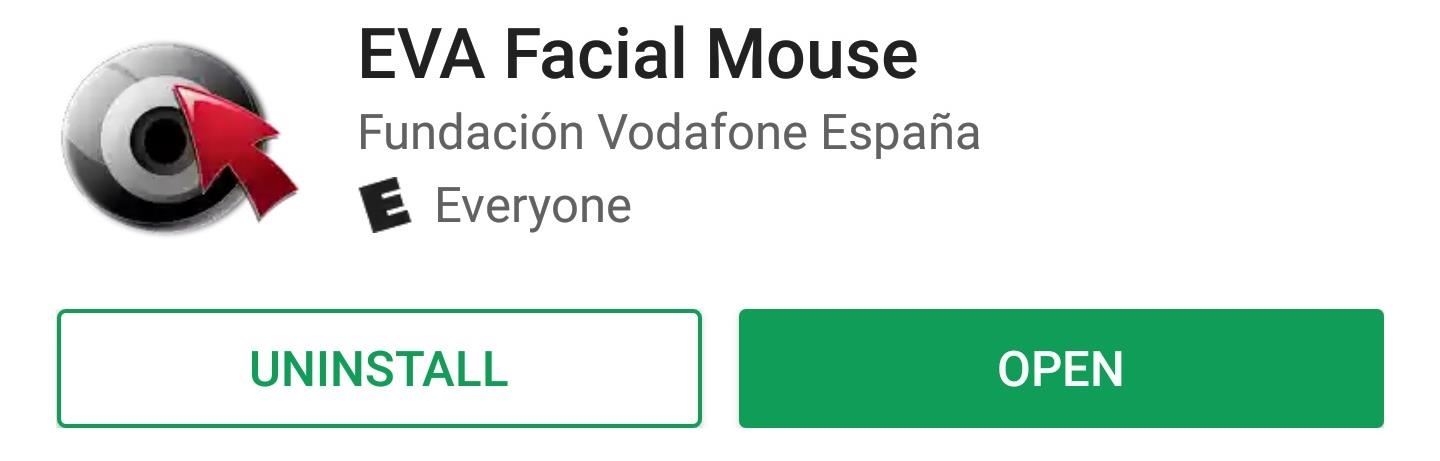
Step 1: Install EVA Facial MouseTo get this one going, start by installing EVA Facial Mouse, which is a free app on the Google Play Store.Install EVA Facial Mouse for free from the Google Play Store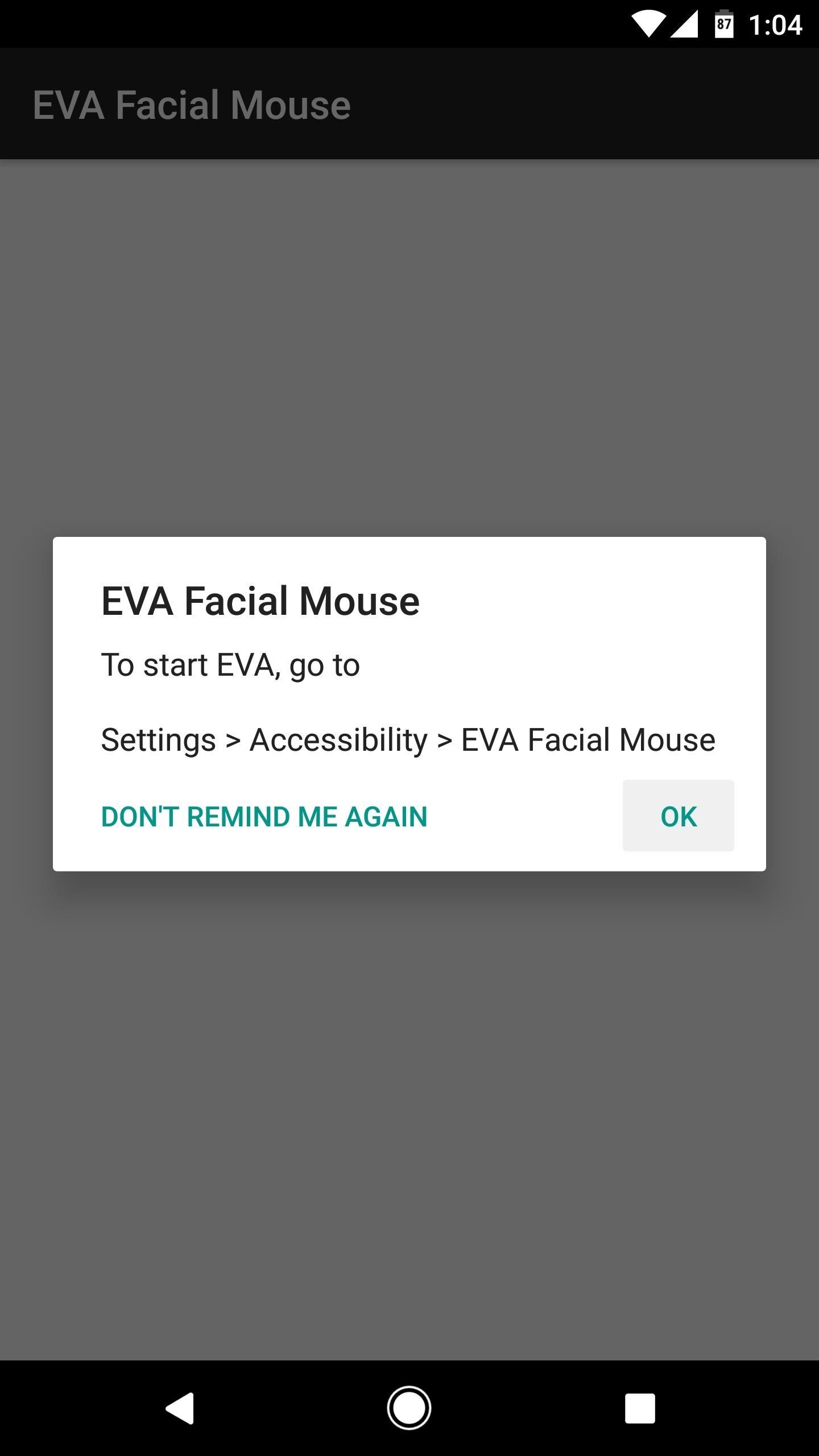
Step 2: Grant PermissionsNext, open the app, and you'll be asked to enable the Accessibility plugin. So tap "OK" on this pop-up, then you'll be taken to a system Settings menu. From here, select the EVA Facial Mouse entry, then enable the switch at the top of the screen, and press "OK" on the pop-up. After that, press "OK" to accept the terms and conditions. Then, if you're running Android Marshmallow or higher, make sure to tap "Allow" when prompted to give the app additional permissions.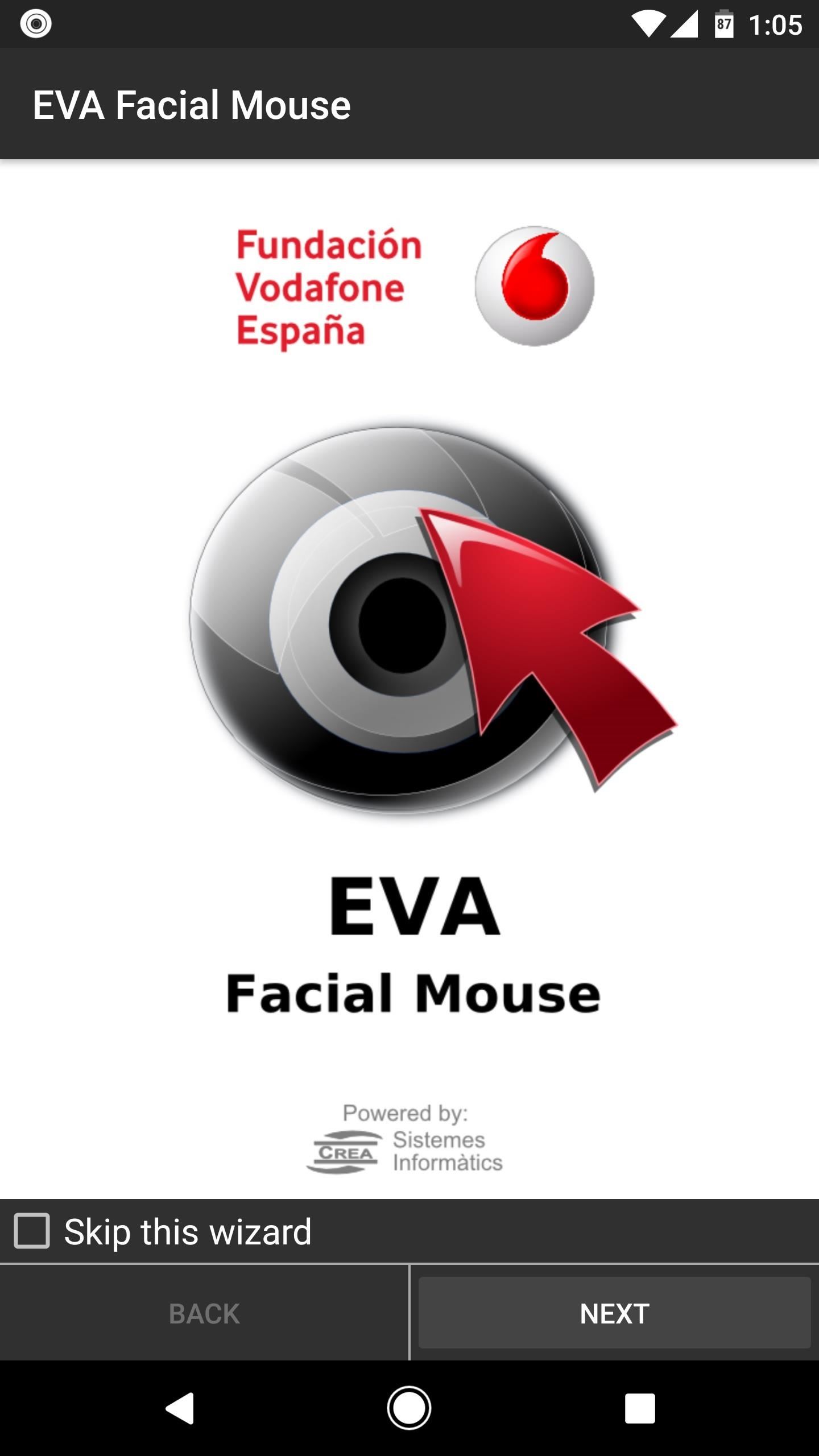
Step 3: Set EVA as Your Default KeyboardAt this point, you'll be greeted by a setup wizard. Tap "Next" twice, then when you arrive at the Keyboard menu, make sure to tap the "Settings" button in the middle of the screen. Next, you'll be taken to your device's main Settings menu. From here, select "Language & input," then things will be a bit different depending on what device you have. For most users, just choose "Current keyboard," then tap "Choose keyboards."If you're using a newer device with Android Nougat, select "Virtual keyboards" instead, then tap the "Manage keyboards" button at the bottom of the screen. Next, regardless of your Android version, enable the EVA Keyboard option, then press "OK" on the subsequent pop-ups. When you're done there, back out one level, then tap "Current keyboard" again, and choose EVA Keyboard from the list.If your phone does not have the "Current keyboard" option, simply tap any text input field. From here, a keyboard icon will appear in your status bar or navigation bar. If it appears in your status bar, open your notification tray and tap the corresponding notification. Otherwise, just tap the keyboard icon in your navigation bar. Finally, choose EVA Keyboard from the list, then you'll be done with this step.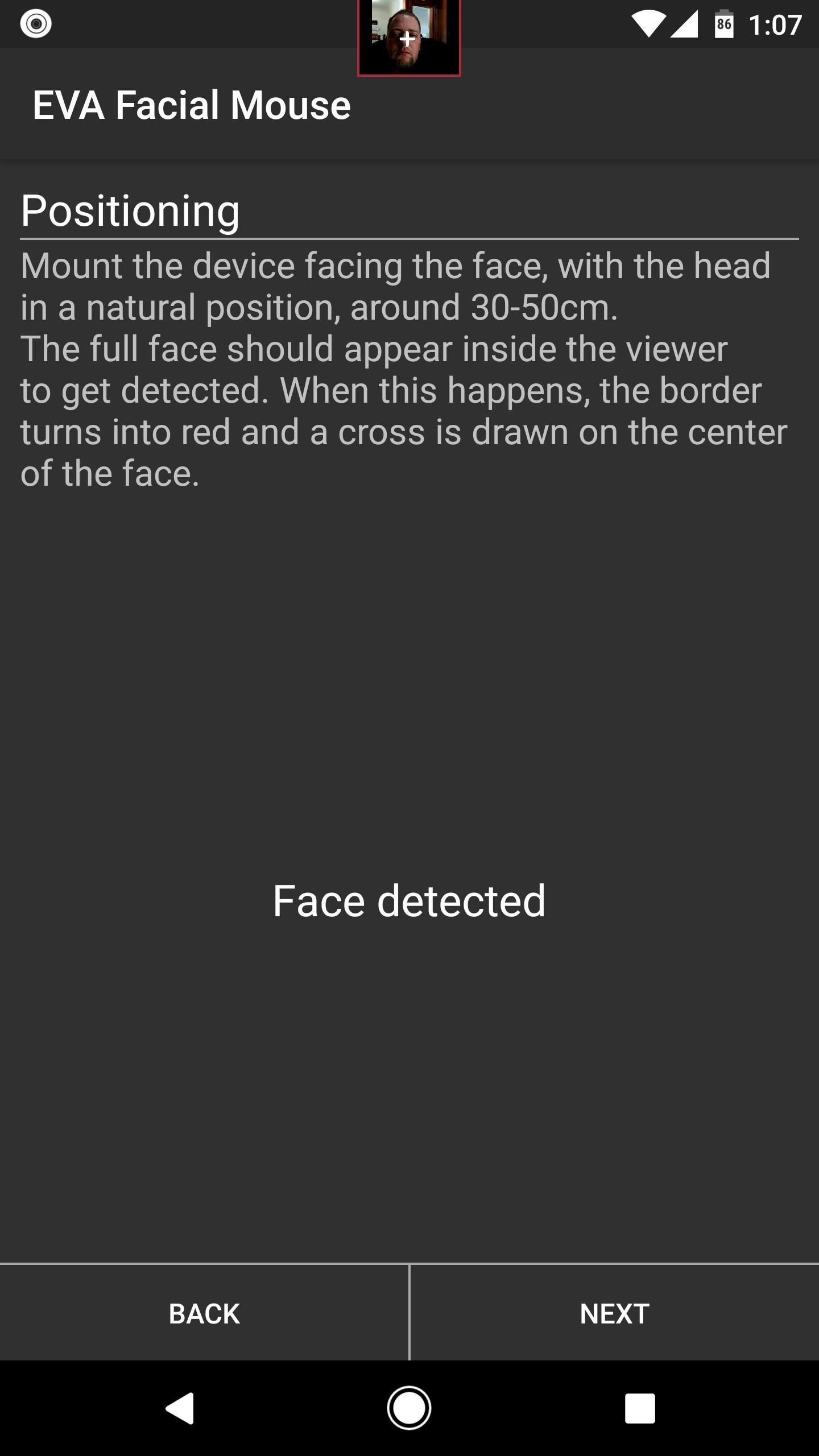
Step 4: Calibrate Face TrackingFrom here, head back to the EVA Setup Wizard. If you got booted out to a different screen while setting up the keyboard, you can do this by opening your recent apps menu, then selecting the EVA Wizard entry and tapping your back button two or three times.At this point, the app will attempt to detect your face, so position your device 1-2 feet away from you and angle the front-facing camera towards yourself. You'll see a small viewfinder at the top of the screen, so center your face in this square.When the app says "Face Detected," you'll be ready to move on, so tap "Next." From here, a mouse cursor will appear on the screen, and you'll notice that it follows your gaze. Move your head up and down, and the cursor will follow. If it seems to be moving too fast or too slow, you can use the buttons on the screen to adjust horizontal and vertical tracking speed at this time. When you're done there, you'll get a guide that explains how the mouse pointer works, so read through that, then finish setup.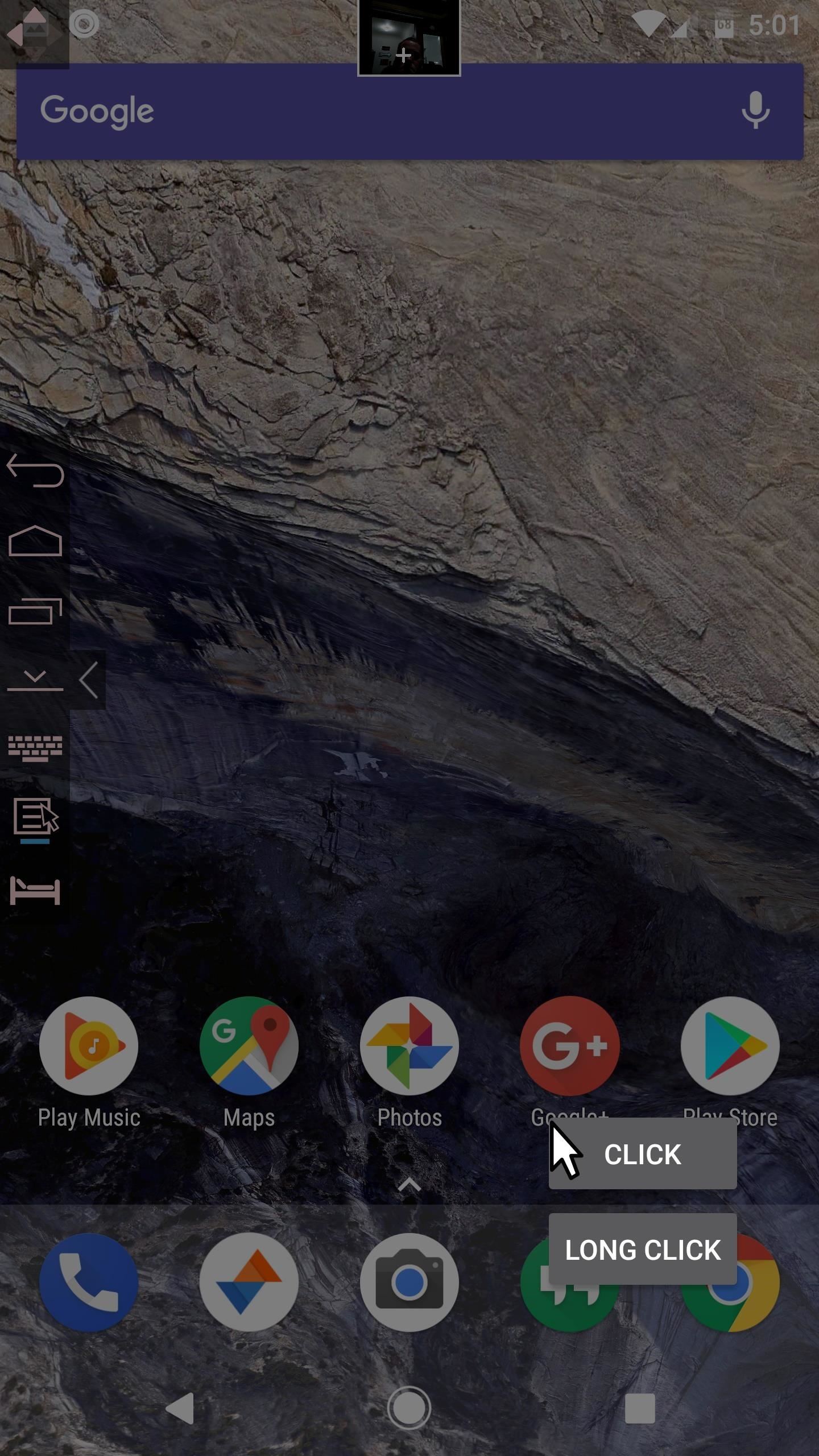
Step 5: Control Your Entire Phone by Looking at ItOnce you're done with setup, using the new head-tracking is incredibly easy—just tilt your head up, down, left, and right, then the cursor will follow along. When you want to click an element on the screen, simply hover the cursor over it for a brief moment, then you'll see a pop-up asking if you wanted to click the item or long-click it. Hover the pointer over your choice here as well, and the action will instantly launch.You'll also notice a toolbar on the left edge of your screen. This can be used to perform system actions like navigating back or home. Then, when you're on a page that accepts scroll input, another icon will appear on the screen allowing you to do just that. So every aspect of your phone can now be controlled by simply moving your head and looking at what you want to tap. Follow Gadget Hacks on Facebook, Twitter, Google+, and YouTube Follow Android Hacks on Facebook, Twitter, and Pinterest Follow WonderHowTo on Facebook, Twitter, Pinterest, and Google+
Cover image and screenshots by Dallas Thomas/Gadget Hacks
If the microphone on your computer is not working properly, you do not need to panic as long as you have an Android device. By using a free app available on the Internet, you can make your Android device act as a microphone for your computer. That way you should be able to use voice recording and
How To Use Android Phone As PC Mic - I Love Free Software
There are already dozens of ways to free up storage on your iPhone, but the issue always seems to rear its ugly head for just about everyone. If you can afford it, we recommend buying an iPhone
7 tricks to free up space on your iPhone - CNET
4 DSLR Remote Control - Camera Tethered Shooting. DSLR Remote Control is an android photography app that millions of people use to control their Canon camera. It allows you to control and trigger canon camera from your android enabled smartphone remotely by using USB OTG cable.
Chainfire creates Android tethered control app for Canon
Phone Retro Handset (3.5mm) Mic Retro POP Cell Phone Handset For Mac Iphone Ipad,Nokia Gift item (BLUE), SANOXY Retro Handset combines old school style with new.., By SANOXY Add To Cart There is a problem adding to cart.
How to set up your headset in Windows 10 - Windows Central
As an added advantage, when charging your watch on the dock it goes into Nightstand mode and can be used as an alarm clock. How to turn your Apple Watch on and off, and force-restart it for
Cradle Your Apple Watch In This Charging Dock For Just $3.99
Play N64 Games on Your Samsung Galaxy Note 2 Full Tutorial:
This is part of the VisiHow series on how to use the Samsung Galaxy S4. You can visit the main VisiHow on how to USE SAMSUNG GALAXY S4 for a full list of S4 VisiHow Articles. Do you have some applications on your Galaxy S4 that are useful and entertaining, yet annoy you by bombarding you with notifications?
How to Stop Those Annoying Persistent Notifications on Your
How to Add More Shortcuts to Your Android's Home Screen
Exploring MIUI 6. Even though MIUI 6 is Android at its core, there are many features that have been tweaked. For instance, there is no app drawer, so all of your apps are displayed on your home screens à la iOS.
Proměňte svůj Nexus 4 na Android / iOS Hybrid | Chytré
Read reviews, compare customer ratings, see screenshots, and learn more about iTheme - Themes for iPhone and iPad. Download iTheme - Themes for iPhone and iPad and enjoy it on your iPhone, iPad, and iPod touch.
How to Jailbreak iOS 9 on Your iPad, iPhone, or iPod Touch
Here's how to unroot your Android smartphone or tablet, works on any Android device. This is a universal guide on how to remove the SU binaries and Superuser.apk file using ES File Explorer in root mo
How to unroot your Android phone or tablet - Android Authority
Create Your Own Custom, Polygon-Shaped Wallpapers for Android
If you have a rooted Samsung Galaxy S6 and now you want to unroot it or want to return back to the stock room then you are in the right place.Here is will show you step by step Guide on How to Unroot & Restore Samsung Galaxy S6 Back to Stock
How to Unroot and Completely Restore Back Samsung Galaxy
If you bought your device 2 years ago, then chances are you are already eligible for an upgrade. If you're not sure what your current status is, we have a way for you to check if you're going to be able to pick up the iPhone 6 or iPhone 6 Plus at the subsidized price, or if you'll have to break that piggy bank you've been preciously
0 komentar:
Posting Komentar