How To: Activate Your iPhone's Hidden Magnifying Glass for Extreme Zooming
When you want to see something far away with a little more clarity or you're having a hard time reading small letters right in front of you, you can point your iPhone's camera at the subject and "pinch" to zoom for a better look. But there's actually something built into iOS for the exact purpose of magnifying objects, and it goes above and beyond the normal camera features.The built-in "Magnifier" tool first became available in iOS 10 as an Accessibility option, and it's available to use on iOS 11 and iOS 12 too, as well as for the foreseeable future. While your camera will let you zoom into objects, the Magnifier will mega-zoom into those same objects for a more granular view.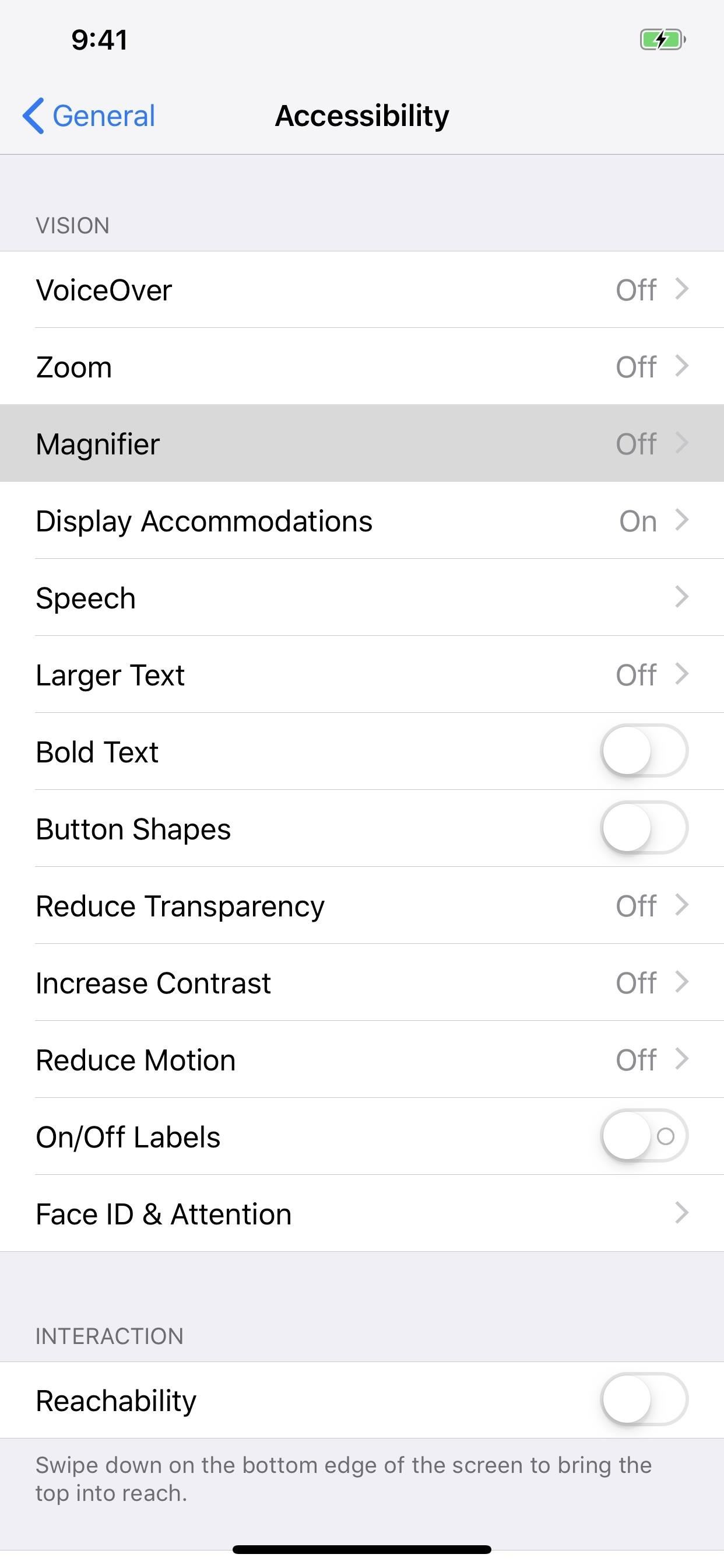
Step 1: Enable MagnifierYou can enable it by going into the Settings app, then choosing "General," then "Accessibility." Next, under Vision, select "Magnifier," then toggle it on.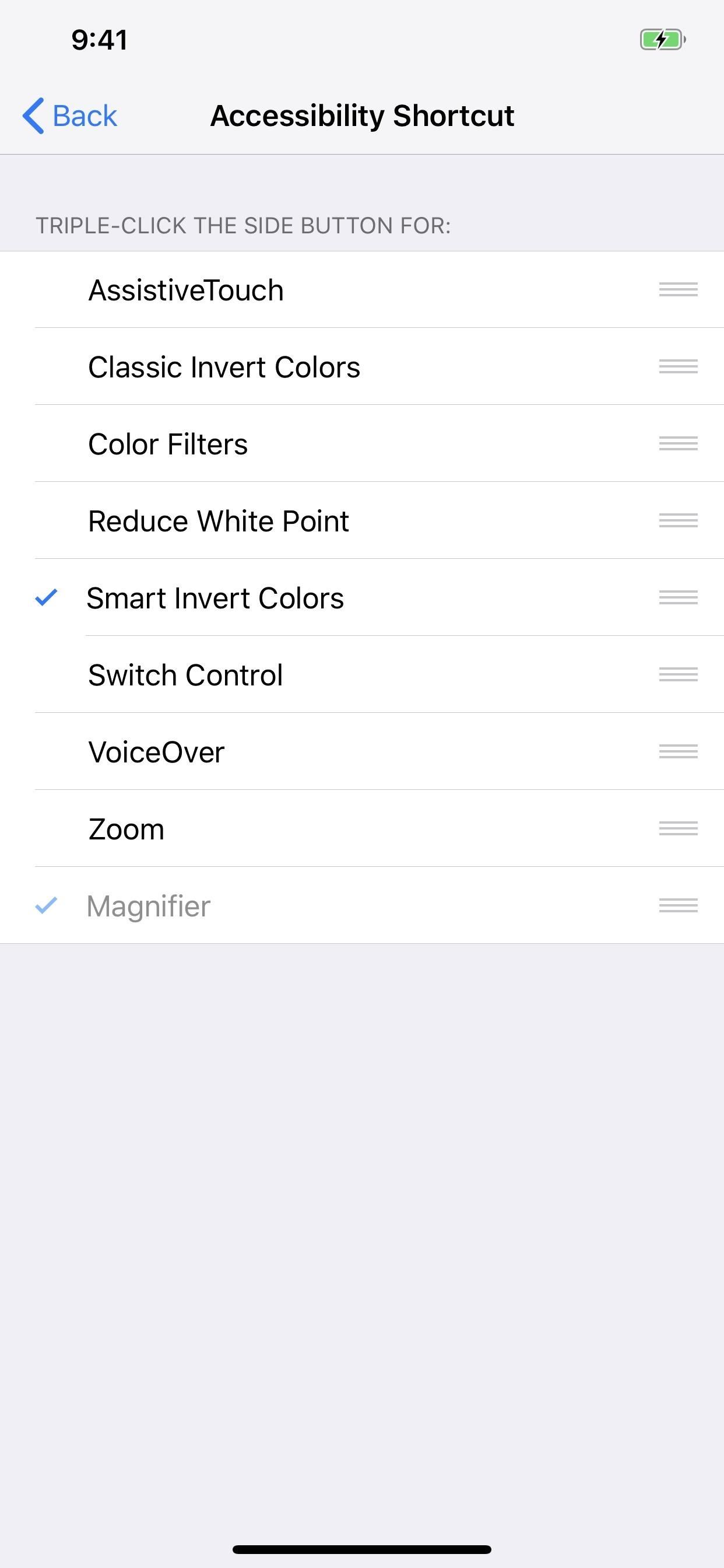
Step 2: Triple-Click to OpenIf you're not using Guided Access or the Accessibility Shortcut option for quick access to things like Smart Invert (for a kind of dark mode), Color Filters (for red screens and more), or AssistiveTouch (for many useful tools), you can use the triple-click Home or Side button shortcut to jump right into Magnifier.For those of you who are using the Accessibility Shortcut for other things, whenever you triple-click the Home or Side button, depending on your iPhone model, a menu will pop up asking you to select which shortcut to use, so pick "Magnifier." (Note that, like Guided Access, you can't disable the Magnifier from the Accessibility Shortcut settings, only from the tool's main toggle.)Don't Miss: How to Set Up & Open Accessibility Shortcuts on Your iPhone
Step 3: Zoom with the SliderTo zoom in Magnifier, either move the circle in the slider left or right or slide your finger up or down on the screen. As you can see below, Magnifier can zoom in much farther than the stock Camera app can. Even when an iPhone has a telephoto lens, the max zoom is very similar to iPhones with only a wide-angle lens because Magnifier uses the regular wide-angle lens since it can focus better at closer ranges. Max zoom in Magnifier (left) compared to max zoom in Camera (right) on an iPhone XS Max. On Amazon: Physical Magnifiers That Don't Need a Smartphone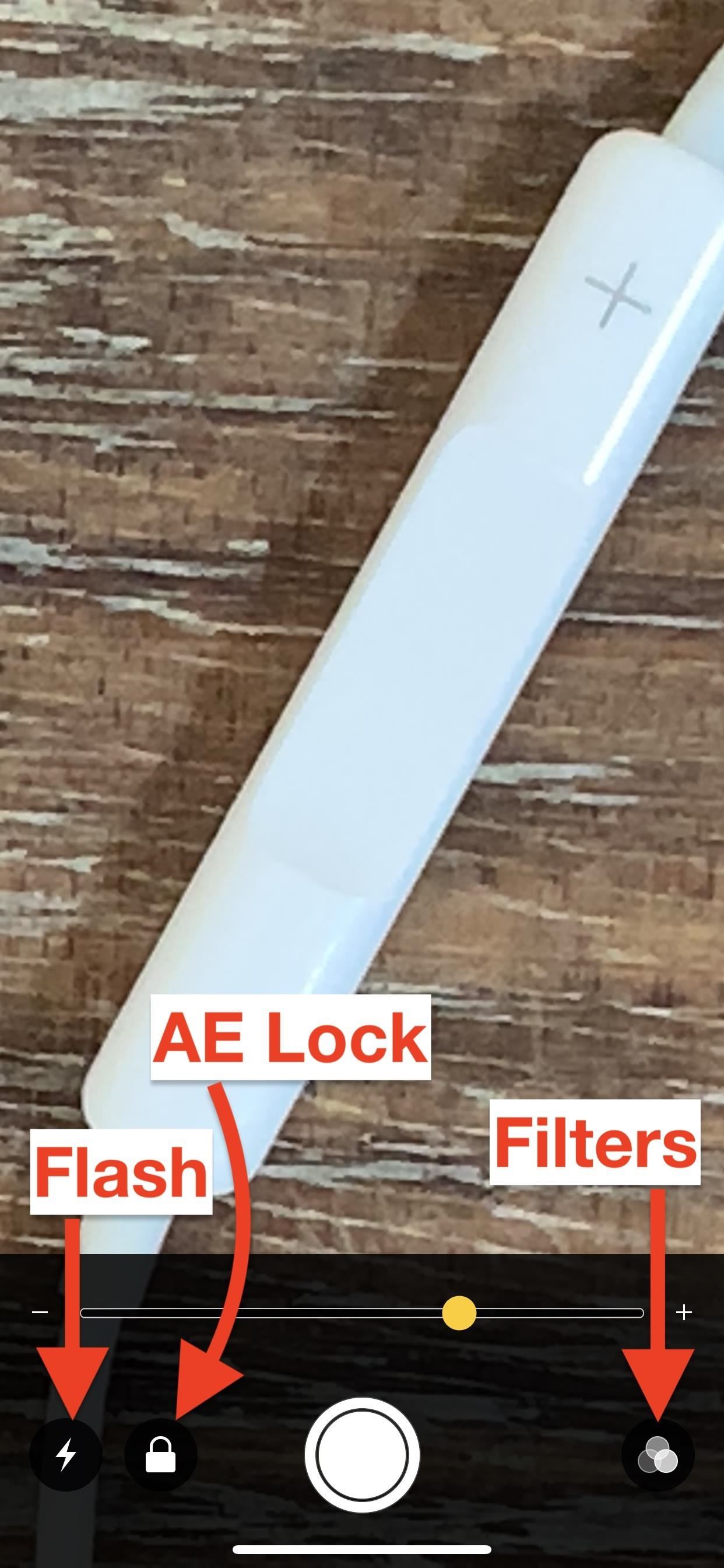
Step 4: Use Flash, AE Lock & FiltersBesides zooming, there are plenty of different options to choose from to help you see what you're looking at better. You can press the lightning bolt icon to turn on the flash (which will stay on until you turn it off or exit the Magnifier app), lock and unlock exposure by tapping on the focal point or the lock icon, and adjust brightness and contrast by hitting the filter icon. Don't Miss: This Bug Lets You Bypass Zoom Restrictions on Your iPhone Photos In the filters options, you can choose no filter, white/blue, yellow/blue, grayscale, yellow/black, or red black. You can also tap the inverted icon in the bottom left for inverted, blue/white, blue/yellow, inverted grayscale, black/yellow, or black red views. No matter which filter you choose, you can use the sliders to adjust brightness (top slider) and contrast (bottom slider).
Step 5: Take a Still ImageOnce you have it how you want it, you can press the shutter button to take a photo. The resulting static image will fill the entire screen, and you can tap the preview image to bring up the zoom controls again, which work even on this still image preview. The shutter button's outer circle will be highlighted yellow, indicating it's not in camera mode but in viewing mode.After you "take" a photo to view, it won't go to your Photos app and will only reside in the Magnifier app until you press the shutter icon again, in which case you start over. However, you can take screenshots which you can access later just like any other screenshot.Don't Miss: 18 Tips for Using Your iPhone's New Screenshot Tool
Comparison ResultsThe results of how clear an image is, as well as colors, will vary depending on which type of iPhone you have. For instance, you can see the iPhone XS Max below looks slightly blurred compared to the iPhone X, and that could be because of how Apple's newer models "beautify" faces and such with smooth edges. iPhone XS Max (left) vs. iPhone X (right), fully zoomed. In a side-by-side comparison of the iPhone 7 Plus and iPhone 6 Plus, you can see that the iPhone 7 Plus definitely has a sharper image, though it doesn't seem to zoom in quite as much as the iPhone 6 Plus did — which is probably a good thing, to prevent too many details being lost. iPhone 7 Plus (left) vs. iPhone 6 Plus (right), fully zoomed. Don't Miss: 100+ Cool New iOS 12 Features You Need to Know AboutFollow Gadget Hacks on Pinterest, Twitter, YouTube, and Flipboard Sign up for Gadget Hacks' daily newsletter or weekly Android and iOS updates Follow WonderHowTo on Facebook, Twitter, Pinterest, and Flipboard
Cover photo, screenshots, and GIFs by Justin Meyers/Gadget Hacks
How To: Change Your Primary Shipping & Billing Addresses on PayPal to Avoid Purchasing Mishaps How To: Share & Scan PayPal QR Codes for Faster Transactions When Receiving or Sending Money How To: Change Online, In-Store, Google Pay, Samsung Pay & PayPal Cash Card Payment Preferences for PayPal
Log in to your PayPal account
Halloween: How to Creep Out Your House. Production designer Corey Kaplan (the X-Files, Cold Case) shares her secrets Every autumn this Pasadena institution becomes a Halloween superstore where
Ottieni il nuovo widget meteo del Galaxy S8 sui vecchi
How To: Make Interactive Heat Maps from Your Android Device's
How To: Turn Your Samsung Galaxy Note 3 into a Personal Ambient Weather Station with These Apps & Widgets How To: Connect Your PS3 Controller to Your Samsung Galaxy S3 for Better Mobile Gaming How To: Get Weather Forecasts in the Notification Shade on Your Samsung Galaxy S4
How to turn on weather alerts on samsung galaxy s4 - Car
waterpult.ru/how-to-turn-on-weather-alerts-on-samsung-galaxy-s4/
How To: Get Weather Forecasts in the Notification Shade on Your Samsung Galaxy S. Learn how to set alerts , ringtones, and notifications on the Samsung Galaxy S4. For the following alerts , tap the alert to select the check box and turn on the . See also: How to Change Message Tone in Samsung Galaxy S3.
How to Set Your Current Location & Weather Forecast as Your
With the advent of OS X El Capitan, Apple made a few changes to how Disk Utility works. The app has a new streamlined user interface, but it's missing a few features that used to be part of Disk Utility before OS X 10.11 came along.
How to reset your Mac before selling it | iMore
CyanogenMod has revealed a new browser for Android devices named as Gello, which is based on Google's open source Chromium. Joey Rizzoli, employee of CyanogenMod teased the audience with this new browser in his Google+ post.
LineageOS Change Log #9: Jelly as the Default Browser, Kernel
Section 2: Getting To Know Your Palm Centro™ Smart Device shows you the basics of your device and service with quick, easy-to-follow instructions. This section also describes the features of your device's phone and shows you how to use Sprint service features such as voicemail, call waiting, and call forwarding.
Facebook added a new feature that lets you post 3D versions of your portrait mode photos for all your family and friends to see on their smartphones, computers, and virtual reality goggles. These new 3D photos add a whole new dimension to your images with movement and more depth.
How to Post Facebook 3D Photos - A Step-by-Step Guide
How to Build a slide mechanism for a pipe CNC router
Make the Most of Your Trip to the Movie Theater with These
How To: Capture Action on Your Nexus 7 Using the "Exclusive" Sony Xperia Motion Shot Camera News: Sony's New Xperia Comes with the Best Selfie Camera Ever How To: Transform Your Android into a Sony Xperia Z3 News: Sony Brings Android N to Xperia Z3 Phones—Will Other Manufacturers Follow? IFA 2014: Sony's PS4 Remote Play
Xperia Z news - Android Police - Android news, reviews, apps
Roku has more 4K content than Fire TV Stick 4K. For 4K content, you get Netflix, Amazon Video, YouTube, Vudu, and others. Roku has a special section to see all available 4K content. Speed & Specs (B-): Roku Streaming Stick+ (3810R) and Roku Streaming Stick (3800R) came out in 2017.
Get A Free Fire Stick Or Roku Stick With A 3-Month Sling TV
The latest update to the Apple Watch will allow expectant mothers to monitor both their own heart rate and that of their baby's. They'll even have the capability of sending the heart rate stats
Apple Watch heart rate guide: How to use all Apple's HR features
News: More People Use Spotify Than Live in the Entire Country of Mexico How To: Get Rid of Annoying YouTube Ads on Your HTC One Spotify 101: How to Disable Volume Normalization Spotify 101: How to Easily Share Music to Friends from Android & iPhone
Snag Hulu & Showtime with Spotify Premium for Just $5/Month
0 komentar:
Posting Komentar