How To: Speed Up Transitions & Animations on Your Galaxy S9
Samsung just launched their Galaxy S9 flagship, with preorders shipping in the US already. The Galaxy S9 is an amazing smartphone, with a number of advanced features. Despite this, over time your S9 or S9+ may slow down a bit more than you would like. Thankfully, there is a longstanding trick in the Android community that can speed things up a bit.Before we get started, it is worth noting that this method will not actually increase the speed of your phone. That is to say, it will not actually improve processor speed or affect individual app performance. What this method does is speed up the overall time spent navigating the user interface and jumping between apps. In particular, we are going to reduce the animation and transition duration on your Galaxy S9.Don't Miss: How to Change the Lock Screen Shortcuts on Your Galaxy S9
Step 1: Enable Developer OptionsThe option to reduce the animation and transition duration is not something Samsung puts front and center. For this reason, you need to enable Developer Options to access it. We have a quick and easy-to-follow guide on doing that for the Galaxy S9 linked out below, but to sum it up, head to Settings –> About Phone –> Software Information and tap "Build Number" 7 times.Don't Miss: How to Unlock Developer Options on the Galaxy S9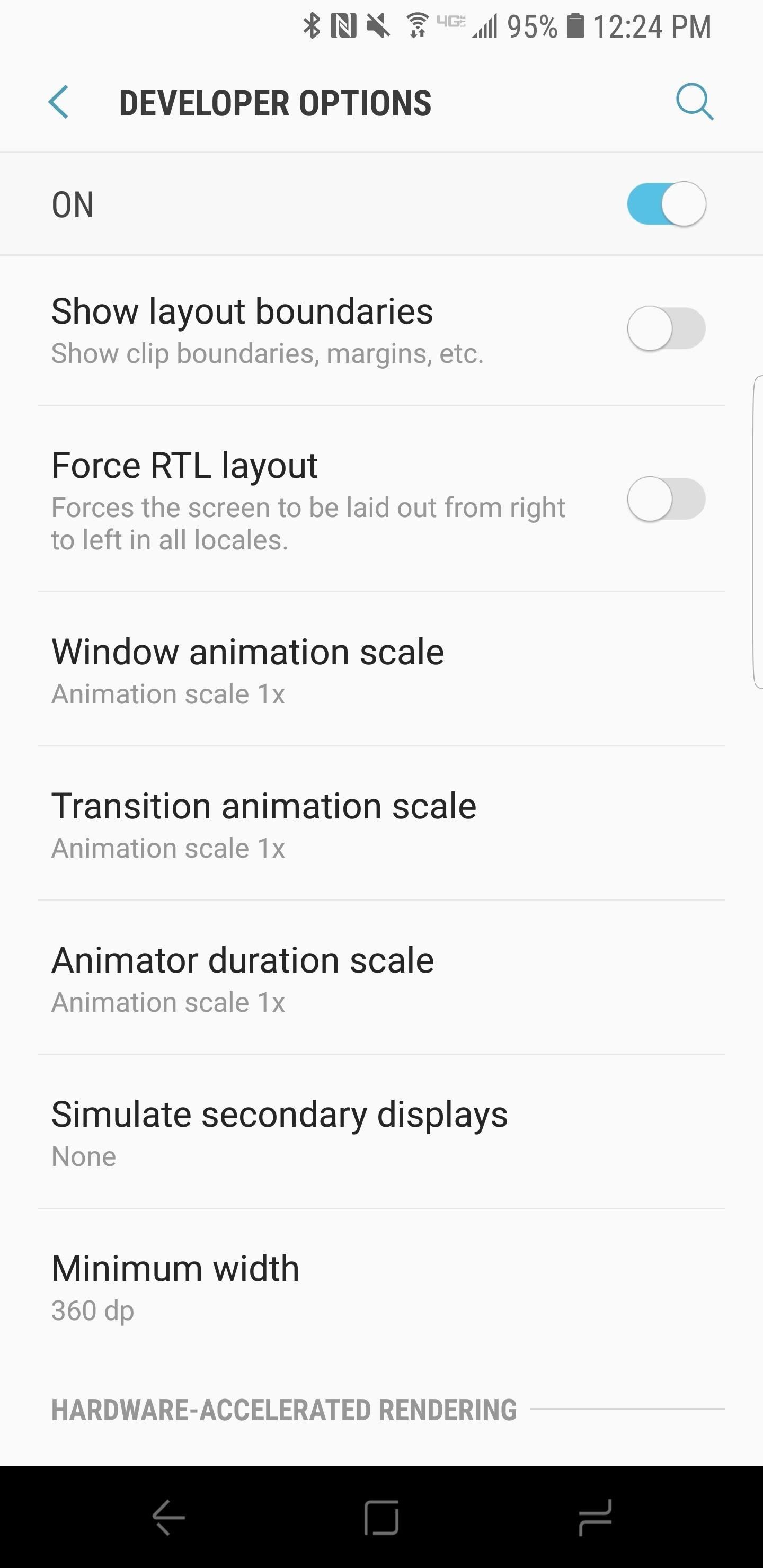
Step 2: Tune the Animation & Transition ScalesNext, select Developer Options at the bottom of the main settings list menu. From there, navigate down to the three options titled "Window animation scale," "Transition animation scale," and "Animator duration scale" in the Drawing sub-header. Each of these options is set to 1x scale by default, but you can edit the scale to your liking for each option. Our recommendation is to set all three of the options to .5x scale. This will double the speed of the animations that occur when you move in and out of apps, as well as transitions between stock menus in the UI. There is also the option to turn the animation completely off, but this can be a bit jarring when actually using the phone.That's all there is to it. Keep in mind that this will simply speed up the time you spend navigating around the UI, and will not affect actual hardware performance. In addition, some of the lag on your device may be due to other apps hogging resources — for this, you can read our tutorial on disabling such apps. Let us know in the comments if you prefer to leave animations on default, or speed them up.Don't Miss: 5 Android P Features the Galaxy S9 Already HasFollow Gadget Hacks on Facebook, Twitter, YouTube, and Flipboard Follow WonderHowTo on Facebook, Twitter, Pinterest, and Flipboard
Cover image and screenshots by Jeff Springer/Gadget Hacks
This little trick works on all iPhone models and requires no specific iOS-Version. Hide Apps in a folder on your Home Screen. The easiest way to hide apps is in a folder on page 2 or 3 of your Home screen. This trick works on every iPhone model such as e.g the iPhone 5s, iPhone 6, iPhone 7, iPhone 8 and even up to the iPhone X or iPhone XR.
How to Get Google's Hidden Weather App on Your Home Screen
Chrome 101: How to Block Popups & Intrusive Ads on Android
Widgets have been made much more functional in iOS 10. Most stock apps now have widgets and third-party apps are quickly jumping on the widget bandwagon as well. With widgets finally getting their deserved appreciation, it is possible to add widgets from your iPhone's Home Screen in iOS 10.
How To Add And Remove Widgets On An iPhone: The Simple Guide!
The Official Star Trek Website and gateway to the final The Original Series; Watch as we dust off props from the Star Trek Archive and unbox one heck of a
Star Trek | Netflix
For the first time, we had awesome cameras on a Google phone! But with the Pixel 3a and 3a XL, Google is changing things up again by delivering great smartphones in the mid-range segment, and it
13 hidden features in Google's first phone, the Pixel
How to Disable Video Autoplay in Chrome and Firefox By Robert Zak - Posted on Nov 3, 2018 Nov 3, 2018 in Browsers One of the annoying things correlating with an ever-faster Internet is an increase in the number of websites that deem it okay to autoplay videos (often with sound!) as soon as you land on their homepage.
How to Disable Autoplay Videos on Firefox and Chrome
[Solved] Fix: App Store Not Working on iPhone iPad in iOS 12
A new app on the Play Store — Nexus 5 Real Volume Booster — does exactly that and allows Nexus 5 owners to increase the speaker as well as the headphone volume output of the device. Sadly, the app requires root access to work properly. Read the steps below to find out how you can use the app to improve the volume output of your Nexus 5
How to Boost the Volume of Your Nexus 7 - Laptop Mag
This guide will help you learn how to find out what version of webOS your TouchPad is running by checking the settings area of your tablet. If you find that your software is out of date, it will also help you upgrade your HP TouchPad to the latest version so that you always have the newest update!
You bought HP TouchPad, it's discontinued, now what? - SLD
How to Use a Bluetooth Device. Bluetooth is a wireless technology that has been around for over 20 years. It allows multiple devices to connect, interact, and sync without needing to set up complex networks and passwords.
How To: Watch the 2013 Super Bowl XLVII Commercials Live Online How To: Watch Saturday's 2012 Wild Card Doubleheader Football Games Online How To: 5-Minute Super Bowl Snacks for the Win How To: Watch the 2014 Super Bowl XLVIII Game Online or Live Stream to Your Phone or Tablet
NFL.com - Official Site of the National Football League
Cookies These biscuits spark a position of understanding the surfing history and identify the user. Cookies also prepare personalization of internet browsing and have supplied web pages. This is a extremely quick method of deleting cookies out of the Mozilla Firefox browsing background.
Clear Cookies, History, Cache on Mozilla Firefox Browser
FaceTime 101: How to Add or Remove Email Addresses to Be
How To: Add Custom Lock Screen Widgets to Your Nexus 7, Samsung Galaxy S3, & Other Android 4.2 Devices How To: Get the Note 4's Weather Widgets on Your Galaxy S5 How To: Get CyanogenMod's cLock Home & Lock Screen Widget on a Non-Rooted Samsung Galaxy S4 How To: Hacked! How Thieves Bypass the Lock Screen on Your Samsung Galaxy Note 2, Galaxy S3
Solved: No visual pop up notification on lock screen
0 komentar:
Posting Komentar