How To: Permanently Silence Your Mac's Annoying Notification Center
When Apple wanted to bring their Notification Center to Mac OS X, I loved the idea. But after using it since its integration in Mountain Lion, it's been more annoying and distracting than anything. More and more apps incorporate notifications, so I'm constantly getting sound alerts and banners in the top right corner that I don't want.To solve the constant barrage of alerts, Do Not Disturb mode can be turned on right from the Notification Center, but it only lasts a day. The Notification Center can also be completely obliterated with a Terminal command, but that's probably overkill if you still like the Notification Center itself.To tame the amount of banners, sounds, and alerts you receive, you can go into the Notification Center's settings and change them one-by-one, app-by-app. But if all you're looking for is to silence notifications and keep all popups from appearing indefinitely, while still being able to use the Notification Center when you need it, use the following trick to turn on an "eternal" Do Not Disturb mode.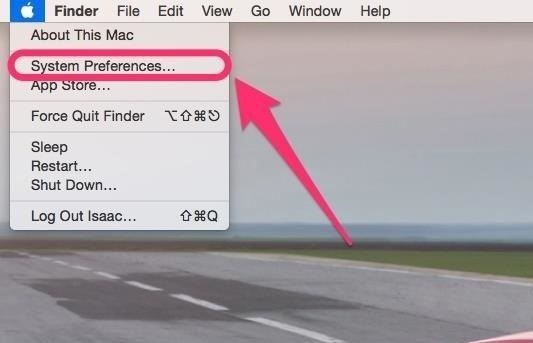
Step 1: Go to System PreferencesGo to the Apple icon in the menu bar, and select System Preferences. Of course, if you prefer, you can use other methods to get to System Preferences such as Spotlight, Launchpad, your Dock, or the Applications folder.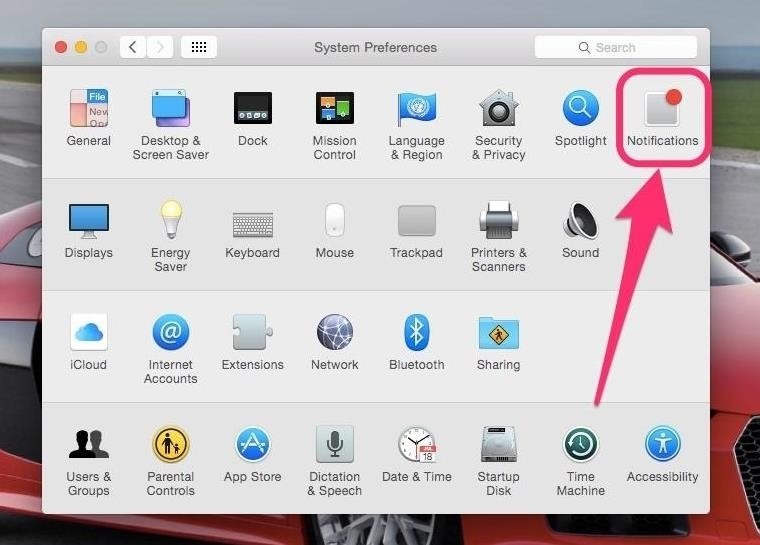
Step 2: Get to the Do Not Disturb SettingsInside System Preferences, go to the Notifications preference. Then, select the Do Not Disturb option from the left sidebar.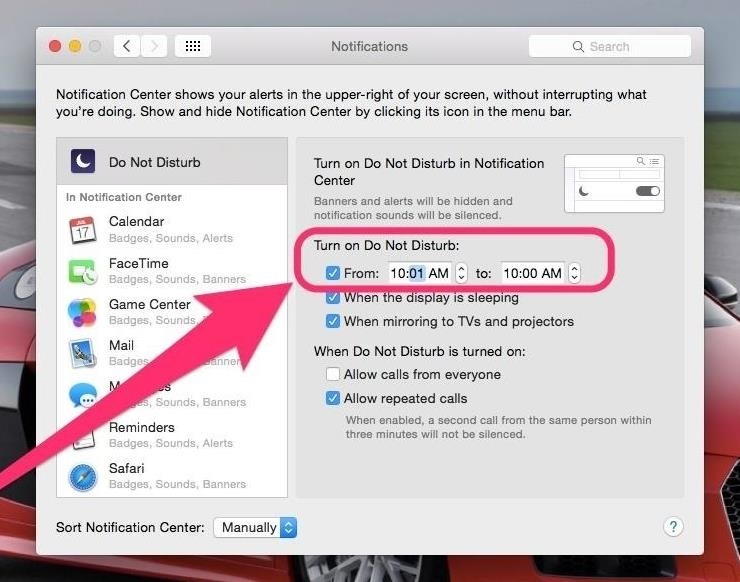
Step 3: Say Hello to Sleeping BeautyUnder Turn on Do Not Disturb select the From button. Then in the time fields, choose whatever time you want, as long as the first time is one minute ahead of the second time box. Make sure the first time is always 1 minute ahead of the second time field. In the example above, I put from 10:01 AM to 10:00 AM. This format is critical in ensuring this trick works. Configured as such, your Notification Center should now be on a perpetual Do Not Disturb mode.Close out of System Preferences and enjoy the silence.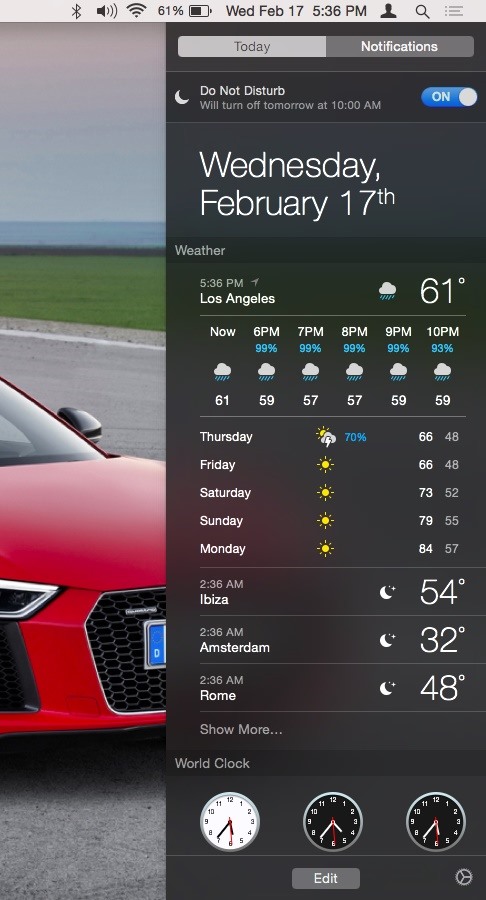
How to Disable Eternal Do Not Disturb ModeOf course, if you want to rollback to normal Notification Center behavior, then simply toggle off Do Not Disturb or go back into the settings and change the times to be something else less constricting.As you see, this trick ensures Do Not Disturb runs almost forever. It ends at 10:00 AM, and starts back up at 10:01 AM. So, there is technically about 59 seconds every day that a in-your-face notification might slip through, but if you change to a time when you're always sleeping, it shouldn't be an issue.The best part about this trick, as declared earlier, is that you still have complete usage possible of the Notification Center! (1) All the tools are still accessible. (2) And the Notifications tab is still there. Now, you can enjoy all the benefits that Notification Center offers without any of the nagging. Enjoy.Follow Gadget Hacks on Facebook, Twitter, Google+, and YouTube Follow WonderHowTo on Facebook, Twitter, and Google+
Screenshots by Isaac Sahag/Gadget Hacks
Now, when I have the T-Mobile SIM card in, I can launch the iOS 6 Settings app and into General | Cellular | Cellular Data Network to change the APN, MMS Proxy, etc. without a problem. …but when I put in my Red Pocket SIM card, the "Cellular Network Settings" section disappears!
Missing Cellular Data Network options in iPhone 2G - AT&T
Well, you can read a Kindle eBook on your SmartPhone or Tablet or Phablet after you install the Kindle app. Kindle apps exist for Desktop/ Laptop and just about every device out there. This excellent post describes how to download Kindle app for various Android devices .
Google Play Books vs Amazon Kindle: Comparing Android Ebook
How To: Download music from MySpace as an MP3 How To: Save music from MySpace or any other website How To: Save music from MySpace and covnert it to an MP3 How To: Save music from MySpace to your computer easily How To: Find free Mp3s on the Internet
How to Download Music from MySpace in 2018 - easeus.com
A ndroid is a smart device that has lots of excellent features in it and one of the highly valuable features that we are going to discuss right here is the process by which you can use your Android device as a system mic in Windows PC.
How to Use Android as Microphone on PC - Technology Hint
There are a ton of platforms to play on like XBONE, Playstation 4, Wii U, PC, or even your iPhone. Now if we're talking about gaming performance there is definitely a big gap between your iPhone and a gaming PC. But, what if you could use the power of your PC to play games on your iPhone? Well, now you can.
Use iPhone as a Gaming Remote or Joystick for Computer
News: In Just a Clik, Turn Your Smartphone into a YouTube Remote for Any Web Display News : DIY Smartphone Macro Lens How To : 6 DIY Gift-Wrapping Ideas for the Holidays
With Clik, Your Smartphone Can Control Screens Everywhere
Forum Thread: How to Completely Uninstall Internet Explorer 11 from Windows 7 0 Replies 4 yrs ago How To: Bring Back Confirmation Prompts When Uninstalling Apps in Windows 10 How To: Stop the New Java 7 Exploit from Installing Malware on Your Mac or PC How To: Remove the Yahoo! Toolbar from Internet Explorer
How to Uninstall Windows 10 Apps Using the Command Prompt
How To: Screencast directly from an iPhone or iPod Touch How To: Repair an (1st generation) iPod Touch screen How To: Take apart the iPod Classic for repairs How To: SSH into an iPod Touch 2G for Windows (3.0 firmware)
Why You Shouldn't Use More Hashtags on Instagram If You Want to Get More Likes & Comments If you've posted 1000s of images, have thousands of followers and you check your profile every hour, I consider you to be an active Instagram user.
These Are the Top Instagram Hashtags You Should Use in 2019
Deleting Facebook means you can never access your account again or retrieve any of your content or data.That means you need to take additional steps to remove traces of your Facebook data (as well
Deactivating or Deleting Your Account | Facebook Help Center
How to Install TWRP Recovery on OnePlus 6 • Android Jungles
Updated: May 31st, 2019 How to Set Ringtone on iPhone without GarageBand and iTunes If you ever get stuck with iTunes or Garageband - this guide is for you! 🔥 Learn how to set ringtone on iPhone without Garageband or iTunes.
How To Hack An iPhone Free Without Jailbreak 2019 [iPhone
To Break a Phone Addiction, Turn Your Screen Gray Apr 28, The Atlantic Selects What Does It Mean to Support 'Free College'?
These 4 Apps Can Help Cure Your Smartphone Addiction
0 komentar:
Posting Komentar