How To: Add More Context to Quote Retweets on Twitter by Attaching Images, Videos & GIFs
On Twitter, quote retweets are a great way to share someone else's tweet with your view of their message. Twitter has expanded on this idea by giving us the ability to attach images, video, and GIFs to quote retweets. With these extra options, you should have no problem adding your own unique perspective on that funny, serious, or professional tweet.We've been using the quote retweet with media tools on both Android and iOS without issues. However, some Android devices may not have received the update yet, so be patient if you don't see it yet. The buttons will be there, but they may be light blue, i.e., unselectable. If that's the case, try back later, and when you see the buttons in dark blue, you're ready.Don't Miss: How to Enable Dark Mode & OLED Night Mode on Twitter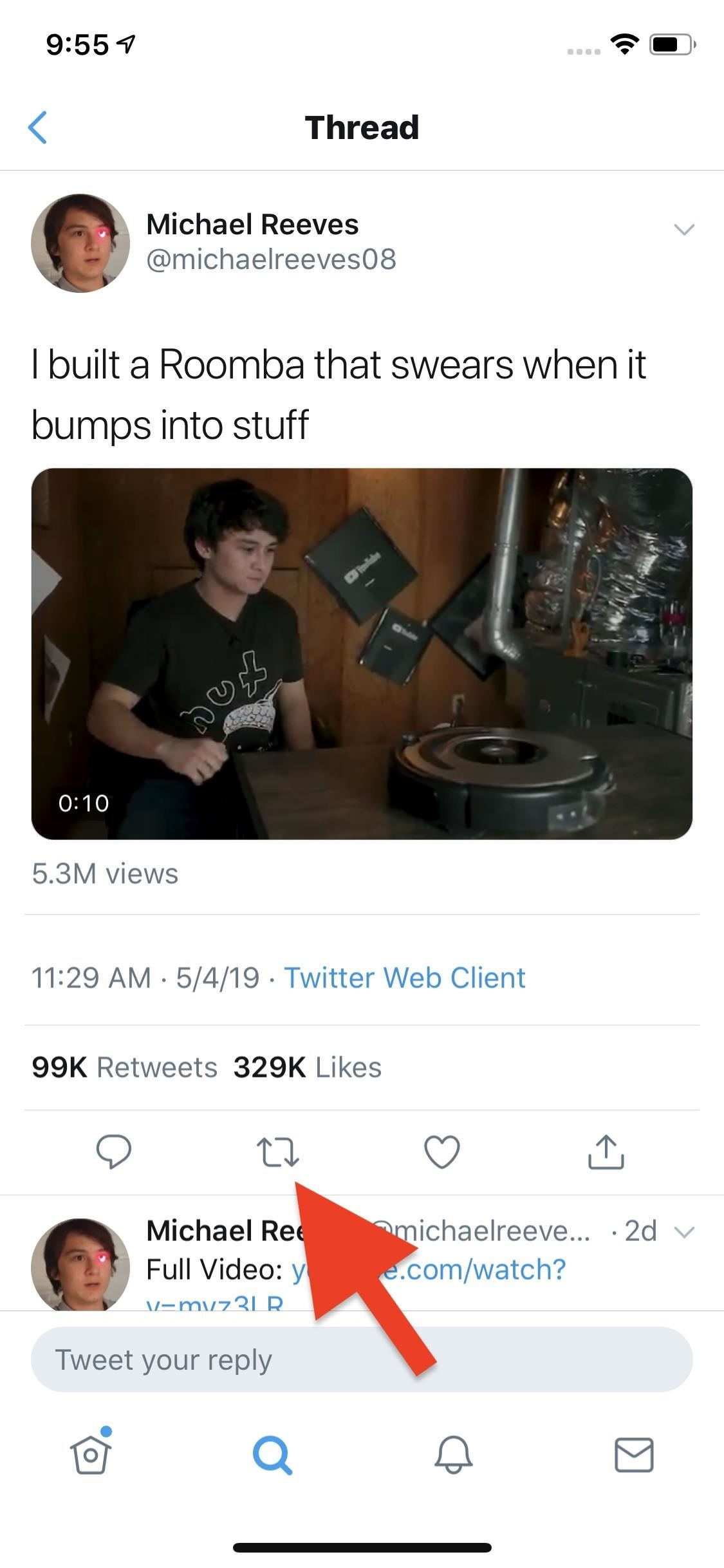
Step 1: Start a Quote RetweetTo start, find a tweet you'd like to quote retweet. Next, tap the retweet button (the cycling arrows), then tap "Retweet with comment." You'll find the tweet in its own box, with the option to comment above it as usual. However, take a look in the bottom left. There, you'll find the gallery button, containing your photos and videos, as well as the GIF button.
Step 2: Add Photos, Videos & GIFs from Your GalleryWhen you tap the gallery button, you'll find the experience to be identical to adding photos and videos to a regular tweet. However, iOS differs from Android slightly. But no matter what OS you're using, you might first need to grant Twitter permission to access your photos and videos. Once you do, you'll find your entire on-device gallery available here.After opening the media viewer, you can tap "All photos" (iPhone) or "Gallery" (Android) to move between different folders in your default photos app to help locate a specific photo or video. When it comes to photos, on iOS, you can add up to four at once by tapping the items you'd like to add. You can even edit these photos on Twitter before adding to your quote retweet by tapping the paintbrush tool in the bottom right of each thumbnail. When finished with your selection and editing, you can tap "Add" in the top right.On Android, tapping on one image inserts it right away. So you'd tap the gallery button again which brings up the multi-image selector. Tap all the images you want, then hit "Save" to add to the retweet. Unlike with iOS, you can only edit each photo after adding it to the quote retweet draft.Unlike photos, Twitter will only allow you to add one video or GIF at a time, no matter if you're using an iPhone or Android phone. When you select a GIF, it will be added right away. When you select a video, the app will allow you to trim it to your liking. Tap "Done" in the top-right corner to proceed.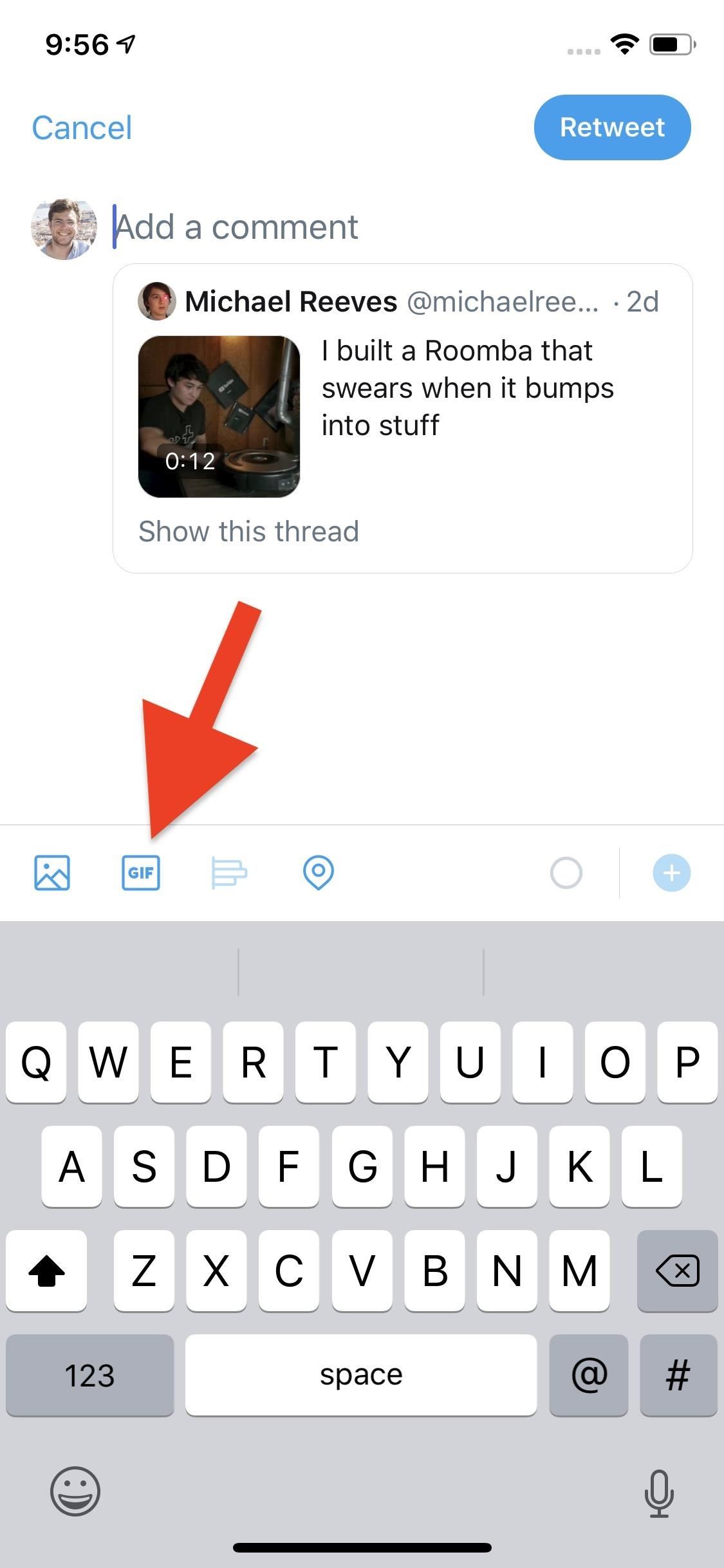
Step 3: Add GIFs from Twitter's GIF LibraryIf you want to add a GIF from the internet, tap the GIF button. Like with the gallery button, you'll find adding GIFs to be the same here as it is when adding to a typical tweet. You can choose from any of the themes Twitter offers, such as "Awww" or "Do not want," or you can search for your GIF of choice.Once you tap on a GIF, it will automatically load into your quote retweet draft, so make sure you know which one you want before tapping. You can always tap the "X" to remove the GIF from the quote retweet, but then you'll need to start over again by tapping the GIF button. Whether you added a photo, video, or GIF, all you need to do to finish is tap "Retweet." If you're not feeling your quote retweet anymore, you can tap "Cancel," then "Delete" to erase the work done above.Don't Miss: How to Get Verified on Twitter Even If You're Not a CelebrityFollow Gadget Hacks on Pinterest, Reddit, Twitter, YouTube, and Flipboard Sign up for Gadget Hacks' daily newsletter or weekly Android and iOS updates Follow WonderHowTo on Facebook, Twitter, Pinterest, and Flipboard
Cover image, screenshots, and GIFs by Jake Peterson/Gadget Hacks
The Easiest Way to Back Up, Restore, & Sync Files - HTC One
Here are our OnePlus 5 camera tips, so you can get the best from the OnePlus 5's dual-lens camera, and access all its special features. Other camera features include 4K video recording at
Set and manage reminders on Google Home You can set, ask about, and delete time and location-based reminders on Google Home. Notifications will appear on Google Home and your phone at the time you set or when you reach your location.
Never Forget Your Grocery List Again — Make Google Home
Download NetVideoHunter Mozilla Addon, NetVideoHunter Addon for Mozilla FireFox web browser browser is to This add-on is a downloader that lets you easily download videos from sites like Youtube, Facebook, Metacafe, Dailymotion, Break, VKontakte and music for example from SoundCloud, Grooveshark and from many other sites
Best firefox add-ons - netvideohunter - Video Grabber, Grab
at the open of homepage the title bar at the very top of page turns gray and the page is not responsive. ad block plus is cause of problems. Can someone help me with this?.
How to: Remove Youtube's new subscription / autoplay gray bar
How to Make Music with Floppy Drives & LabVIEW - WonderHowTo
Perhaps the title might have shocked some of you, but it appears that a study suggests no less than 70% of Android users prefer to have pre-installed apps on their devices.
The Best News Apps for Android and iOS | Digital Trends
Google's long awaited 4.3 Jelly Bean update is officially out, only it has not been pushed out to some of our Nexus 7 tablets yet. Although there aren't really any new UI changes, most of Jelly Bean 4.3's magic is under the hood, meaning user's can expect better performance and battery life with the latest version.
How to update Galaxy S4 to Lollipop or Latest Android version?
Apple added a "Drag and Drop" feature to iPads in iOS 11, but your iPhone can do a little of the magic, too.It's just not so obvious. While you can't drag and drop items from one app to another like you can on an iPad using Split View and Slide Over, you can move things around in certain stock applications.
How To Drag And Drop Files on iPhone and iPad in iOS 11
Facebook isn't the best place for keeping your photos, but its convenience makes it a decent space for sharing them. If you want to download a photo you've uploaded (or even one your friend has uploaded), here's how.
How to transfer photos from iPhone and iPad to your Windows
Listen to Music Like a Pro With These 11 Apps and Tricks. as swiping on the screen to skip to the next song. the boost in the volume of your device. I had even gone ahead and placed my
iPhone XS and iPhone XR Tricks: 16 ways to do more faster
0 komentar:
Posting Komentar