How To: Fix a Slow Sleep Button on Your iPhone X, XS, XS Max, or XR
Pick up any iPhone with a Home button, and you'll notice something peculiar when compared to your iPhone X, XS, XS Max, or XR; If you press the Sleep/Wake button on the Home button model, it sleeps immediately. Press the Side button on your Face ID-equipped iPhone, and it lags considerably. What's going on here, and can it be fixed? The short answer is yes, but not without a little sacrifice.The iPhone X line of devices has its obvious differences from Apple's traditional catalog of Home button smartphones. The notch, Face ID, and an edge-to-edge display are the changes that first come to mind. However, there's another change that's important for understanding why your new iPhone takes an extra second to go to sleep — the Side button is not the same as the Sleep/Wake button.Don't Miss: The Side Button Cheat Sheet for Your Face ID-Equipped iPhone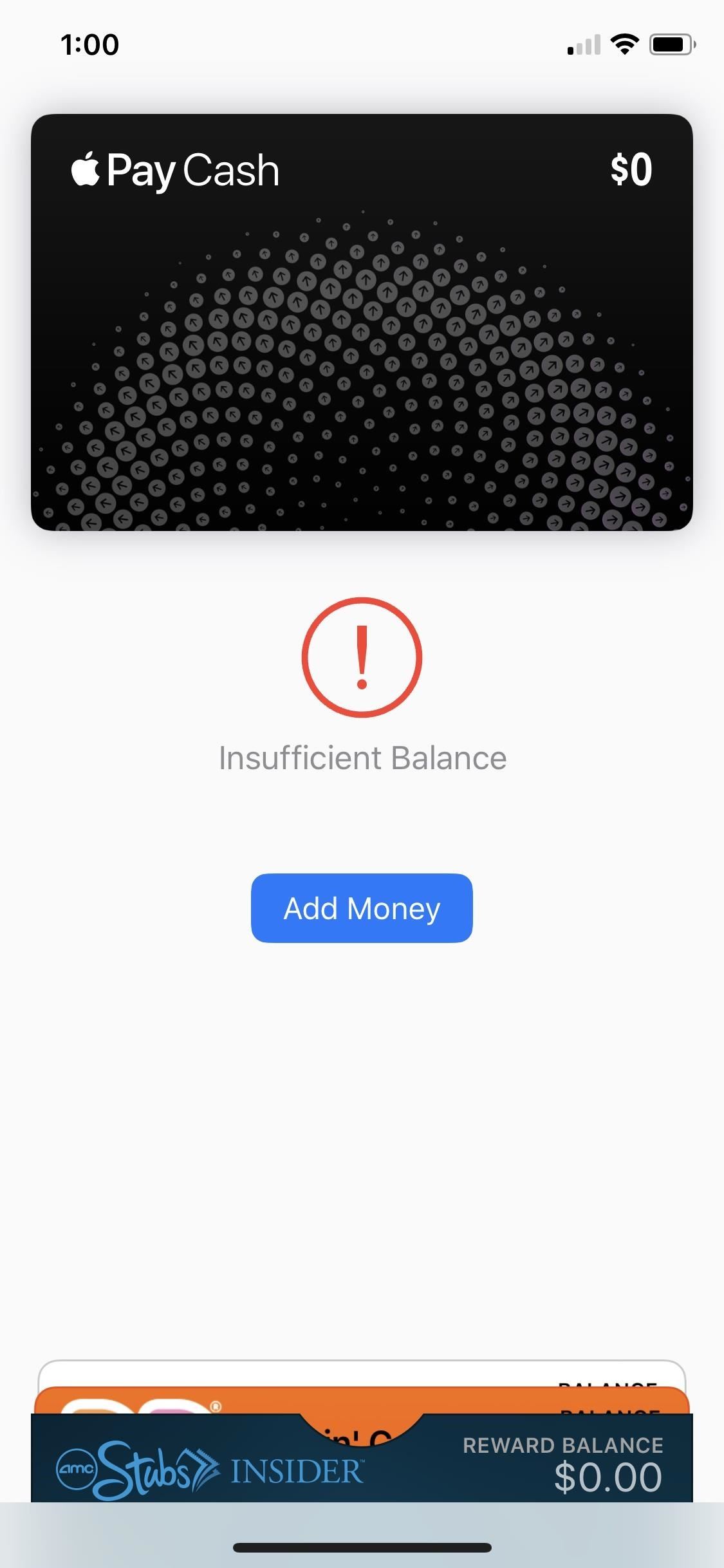
What Features Are Slowing Down Screen Sleeps?The Side button on an iPhone X, XS, XS Max, and XR has additional responsibilities you wouldn't find in the Sleep/Wake button. Besides locking or waking the iPhone, you use it to activate Siri, disable Face ID quickly, and buy apps with Face ID, among many other tasks. But two uses, in particular, are what causes the delay in question — Accessibility Shortcuts and Apple Pay.Apple Pay requires two Side button clicks to launch the Wallet with all cards and passes you've set up inside. Accessibility Shortcuts are activated by pressing the Side button three times, but only if you enabled them. For instance, if you turn on the Magnifer, it's automatically added as a triple-click shortcut; Other features you have to enable the shortcut for manually, such as Smart Invert. If you have more than one enabled, you will be presented with a list of your shortcuts to choose from.Don't Miss: How to Use 'Smart Invert' to Activate iOS' Secret Dark Mode Double click for Apple Pay, Triple click for Accessibility Shortcuts
Why Do These Shortcuts Affect Lock Speeds?If your iPhone went to sleep the second you press the Side button, as it would when pressing the Sleep/Wake button, activating Accessibility Shortcuts or Apple Pay would be near impossible. More often than not, trying to trigger Smart Invert or access Apple Pay from the lock screen would result in a sleeping iPhone.To prevent this, your iPhone puts a delay on sleeping to make sure you don't press the Side button an extra time or two. After that timer is up, it goes to sleep, assuming you only wanted to lock the iPhone.Strangely enough, if you have Emergency SOS to work after clicking the Side button five times in a row, this will not slow down the sleep speed like Accessibility Shortcuts and Apple Pay does, so you don't have to worry about this setting at all.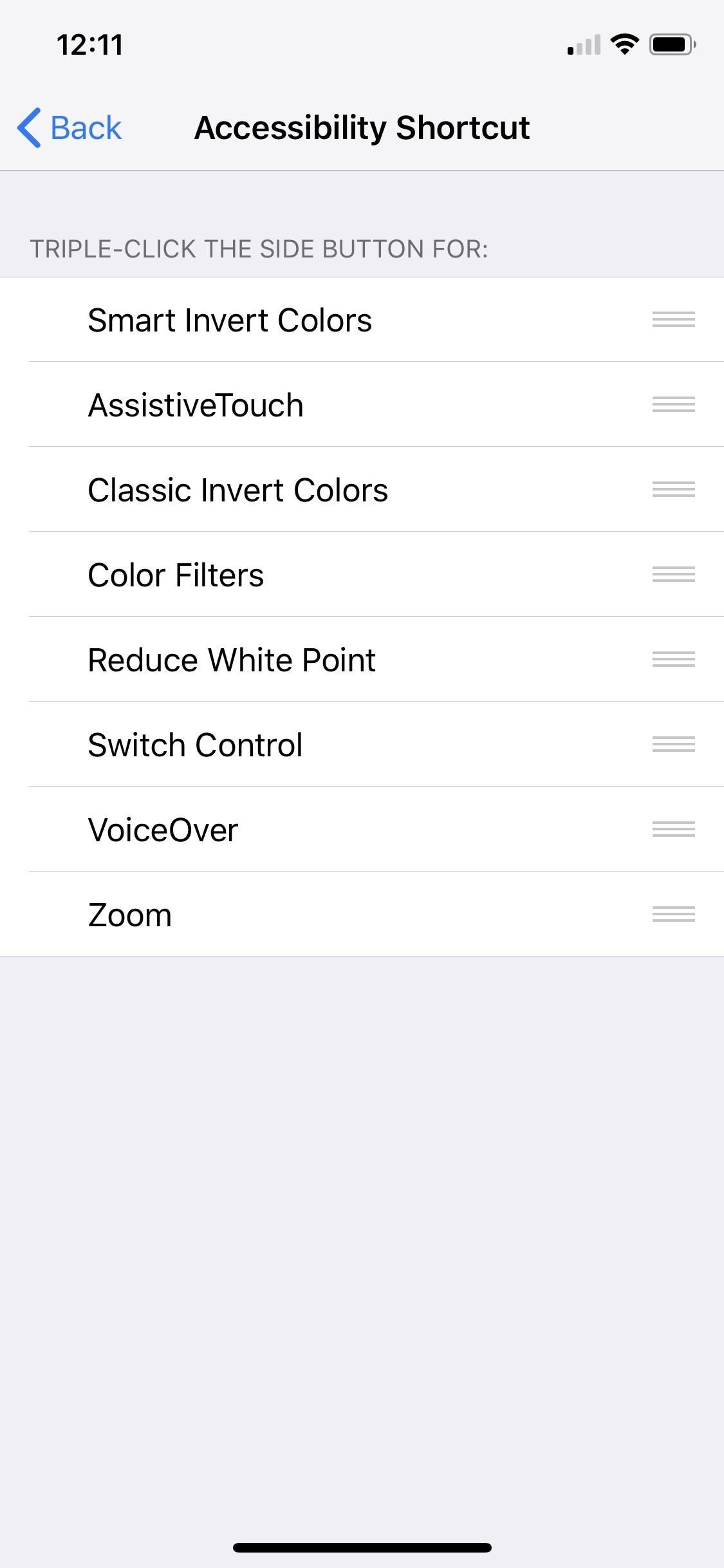
How Do You Eliminate the Delay?Unfortunately, the only way to see your iPhone match the lock speeds of your old Home button iPhone is to disable these two Side button shortcuts.Disable Side button shortcut for Accessibility Shortcuts: Head over to Settings –> General –> Accessibility –> Accessibility Shortcuts, and ensure none of the options are checked. If it's the Magnifier that's checked, you won't be able to adjust that from here; Instead, jump back to the main "Accessibility" menu, then tap "Magnifier" up top. and toggle it off. Disable Side button shortcut for Apple Pay: To take care of this, simply go to Settings –> Wallet & Apple Pay, then disable "Double Click Side Button."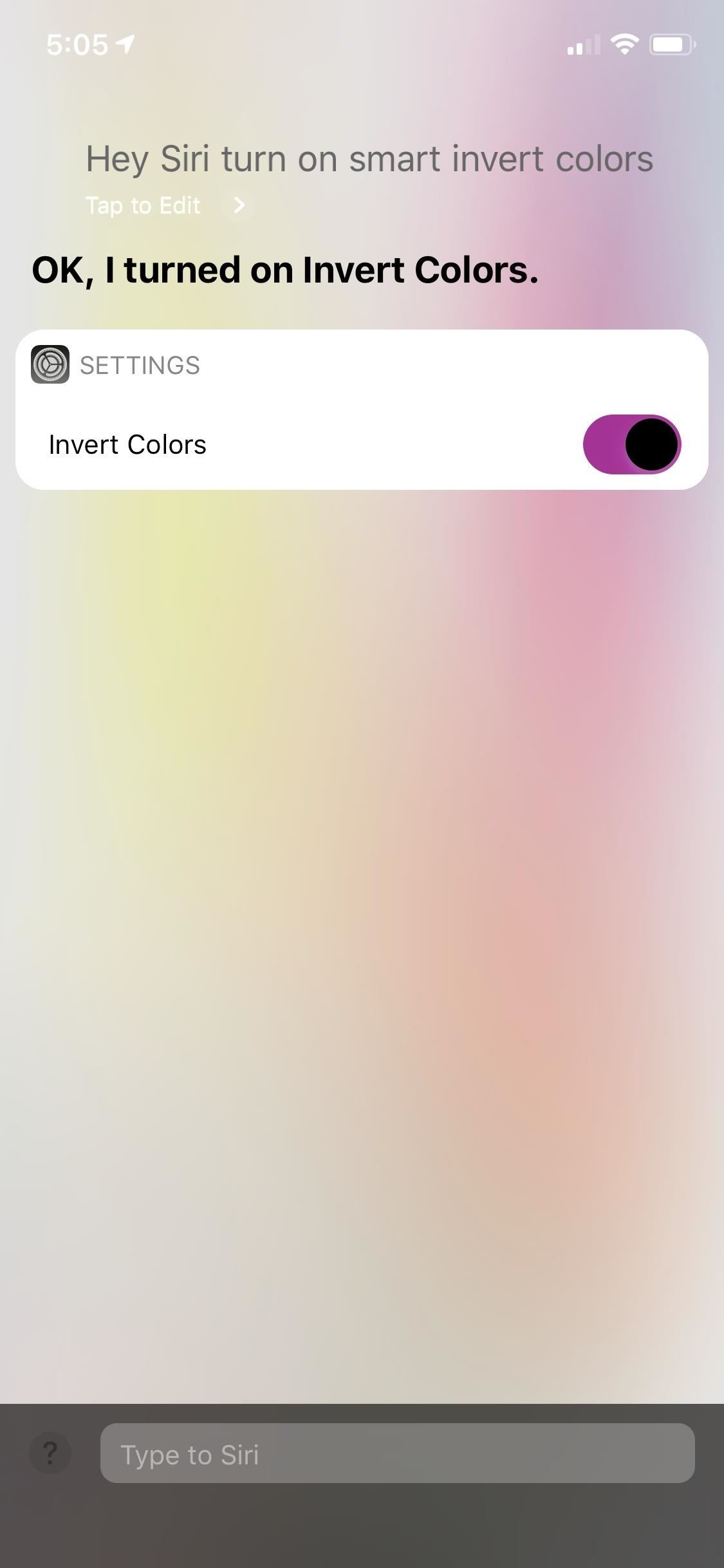
How Do You Use These Features Without the Side Button?Luckily, Apple Pay will activate automatically when your iPhone is placed near a POS terminal, so for most situations, disabling this shortcut shouldn't affect you — unless you use it for rewards or gift cards like AMC or Starbucks. Still, you can use Siri to open up your Wallet app, but you'll need to unlock your device to see it.In addition, you can ask Siri to enable or disable any Accessibility Shortcut of your choosing. Just make sure you use the full name of the setting (e.g., "Enable Smart Invert Colors" rather than "Enable Smart Invert"). Don't Miss: iPhone X, XS, XS Max, & XR Tips & TricksFollow Gadget Hacks on Pinterest, Twitter, YouTube, and Flipboard Sign up for Gadget Hacks' daily newsletter or weekly Android and iOS updates Follow WonderHowTo on Facebook, Twitter, Pinterest, and Flipboard
Cover image and screenshots by Jake Peterson/Gadget Hacks
Step 5: Control Your Android Device from Your PC. Now that you're connected, you should see your Android device's display in a window on your computer. From here, you can use your mouse or keyboard to navigate your phone or tablet as you normally would. There are a few keyboard shortcuts that you should be aware of, though.
Watch more CNET videos:
When you move to a new Apple Watch or new iPhone, one thing you need to keep an eye on is your health data. Because it's a very private set of information, it's available as an optional set of data to sync to iCloud in iOS 11, as well as via encrypted iCloud and iTunes backups. If you want to move
How to Import Medical Records to iPhone's Health App with iOS
Last week we saw a Burgundy Red option of the Samsung flagships Galaxy S9 and Galaxy S9+ and today the company made the color official. There's another hot new color in tow too - Sunrise Gold. The
Samsung to soon offer a new Cardinal Red color for the Galaxy
1. Yes, you can leave your phone plugged in overnight. It is not the end of the world if you don't unplug your phone the second that it is charged. That charger is smarter than you give it credit for.
Your iPhone 8 or iPhone X battery could wear out in 18 months
How To: Customize Your iPhone's Status Bar & Icon Label Colors How To: Add the Control Center Style Quick Settings from iOS 7 onto Your Samsung Galaxy S3 How To: Remove Any Status Bar Icon on Your Galaxy S8, S9, or Note 8
May 20, 2019: Apple releases iOS 12.4 beta 2 to developers. Apple has just released the second beta version of iOS 12.4 for developers. If you have a previous iOS 12 beta installed, you can head to Settings > General > Software Updates and get started downloading.
iOS 13 Public Beta Will Be Released as an OTA Update
Check out Microsoft's macOS AirDrop-Like Windows 10 Near Share in Action. Near Share essentially allows users to easily share content between Windows devices in the Bluetooth range
How to Sync Your Google Contacts with Your iOS Device Using
Syncing between a desktop computer and a mobile device This article describes how to add, remove, update and share folders between a desktop computer and a mobile device, both of which run Sync under different identities.
Sync PC Mac: synchronize Windows PC Mac, Mac PC sync
News: Official Android Oreo Update Already Hit Some Galaxy Note 8s How To: Use the Bedtime Clock on Your iPhone to Make Sure You Always Get Enough Sleep How To: Find & Eradicate Android Apps Maliciously Tracking You on Your Samsung Galaxy Note 2
How to Rename Almost Any App on Your Samsung Galaxy Note 2
Getting Started. Before I walk you through the install process, let's get a couple of prerequisites out of the way. First, you'll need to be rooted.Check out our softModder guides on rooting your Nexus 7 for Windows and Mac.
Install the Xposed Framework on Your Nexus 5 for Max
3 Ways to Clear Cookies in Firefox - wikiHow
Don't worry! Below we will learn some great software to remote access Android phone from computer. With them, we can easily get rid of disturbing Android issues. Awesome Ways to Remote Access Android 1. ApowerMirror + join.me. ApowerMirror is a screen mirroring application, which could show your Android and iOS devices on the computer screen.
Common Car Amp Problems (and How to Fix Them!) - Lifewire
There's a lot to learn about the new iOS 7 for iPad, iPhone, and iPod touch, so make sure to visit our iOS 7 tips section to explore all of the new features and hidden tricks. Also make sure to check out the 15 most annoying things and 18 coolest new features in iOS 7 that every iPhone user should know about. Related
18 Sneaky Privacy-Betraying Settings Every iPhone Owner Must
0 komentar:
Posting Komentar