How To: Make Your Selfies Look Professional with This Simple Lighting Adjustment Trick in Photoshop Express
Picture this: You finally get that awesome angle, the perfect selfie. You can't wait to post it on your Instagram, except there's one problem — it looks a little flat and the colors just seem off. Maybe it's the lights? Or maybe your new smartphone camera isn't as good as you thought? How are your friends getting those beautiful photos they've been posting on social media?The answer is simple: editing. Unless you've got perfect lighting conditions, your iPhone or Android phone likely won't take the shot you envisioned — especially if you're using the front-facing camera. But you can achieve a professional-looking photo by making a few simple lighting adjustments with Adobe Photoshop Express, available on iOS and Android.
Step 1: Take a Photo with Decent LightingThe lighting for your selfie doesn't have to be perfect, just lit well enough to capture all of your facial features. Unless you're snapping the image with zero artificial or natural light, it shouldn't be hard to do. While you can still make some improvements on a photo that's pretty dark, you'll have a difficult time achieving the full effect of this adjustment.Also, make sure your photo remains unfiltered. You'll be able to add any desired filters after this adjustment is complete, whether in Photoshop Express, Instagram, VSCO, or another photo-editing app that has filters.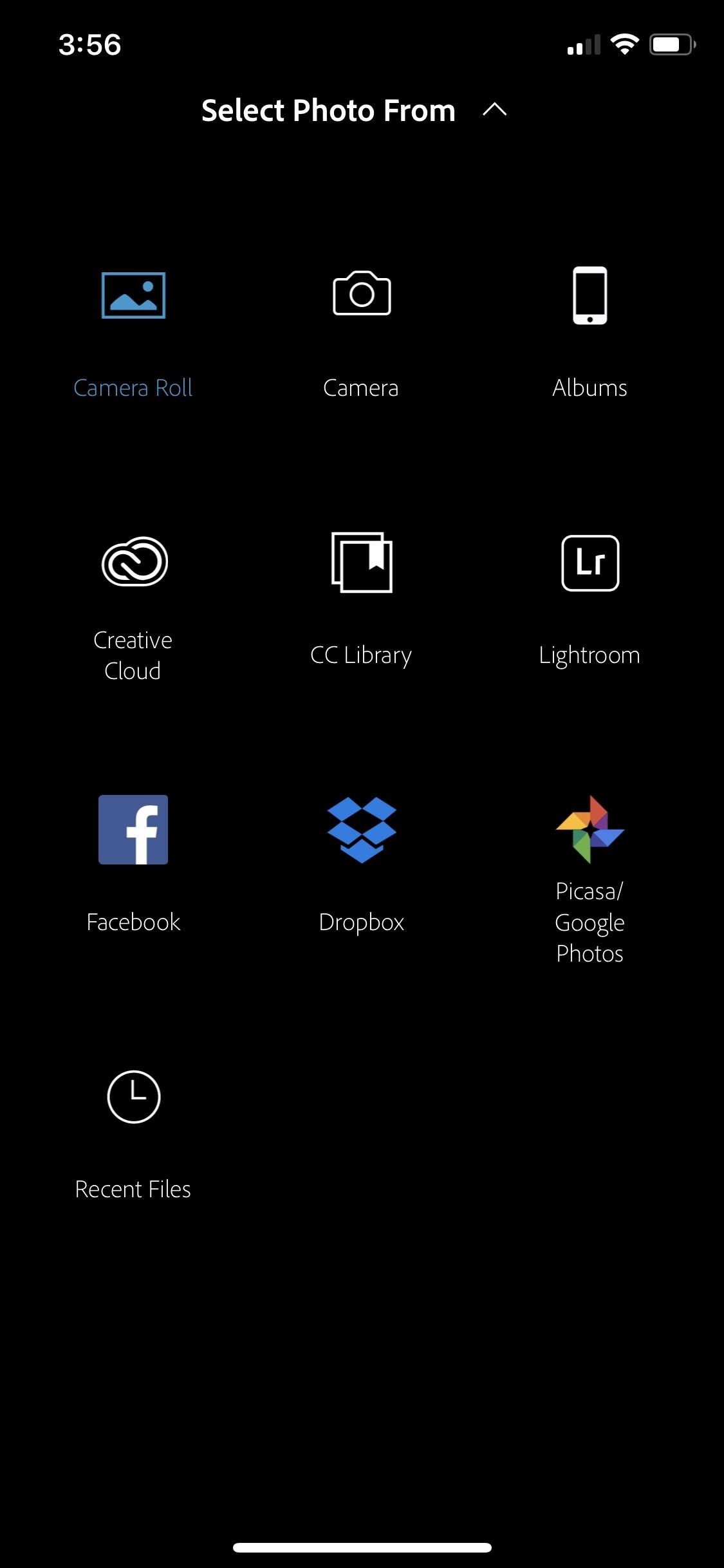
Step 2: Select Your Photo in Photoshop ExpressWhen you open Photoshop Express, you'll see the photo selection screen right away unless you were recently using the app. If that's the case, hit the back arrow (iOS) or "X" symbol (Android) in the top left, which should return you to the photo selector. The app is set up to allow you to select a photo directly from your device's main photo gallery by default.If you tap the drop-down arrow next to "Camera Roll" (iOS) or "All Photos" (Android) at the top, you can select a different place from which you're importing. On iOS, you can choose from Facebook, Dropbox, or Google Photos. On both iOS and Android, you can take a photo with your camera or choose a photo from any albums on your device, as well as from Lightroom, Creative Cloud, and CC Library. Options on iOS (left) and Android (right). Adobe allows you to connect all of its products through what they call the Creative Cloud, two of the options just mentioned. That means anything uploaded on to your cloud from any Adobe app can be accessed from a full Adobe product on your computer or mobile devices. However, though Photoshop Express is free, the Creative Cloud Library comes with a paid subscription through Adobe.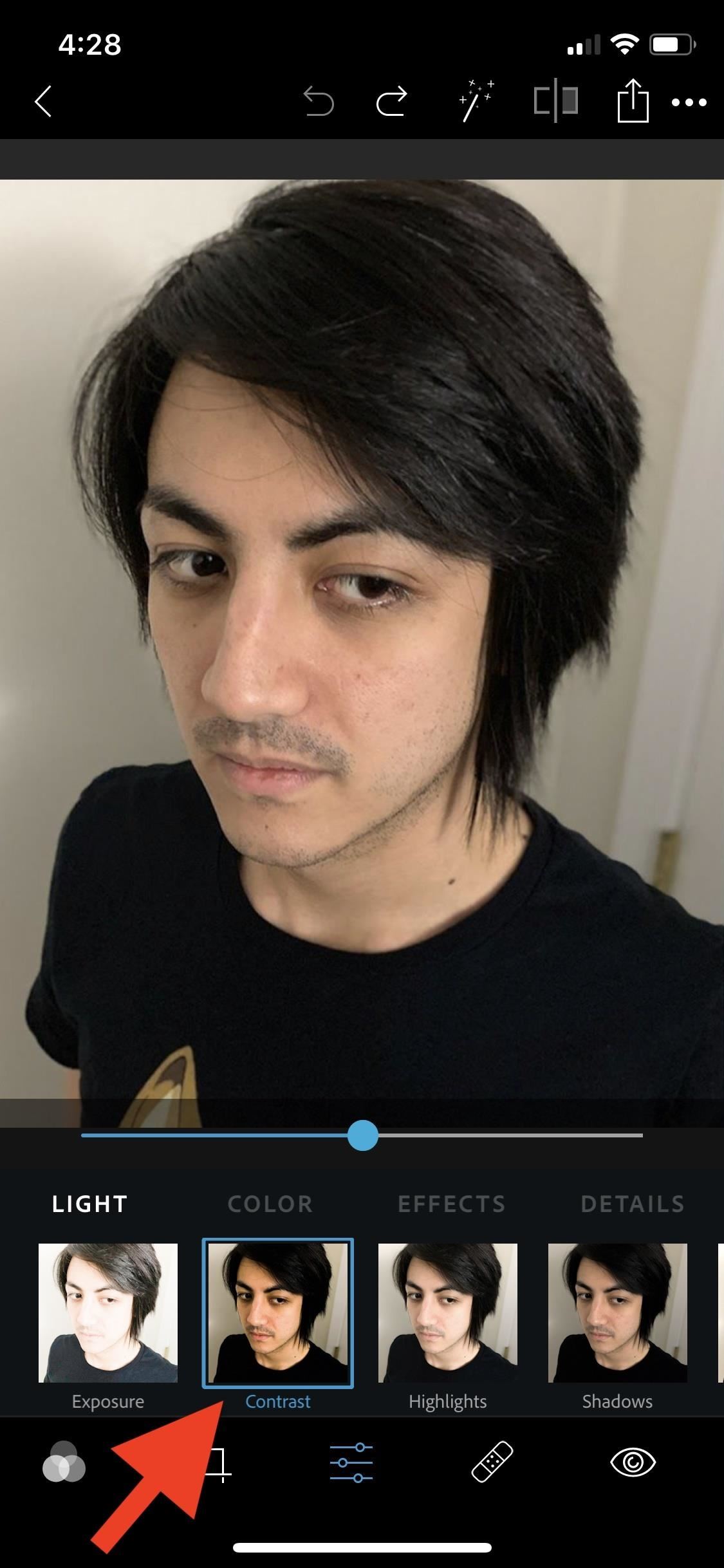
Step 3: Adjust the ContrastOnce you've selected your photo, select the adjustments tool icon (three sliding bars on iOS, two on Android) in the toolbar at the bottom. First, tap the "Contrast" option, which allows you to make adjustments to the tone range of an image. Contrast is basically the difference in brightness between the light and dark areas, determining the number of shades seen.Slide this bar to the right to increase the contrast, which will bring out the darker tones. You can also choose to slide the bar left if that's the look you're going for. This will decrease the darker tones, leaving you with a more vintage look.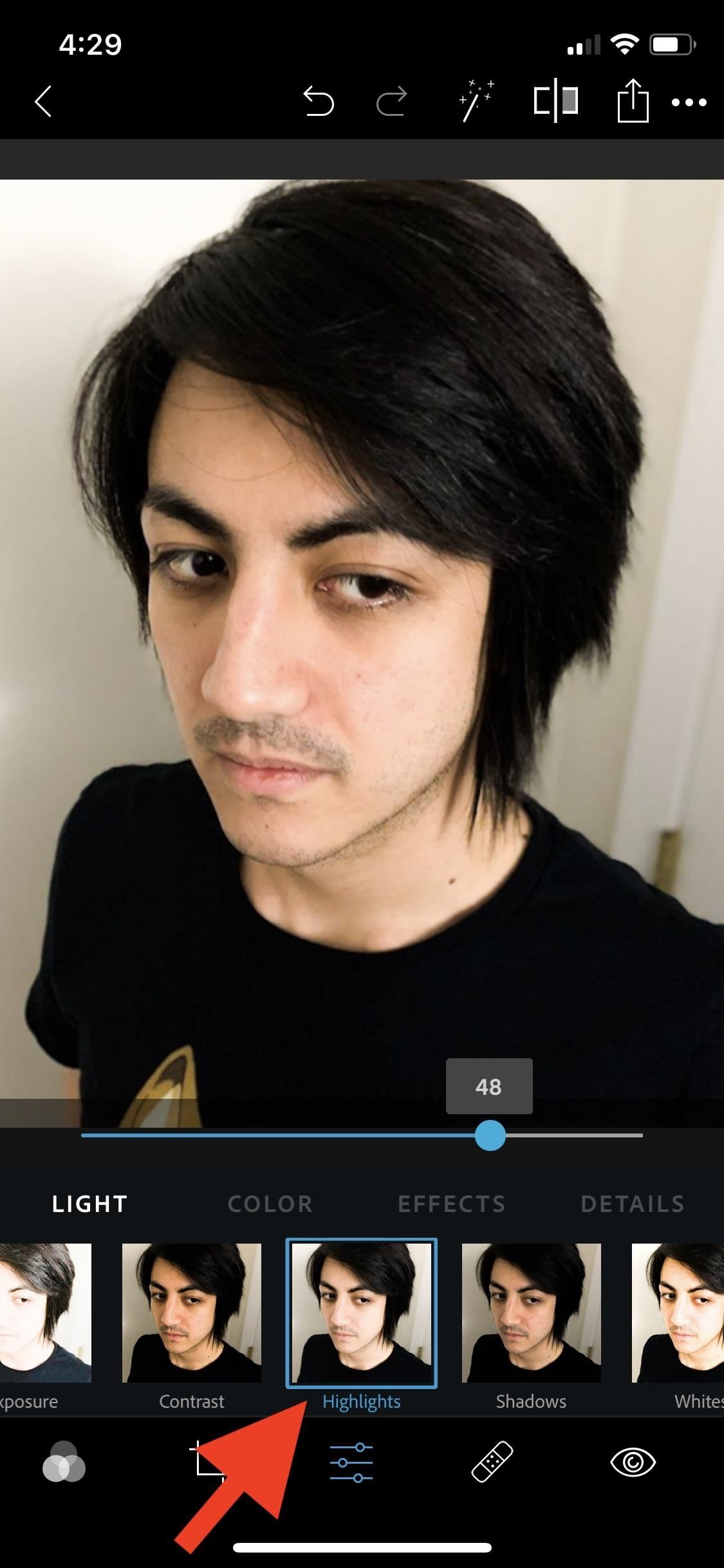
Step 4: Adjust the Highlights & ShadowsNext, we'll use the "Highlights" and "Shadows" options, located directly next to each other. These two adjustment commands work together to balance out the lighting in the foreground and background of the image, in our case, to help the subject stand out in a selfie.These two tools aren't just for lightening and darkening the whole image, they actually look at the surrounding pixels (or "local neighborhood") of the highlights and shadows that are visible. When you adjust the levels of highlights and shadows, there's some major behind-the-scenes work going on.If the highlights and shadows on your selfie are either too light or too dark, adjust each tool's slider until the light and dark parts of the image are more balanced. It's not an exact science, just eyeball it.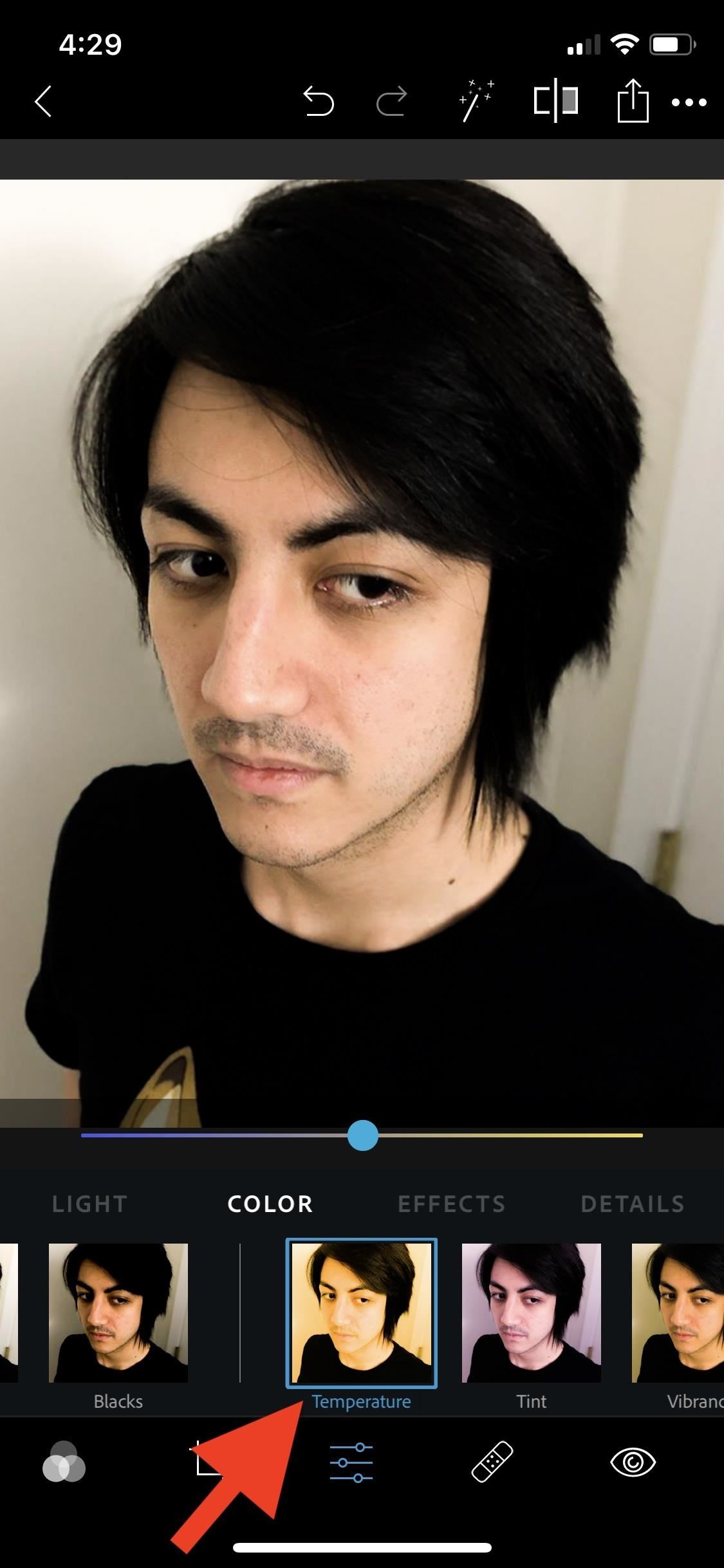
Step 5: Adjust the TemperatureFinally, scroll right to find the "Temperature" option. This command changes the color of your image by introducing either warm tones or cool tones. Depending on the photo, this bar will be adjusted differently to achieve a more neutral tone. In my example, the temperature was modified to be slightly cooler. You may need to adjust your bars to different degrees based on the type of lighting the selfie was shot in.
Step 6: Readjust Them if NeededAfter completing all of the adjustments, you can still go back and play with each of the options mentioned until you're 100% satisfied with your results.Don't Miss: Save Time on Quick Adjustment Edits with Filters in PS Express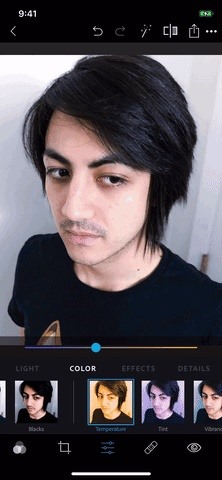
Step 7: Check & SaveTo check your edits, tap the tool up top that looks like a square chopped in half. This is the before-and-after tool and will toggle between your original image and your edited image. It's a good way to see all that you accomplished, as well as help determine if more fine-tuning is necessary.Once you've decided you're finished, there are two different way in which you can save your edited selfie. Your first option is to select the back arrow (iOS) or "X" (Android) in the top left. You'll see a pop-up menu to either "Save" or "Don't Save." Either way, you'll be taken back to the image selection screen.The second option is to tap the share icon next to the before-and-after tool. From here, you can decide where you want to save the image. You can choose your camera roll, upload to social media, send to a different Adobe product, or send it in a message. From this screen, you can also change the size and quality of your selfie before saving by tapping the appropriate items below the image preview. GIFs are highly compressed, so it looks a little overexposed here. Don't Miss: Use Canva's Mobile App to Create Professional-Looking Graphic Designs FastFollow Gadget Hacks on Pinterest, Reddit, Twitter, YouTube, and Flipboard Sign up for Gadget Hacks' daily newsletter or weekly Android and iOS updates Follow WonderHowTo on Facebook, Twitter, Pinterest, and Flipboard
Cover image, screenshots, and GIF by Courtney Raphael/Gadget Hacks
Recently when i was surfing on the net i went over an intriguing script kiddy tool named Facebook Freezer. Actually this instrument is not utilized for hacking Facebook but rather it is basically used to keep clients from signing into Facebook sounds fun
How to Freeze a Facebook Profile | Chron.com
10 tips to make the Samsung Galaxy Tab S3 the best it can be You spent a lot on this tablet, so you might as well use everything it has to offer.
Samsung Galaxy Tab A for Beginners (Walkthrough
Google Docs brings your documents to life with smart editing and styling tools to help you easily format text and paragraphs. Choose from hundreds of fonts, add links, images, and drawings.
Is there a way to edit css of new google forms? - Stack Overflow
It's super fast for in-person transactions and requires no fumbling around to find a PayPal.Me link or anything. Plus, the default camera app on the iPhone or Android phone could be used to make the process even faster, if it supports QR code recognition. Share Your PayPal QR Code to Receive Money
How to Share and Scan PayPal QR Codes for Faster Transactions
How to Show Network Icon on Taskbar in Windows 7, 8 or 10. If the issue is with your Computer or a Laptop you should try using Reimage Plus which can scan the repositories and replace corrupt and missing files. This works in most cases, where the issue is originated due to a system corruption.
Connect to a Wireless Network Using Windows - Lifewire
There's a known issue affecting some Nexus 5 users where the speaker volume is fairly low. This could be attributed to a manufacturing defect, which you could possibly fix with a hot needle, but if your built-in speakers and headphones seem muted, don't take your Nexus apart just yet.
How To Boost & Increase Speaker & Headphones Volume on Nexus
iTunes offers the ability to convert your songs into a variety of formats-- AAC, MP3, WAV, AIFF, and Apple Lossless -- each with their own benefits. No matter what format you prefer, iTunes makes it easy to convert songs while still keeping your original version on your computer in case you change your mind.
Create and manage ringtones in iTunes - Apple Community
Covering cord cutting news and reviews. Delivering all the news you need to get the most out of being a cord cutter.
Xbox Live Family Plan Coming Soon « Load Save :: WonderHowTo
As Star Wars fans have grown up, so have their lightsabers. Forget cheap plastic toys, these sabers are bespoke laser blades that light up, buzz, and are made for Jedi dueling. Still haven't
Lightsaber Fx Sold Direct on eBay | Fantastic Prices on Lightsaber Fx
AD
Gauss Gun Conservation of Momentum, Work and Energy Introduction In this lab you will explore the Gauss gun, an interesting physical system that will give you the opportunity to explore the notions of work, energy and conservation of momentum. The Gauss Gun is made up of magnets and steel ball bearings, and it can be used to
Build a Gauss Rifle! | Science Project
Very helpful as I have my brother set up on speed dial with his mobile number and he's equally at home or office or on the road. I used to back out and go to contacts if I didn't catch him on his cell. Now I know I don't have to do that. With this feature you don't have to set up the same contact with different numbers in speed dial.
Setting up Speed Dial on your Cisco Video Phone - YouTube
Next, he shows how to ping a website like MySpace and how to extract the ip address of the website from the command prompt by using the mark option. Now, you can copy that address, paste it into the browser and go to the blocked site directly. By watching this video, you can easily learn to access blocked websites by bypassing them.
The Hacker News - Cyber Security and Hacking News Website
0 komentar:
Posting Komentar