How To: Force-Close All Apps at the Same Time on Your iPhone
If you tend to use the app switcher a lot to open recent apps, then all of the apps you accessed months ago are just sitting there cluttering things up. While force-closing all of the recent apps on your iPhone isn't really necessary, it's sometimes nice to wipe the slate clean and empty the app switcher completely to start fresh.Unfortunately, to force-close all apps in the app switcher at the same exact time, your options are very limited. And that's mostly because it's not necessary to do so. Force-closing apps is mostly for quitting unresponsive apps. If all the apps are unresponsive on your iPhone, you have some serious issues going on.All the apps in your app switcher are in standby mode unless the app is currently being used or was recently used. When the apps are in their suspended state, they aren't open or taking up system resources unless "Background App Refresh" is enabled for them, in which case they could silently relaunch on their own for a brief time and check for updates, location status, and other data.Don't Miss: How to Clear Your Recently Closed Tabs List in Safari Removing all of the recent apps from the app switcher has no real impact in terms of battery life and really only has aesthetic value where you want to be able to scan the app switcher quickly for your most used apps. Having said all of this, if you want to remove all the apps from the app switcher, here are some ways to do so.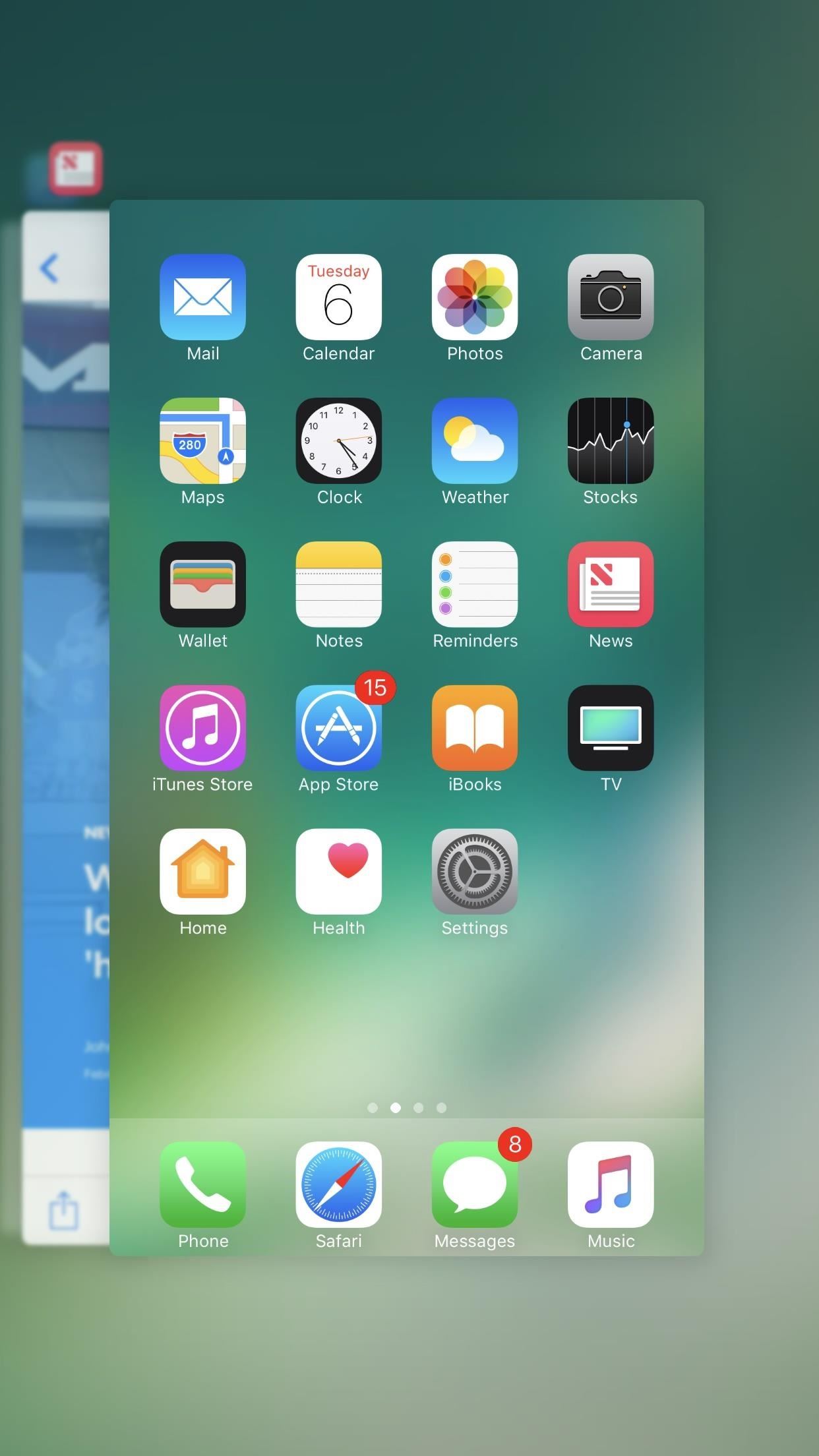
Option 1: Use Jailbreak AppsFirst, if you're using a jailbroken device that has access to Cydia, you can use tweaks such as Purge, Slide2Kill, and Swipe Home, depending on what jailbroken iOS version you're running.As an example, the Swipe Home tweak, which officially supports iOS 6 through iOS 10, is super easy to use. You would just open the app switcher, then swipe up on the home screen card to force-close all of the other apps. However, that doesn't help you much in iOS 11, which removed the home screen card altogether. Swipe Home in action in iOS 10.3.3.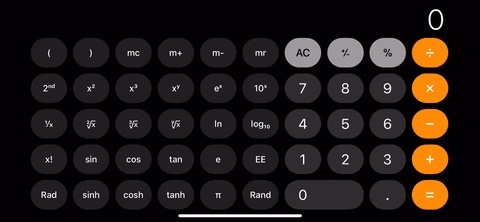
Option 2: Swipe More Than One App AwayUnfortunately, the jailbreak route is the only way you can really force-close all of the apps in the app switcher at the same time. There is no other way to remove all those app cards from appearing in one action. But the next closest thing is force-closing three or four apps simultaneously in groups until they are all gone.One any iPhone running iOS 7 or higher, either from portrait or landscape view, simply double-click the Home button to access the app switcher. Then, instead of using one finger to swipe up one app card away, use three or four fingers on different cards to swipe them up at the same time.If you're using an iPhone X with iOS 11 or higher, you don't have a Home button, so the process is different. You'll need to swipe up from the bottom of the screen, tap-and-hold one app to bring up the red minus symbols, then use three or four fingers at a time to swipe up on three or four cards simultaneously.More Info: How to Force-Close Running Apps on the iPhone X Force-closing four apps at the same time on the iPhone X.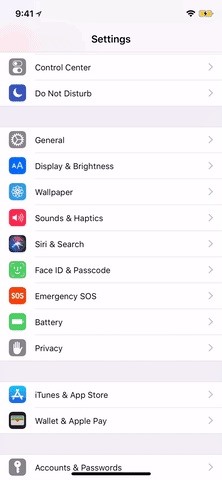
Tip: Automate This Process to Swipe Away FasterIf you don't mind swiping them all away in the app switcher, but would like to speed up the process a little bit, you can use AssistiveTouch to do just that. Go to Settings –> General –> Accessibility –> AssistiveTouch –> Create New Gesture. Mimic a three-finger swipe up to close apps in the app switcher, then hit "Save." Name the gesture, and hit "Save" again.Don't Miss: How to Add a Virtual Home Button to iPhone X with AssistiveTouch Now, activate AssistiveTouch either with the toggle in the "AssistiveTouch" menu or triple-click the Home button (or triple-click the Side button on the iPhone X) if you have Accessibility Shortcuts set up. Open up the app switcher as you normally would, then get ready to swipe apps away as described above.Instead of swiping, touch the AssistiveTouch on-screen button, select "Custom," then tap the gesture's name you made. Tap-and-hold on the screen to drag the three icons into the proper position, then let go, and it will swipe three apps away. Then, just tap the screen for each new three-swipes-up gesture you need to make. Creating the gesture (left), then using it to automate force-closing apps (right).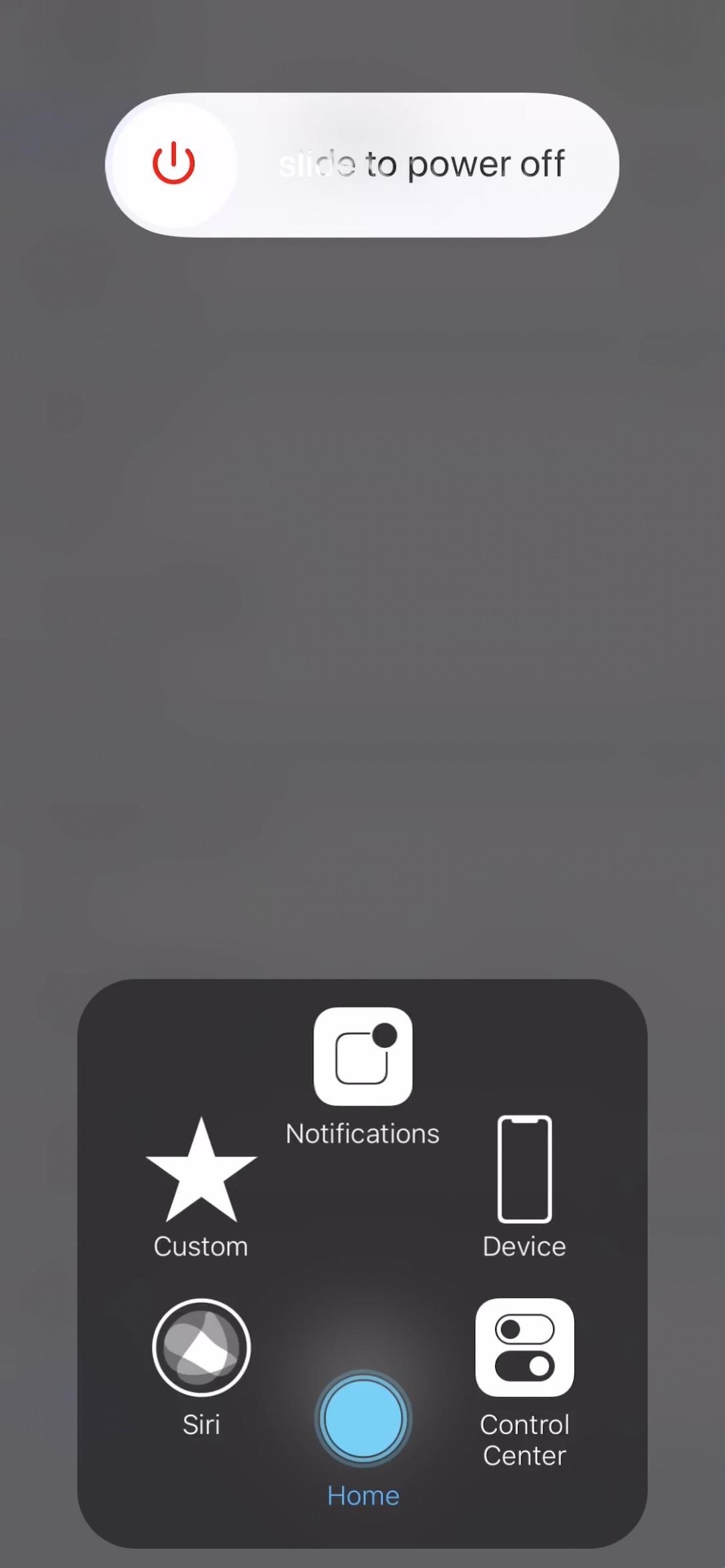
Option 3: Clear Up RAM Used by AppsIf app switcher aesthetics isn't your primary objective, you could try the clear RAM trick on your iPhone, which will effectively "close" all apps sucking up precious resources on your iPhone, then enable them to reload automatically if needed.For those of you with a Home button on your iPhone, when in an app or on the home screen, press and hold the Side button until the "Slide to Power Off" screen appears. Once it does, press and hold the Home button until you either see the app reload or the home screen reappear.More Info: Clear the RAM on Your iPhone with This Home Button Trick If you have an iPhone X, it's not as easy to do, since there is no physical Home button. Luckily, there is a virtual Home button that does the same thing. To see the whole process, make sure to check out the guide linked below.More Info: Clear the RAM on Your iPhone X to Fix Apps & Boost Performance Clearing the RAM on an iPhone X. While this will not remove any apps from the app switcher, it will force them to technically "close," which clears up a lot of random-access memory on your iPhone and make things run a little smoother. Apps that have "Background App Refresh" enabled may reload automatically, as well as some system services, but that's about it. You could also restart or force-restart your iPhone for the same effect.
Will There Ever Be a 'Close All' Button?Probably not. Apple doesn't recommend removing all apps from the multitasking view, so why would they include an option to purge them all? The only option they do include is factory resetting the device, which is a freaking horrible idea if all you want to do is clean up the app switcher. Maybe one day we'll see something in the "Reset" menu in Settings, but until then, the above options are your only options.Don't Miss: 12 Cool New Features Coming in iOS 12 for iPhoneFollow Gadget Hacks on Facebook, Twitter, YouTube, and Flipboard Follow WonderHowTo on Facebook, Twitter, Pinterest, and Flipboard
Cover photo, screenshots, and GIFs by Justin Meyers/Gadget Hacks
Get the Kik Hack 2017 last version. Here is Kik Hack available and on all smartphones and computer devices. Hello everybody, today we perform for you our new Kik Account Hack , a program for which you do not pay. Now you can spy anyone on Kik . Kik Hack Region Selection and Reply Feature Released Hack your favourite app and game using cheats
How to Tell if Someone Has Read Your WhatsApp Message—Even if
The itch chair, designed by Dana Gordon and Alejandro Zamudio Sánchez, is a futuristic chair that scratches the back of the sitter. "Scratch underneath this four-legged friend and feel how the motion is mapped and scaled up to your own back.
Back Scratching Machine - Machine Photos and Wallpapers
The Google Pixel 3 is a fantastic camera phone, even though it is one of those rare handsets that has just one lens on the back. The new Night Sight feature confirms this. Night Sight is a feature
Google's Night Sight Camera Mode is Amazing [Video]
Get Samsung Galaxy S9 features on Any Android phone: If your Android phone is rooted and if the Xposed module is installed on it then, download S8 Navigation Bar module for Xposed after installing this go to the Xposed app then click on modules, now enable the module and restart your device, after restart you will see the new navigation bar on
How To: Get Samsung Galaxy S7 Edge Apps feature on any Android
Live Mail will break up a large attachment into multiple email attachments but how do you reassemble the files? I am trying to send a .MOV file ( 129 MB) which is too large for my ISP's server. I set Live Mail to break up the attachment but I don't know how to reassemble the files once the are received.
Splitting PDF Files - How to split large PDF files to fit in
The easiest way to check past data usage is to log into the web portal of your cellular provider (or check your paper bills) and look at what your data usage is. If you're routinely coming in way under your data cap, you may wish to contact your provider and see if you can switch to a less expensive data plan.
How to Reduce Your Data Usage on Android or iPhone | Digital
Toast notifications are a type of pop-up alert built into Android, letting us know when an app has performed a certain action. Whether it's Gmail saving a draft or Firefox opening a new tab, toasts are meant to be informational while not being totally intrusive.
Get Lollipop's "Priority Mode" Notifications for Calls on
Arduino sketch:
HOW to forward calls to another number ,**62* || Secret code all mobile phones in U
How to use Google's Gboard keyboard on iOS on iPhone, iPad
odrive is a new way to cloud storage. Instead of multiple apps, get all cloud storage together in one place 100% synchronized to a folder on your desktop.
11 Best Free Email Accounts for 2019 - lifewire.com
2. If you can't find the menu, tap "Exit Safe Mode" text at the top center of your iPhone's status bar. 3. A hard restart of iOS with iPhone's Power button can disable Safe Mode too. It is very easy to handle all those methods to put your iPhone into DFU Mode, Recovery Mode and Safe Mode. Just have some patience.
The Power of No « Mind Hacks :: WonderHowTo
0 komentar:
Posting Komentar