How To: Use Keyboard Shortcuts to Type Long Words & Phrases Faster on Your iPhone
While you're probably already used to the keyboard on your iPhone, you'll likely never be able to type on it as fast as you can on a computer keyboard. But that doesn't mean you can't get any faster at typing on your iPhone. By using keyboard shortcuts to auto-populate commonly used phrases, email addresses, and other big-character items, you can drastically speed up your virtual keyboard skills.If you haven't been using keyboard shortcuts already, then you're bound to be upset that you haven't started earlier once you see how useful this iOS feature is. For instance, typing out an email address that's 25 characters long can be shortened to just two or three characters of work from you. That's a lot less work.Don't Miss: 18 Tips to Help You Master Gboard for iPhoneYou can set up custom keyboard shortcuts for almost anything — email addresses, phrases, emoji, emoticons, full sentences — you name it, you can probably make it. There's really no limit to what you can do here, and you can even access all of your custom shortcuts in third-party keyboards like Gboard.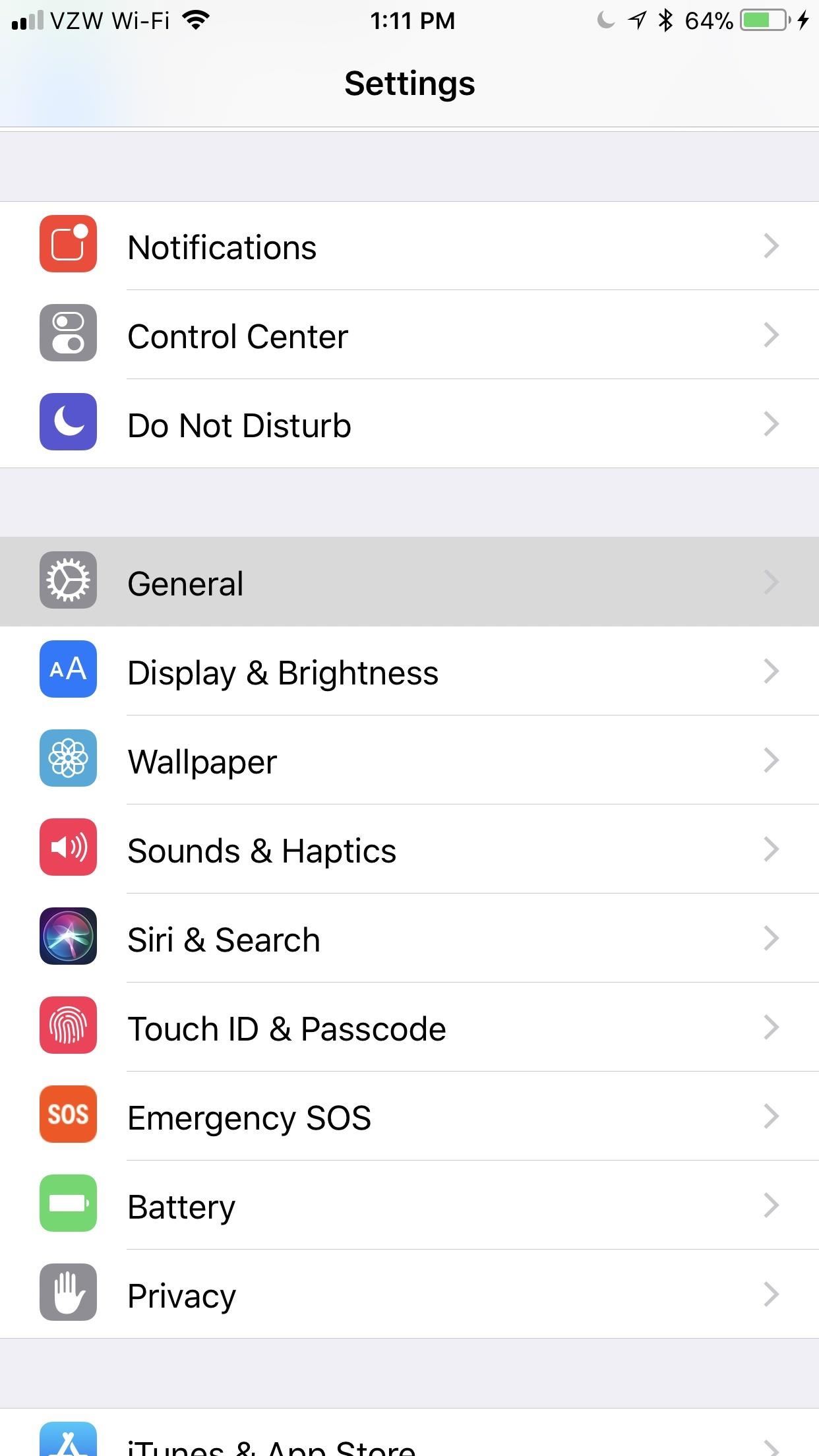
Step 1: Navigate to 'Text Replacement'To create a keyboard shortcut, open up the Settings app, tap "General," then hit "Keyboard." In these settings, select "Text Replacement" — this is what Apple likes to call keyboard shortcuts in iOS. It's not quite as standard as just saying "Keyboard Shortcuts," but it'll get the job done.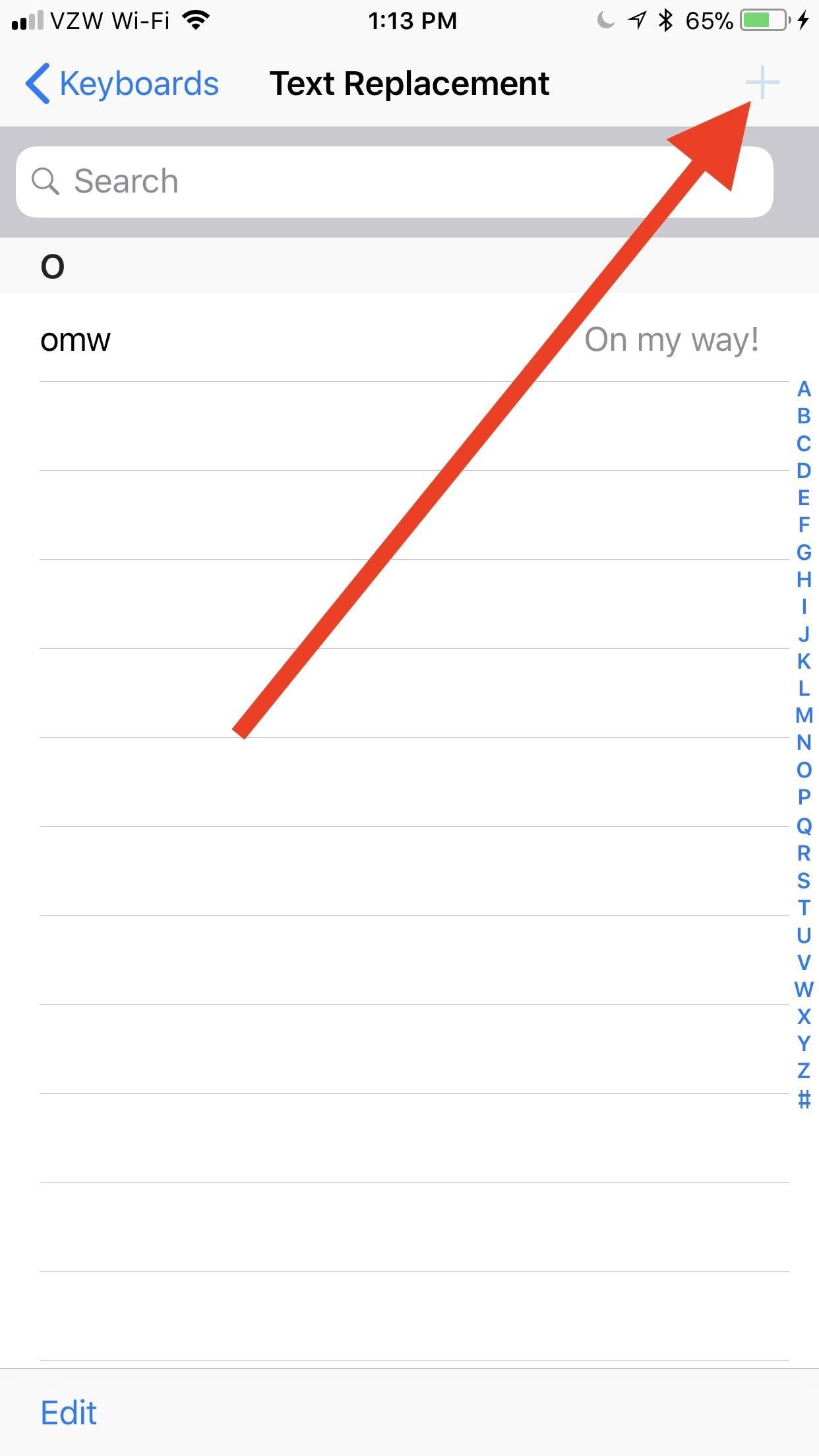
Step 2: Create Your Keyboard ShortcutsOn the Text Replacement screen, you'll see right away that Apple provides you with an example for "On my way!" using "omw" as the shortcut. No matter which iPhone you have, you'll see this unless you deleted it.To add your own custom keyboard shortcut, tap the plus icon in the top-right corner, then type in a Phrase and its companion Shortcut. The phrase will be anything you want to be automatically expanded after typing in the shortcut, and the shortcut is pretty self-explanatory, right?Once you're content with your shortcut and phrase, tap "Save" in the top-right corner. To cancel instead, select "Text Replacement" in the top-left corner to just go back to the list of currently saved custom replacements.
Examples to Give You Some Shortcut IdeasAs an example, one of the most useful shortcuts is for expanding email addresses. Since the @ symbol is used in every single email address you have, it makes sense to assign your primary email address to use @@ and all of your remaining email addresses to use @@@, @@@@, @@@@@, and so on. That way, you can still use @ by itself when necessary, but multiple @s will auto-populate your chosen email.If you like using the ¯\_(?)_/¯ emoticon a lot, you could set that as your phrase and assign the word "shrug" as your shortcut. That way, anytime you type "shrug" it will be swapped out with the emoticon. You can do this for any emoticon and even emoji so you don't have to hunt them down in the emoji keyboard area.Don't Miss: How to Add Foreign Language Dictionaries to Your iPhoneFor another example, if you're always typing out "stationery" when you really mean to say "stationary," then you can set "stationary" as your phrase and "stationery" as the shortcut. While it's not really a shortcut, it will ensure you always spell the word correctly since auto-correct might not be able to tell which one you meant to use. Or, to save time period, just set the shortcut to "sty" or something similar and you'll never have to worry about using the right word again.You can use "pp" to spell out "people" faster, "gg" to spell out "google," "zz" to type "zyzzyva," or you can even use this menu to expand acronyms into the words they stand for, such as "BBQ" for "barbecue."Also, if you hate using textspeak but can't deny that typing out "kybrd" or "iirc" is faster than "keyboard" or "if I recall correctly," respectively, then this is an awesome way to take advantage of it while still looking like you know how to write.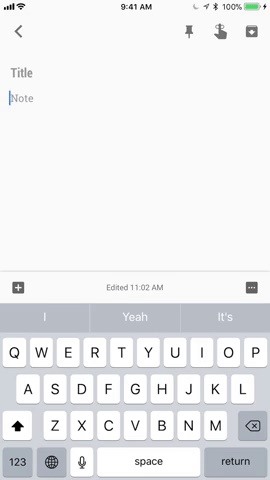
Step 3: Use Your Keyboard ShortcutsAlmost any keyboard you use, whether it's Gboard, Apple's stock keyboard, Swype, SwiftKey, or another third-party keyboard, will reflect these custom shortcuts that you've just created. There are some rare cases when it won't work, but then it's probably not a keyboard you want to be using.The keyboard I personally use is Gboard, and it doesn't have any trouble compared to the stock Apple keyboard. Simply type out the shortcut, tap the space bar or some punctuation, and your phrase will magically appear. You could also tap on the suggestion that appears instead of using the space bar or punctuation.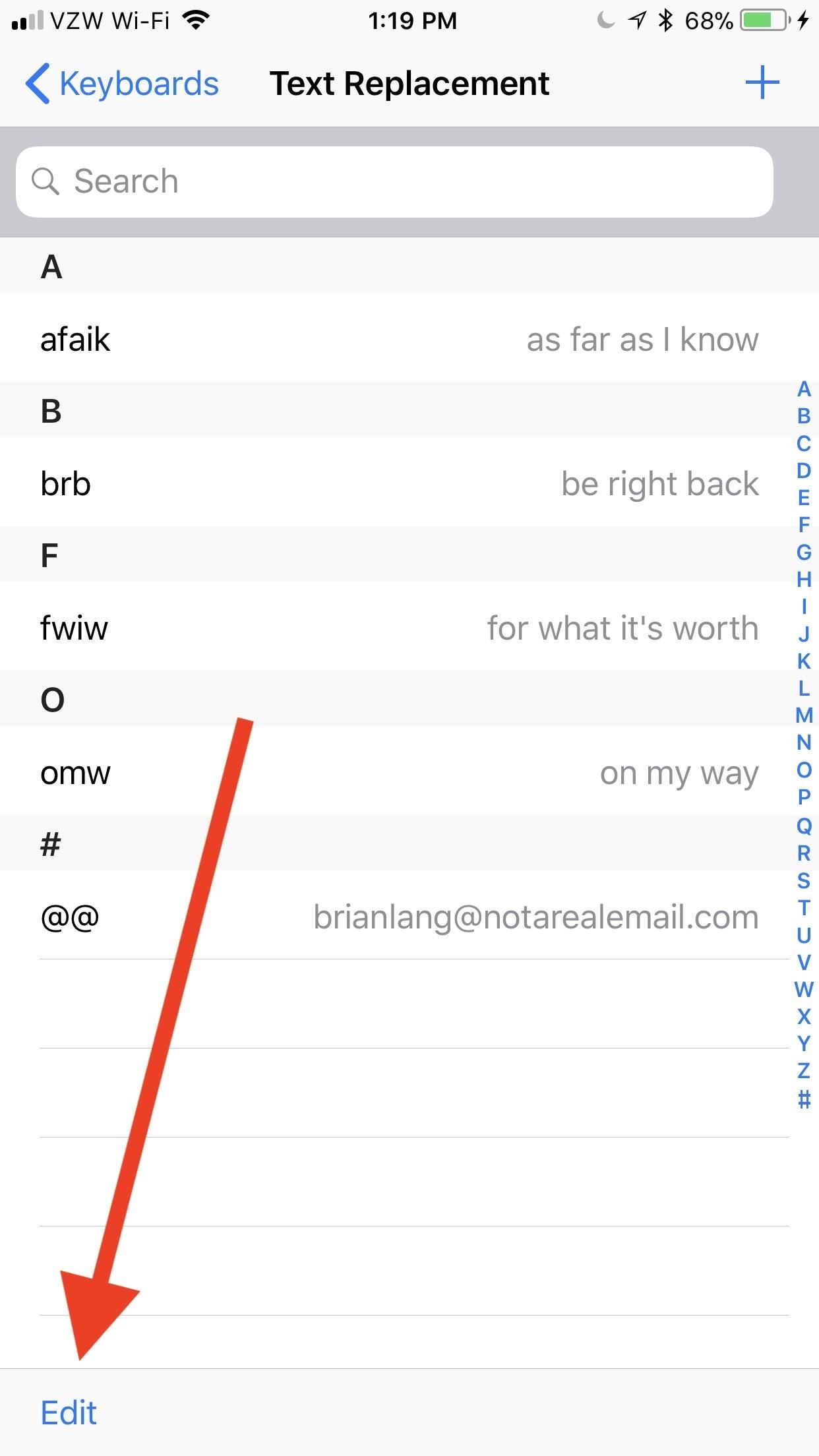
Step 4: Delete Unwanted Shortcuts (If Necessary)If you ever want to delete a shortcut, like the "omw" one that Apple shoehorns in there, swipe to the left on the shortcut in question. A short swipe will show the "Delete" button, which you can tap. A long swipe that goes about 75% across or more will automatically delete it when you let go.If you swiping isn't your forte, you could also select "Edit" in the bottom-left corner, tap on the red minus signs to the left of all the shortcuts you want gone, then on the "Delete" button that appears on the right. If you selected the wrong one, just tap anywhere on the screen to make the "Delete" button go away. Keep in mind that you can lose these shortcuts if you "Reset All Settings" from General –> Reset in Settings, but you won't lose them if you "Reset Keyboard Dictionary" since that only applies to words that the dictionary learns as you type and revert from auto-corrected states.Don't Miss: How to Unlock Home Button Shortcuts on Your iPhoneFollow Gadget Hacks on Pinterest, Twitter, YouTube, and Flipboard Sign up for Gadget Hacks' daily newsletter or weekly Android and iOS updates Follow WonderHowTo on Facebook, Twitter, Pinterest, and Flipboard
Cover photo by Justin Meyers/Gadget Hacks; Screenshots and GIFs by Brian Lang/Gadget Hacks
How to Teach Yourself to Play Bass Guitar. While an experienced instructor can help tremendously, it is possible to teach yourself to play bass guitar. Take some time to get used to the instrument, even if you already know how to play
Guitar Kits for Building Electric & Bass Guitars — Guitar Kit
Steps To disable heads-up notifications on Any Android without root access: Android devices have gone through a big series of evolution to be a great mobile operating system today. We have seen a great increase in the usability of Android, with every new Android version.
Completely Disable Heads Up Notifications in Android Lollipop
One of the iPhone users wants to change the default snooze time for alarms. Is there is any way to change the setting? Here given some of the ideas about how to change Snooze time on iPhone Alarm.
How to Change the Snooze Time of your Alarm on iPhone
News: Finally! These 5 MLB Stadiums Now Accept Apple Pay Gmail 101: How to Send & Receive Money with Android's Default Email App News: Cinemark Movie Club Is a Great Subscription for Occasional Filmgoers & Popcorn Addicts
Unfortunately, the iPhone 5 has a history of power button issues. Apple even offered a repair program for iPhone 5 owners due to extremely high failure rates in regards to the power button. If you missed out on the aforementioned program, we can help you repair it yourself for far less than what a
How to Fix a Broken iPhone Home Button - mashable.com
You can set the Time you want the alarm to sound. It could be AM/PM. There is also the Alarm Repeat which you can select if you want the alarm to repeat itself.; The Alarm Type allows you to select how you want the alarm on Samsung Galaxy S6 to behave.
How To Set Alarm Clock On Galaxy S9 And Galaxy S9 Plus
Get the Entire Google Pixel Experience with One Simple Mod
Phones How to unjailbreak your iPhone, iPad, or iPod Touch. If you need to undo your jailbreak, follow these simple steps to restore your iDevice to its original (jailed) state.
iTheme - Themes for iPhone and iPad on the App Store
How To: Make Your HTC One's Battery Last All Day Long Using These Power-Saving Settings How To: See How Long Your Android Has Before Automatically Shutting Down from a Low Battery How To: Increase Battery Life on Your Samsung Galaxy S5 for More Power Every Day
5 Ways to Speed Up Your Android Phone in Under 5 Minutes
How to Conserve Data When Tethering to Your Personal Hotspot
Next, he shows how to ping a website like MySpace and how to extract the ip address of the website from the command prompt by using the mark option. Now, you can copy that address, paste it into the browser and go to the blocked site directly. By watching this video, you can easily learn to access blocked websites by bypassing them.
The Hacker News - Cyber Security and Hacking News Website
Today I'm going to show you how to make a DIY LED sign for your logo. This is the third project in my laser series I'm doing with Rockler and I'll be using the Full Spectrum Hobby 20×12 laser to etch my logo into the glass. If you don't have access to a laser you can use these same
How to Make a Light Up Sign with LED Lights! - Wilker Do's
How To: Make Yosemite Look More Like Classic, Pre-Mac OS X Systems How To: Install Windows 7 on a Mac using VMWare Fusion How To: Create an iOS app with a Windows PC How To: Upgrade to Mountain Lion from Leopard (OS X 10.5 to 10.8)
How to Create an Encrypted Zip Archive in Mac OS X and
Root apps for the Nexus 6P. One of Android Marshmallows unique features is the Doze feature. So let's look at some apps that let let you take advantage of Doze and modify it to your needs.
The Roku is one of the most popular streaming devices because you can get apps for nearly any streaming service on your Roku player. With the Roku Channel Store, you can browse both free and paid apps for movies, music, and TV shows. Along with getting all of the apps you want, Roku makes it easy to find those apps when you're ready to watch
7 Streaming TV Packages That Will Let You Cut the - money.com
money.com/money/3963077/streaming-packages-cord-cutting-cable/
SAVE: $540 A YEAR. THE PLAN: 12 seasons of shows. If you have unpredictable tastes but focus on only one show at a time, it might make the most sense to buy your television à la carte. For the amount you'd save by switching from cable to just Internet service (about $900 a year), you can pick up 30 seasons of TV for $30 each.
Time For a Different Workout | Take the Daily Burn Challenge
AD
0 komentar:
Posting Komentar